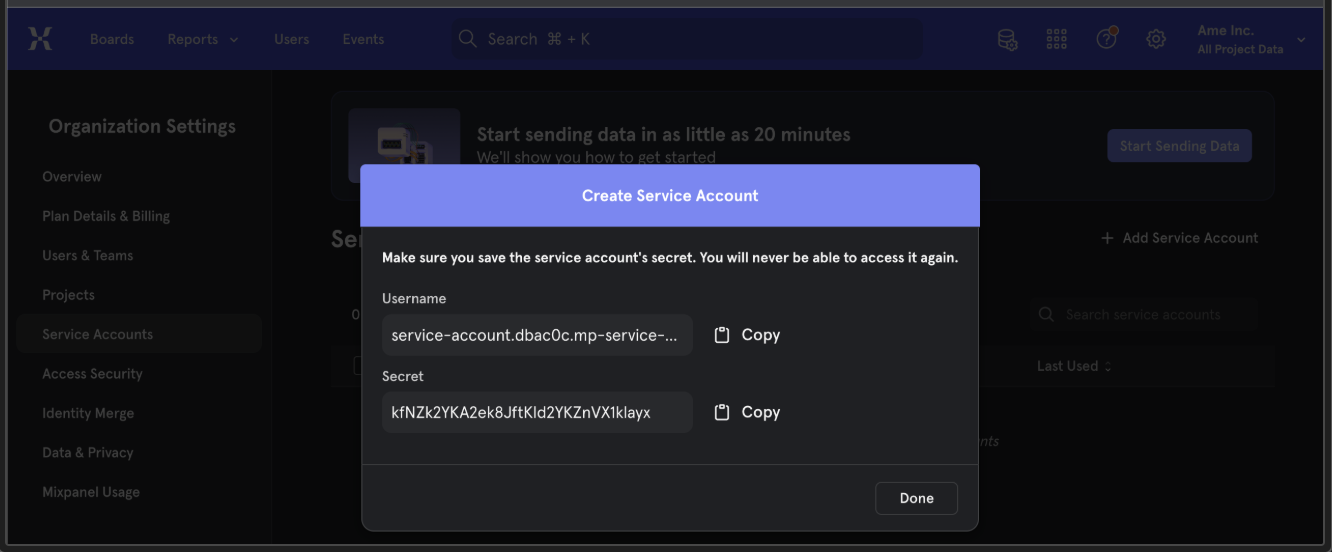What’s Supported
Supported Actions
This connector supports:- Proxy Actions, using the base URL
https://{subdomain}.mixpanel.com, where{subdomain}is the subdomain for a particular API.
Before You Get Started
To integrate Mixpanel with Ampersand, you will need a Mixpanel Account.Example integration
To define an integration for Mixpanel, create a manifest file that looks like this:Using the connector
This connector uses Basic Auth, which means you do not need to set up a Provider App before getting started. (Provider apps are only required for providers that use OAuth2 Authorization Code grant type.) To start integrating with Mixpanel:- Create a manifest file like the example above.
- Deploy it using the amp CLI.
- Embed the InstallIntegration UI component. This UI component will prompt the customer for their subdomain, username and password.
- Start making Proxy Calls, and Ampersand will automatically attach the correct header required by Basic Auth. Please note that this connector’s base URL is
https://{subdomain}.mixpanel.com.
Creating Basic Auth credentials
To begin using the API in your Mixpanel account, you need to create service account credentials:- Navigate to Settings.
- Click on Organization Settings > Service Accounts.
- Click the Add Service Account button in the top right corner.
- Provide the required field details. Once done, your username and password for Basic Authentication will be displayed.