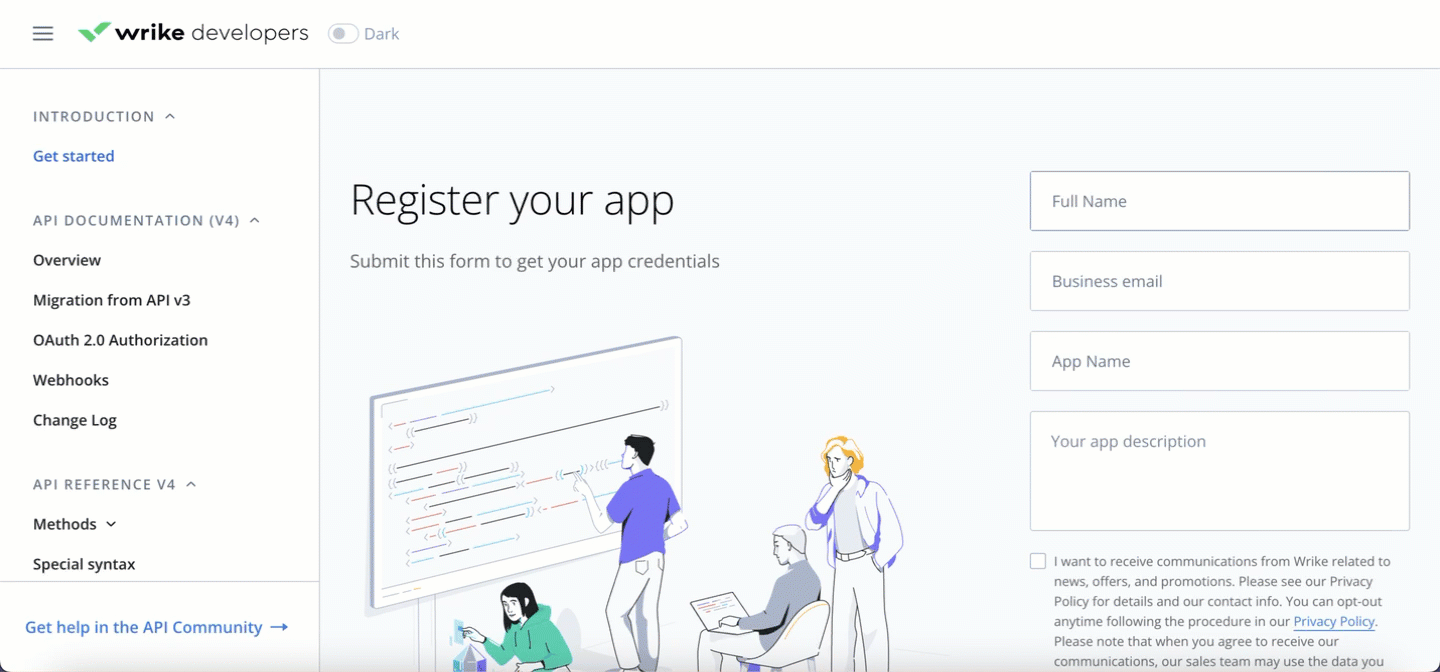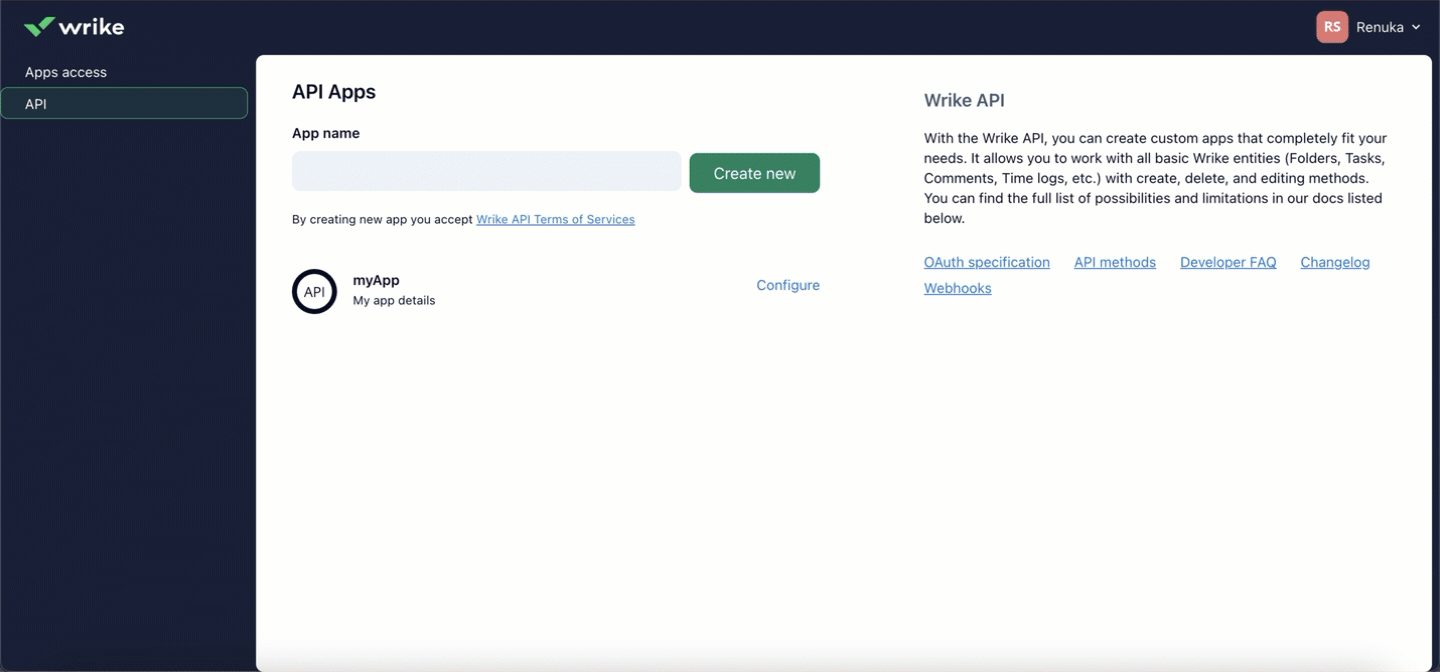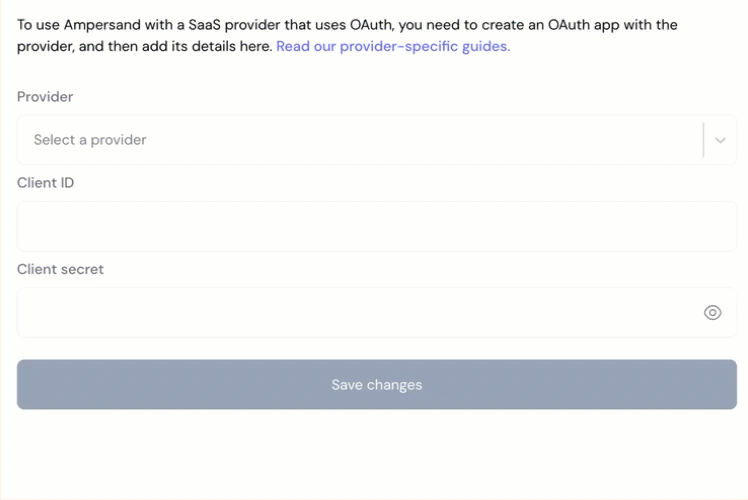Skip to main contentWhat’s Supported
Supported Actions
This connector supports:
Before You Get Started
To connect Wrike with Ampersand, you will need a Wrike Account.
Once your account is created, you’ll need to register an app in the Wrike portal, configure the app, and obtain the following credentials from your app:
- Client ID
- Client Secret
- Scopes
You will then use these credentials to connect your application to Ampersand.
Create a Wrike Account
Here’s how you can sign up for a Wrike account:
- Go to the Wrike developers page.
- Click “Start Building” and register for a free account using your preferred method.
Register a Wrike App
Follow the steps below to register a Wrike app:
-
Go to Wrike Developers.
-
Enter the following details in the Register your app section:
- Full name: Enter your name.
- Business email: Enter the email associated with your Wrike account.
- App name: Enter your app name.
- Your App description: Enter your app description.
-
Accept the Wrike Developer privacy policy statement.
-
Click Register app.
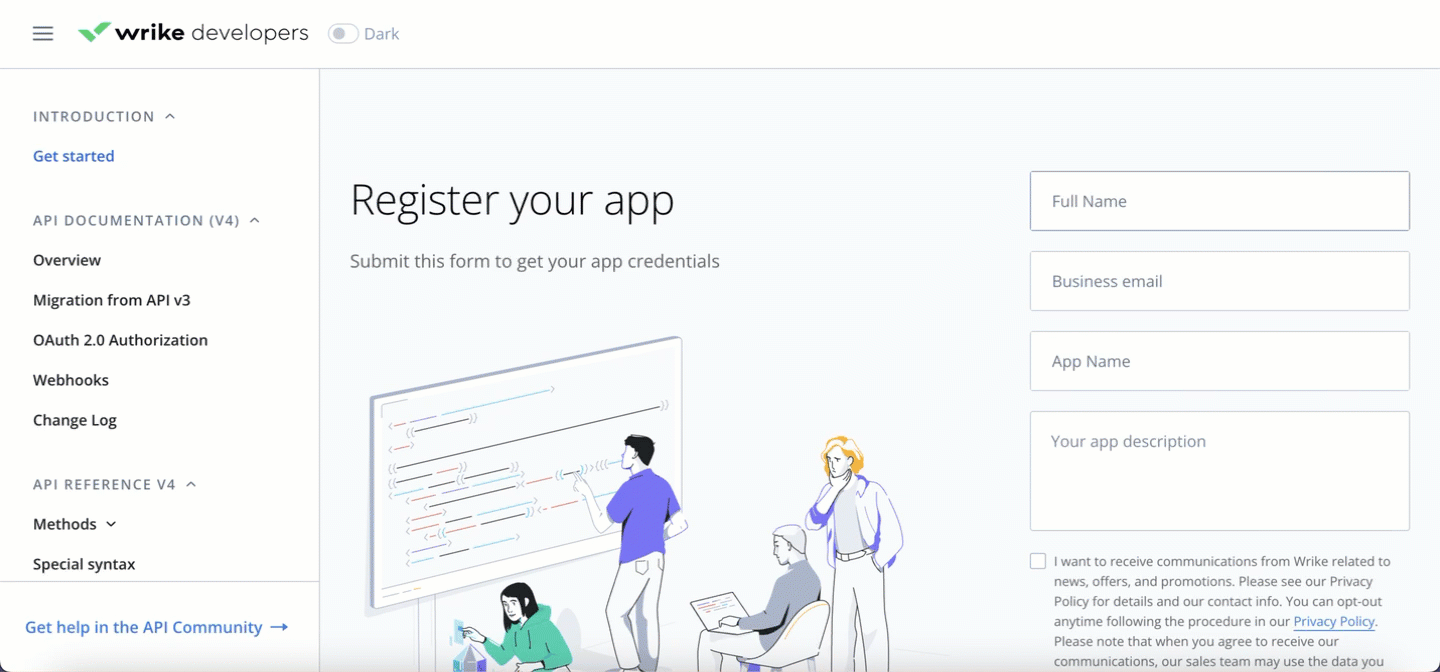
-
Log in to your Wrike Account.
-
Navigate to
Settings >> Apps and Integrations >> API.
-
Click Configure in your app.
-
In the Redirect URI section, enter the Ampersand redirect URL:
https://api.withampersand.com/callbacks/v1/oauth.
-
Click Save.
You will find the Client ID and Client Secret in the Oauth section. Note these credentials, as you will need them to connect your app to Ampersand.
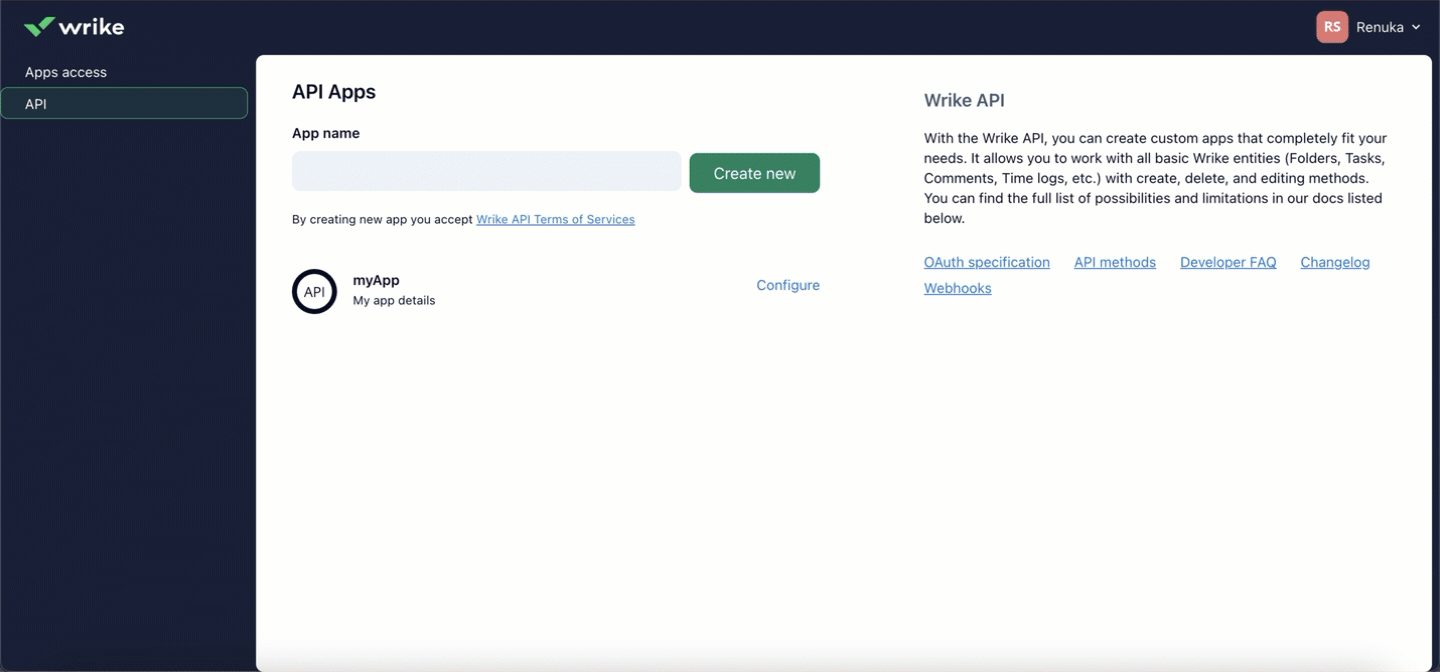
Add Your Wrike App Info to Ampersand
-
Log in to your Ampersand Dashboard.
-
Select the project where you want to create a Wrike integration.

-
Select Provider Apps.
-
Select Wrike from the Provider list.
-
Enter the previously obtained Client ID in the Client ID field and the Client Secret in the Client Secret field.
-
Enter the scopes set for your application in Wrike.
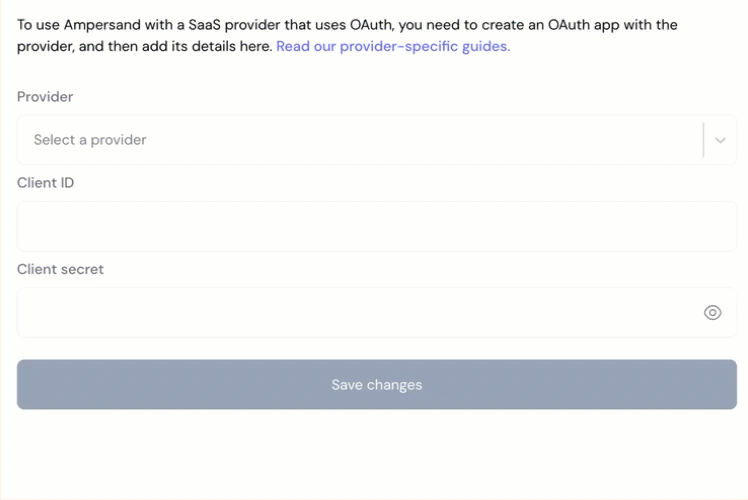
-
Click Save Changes.