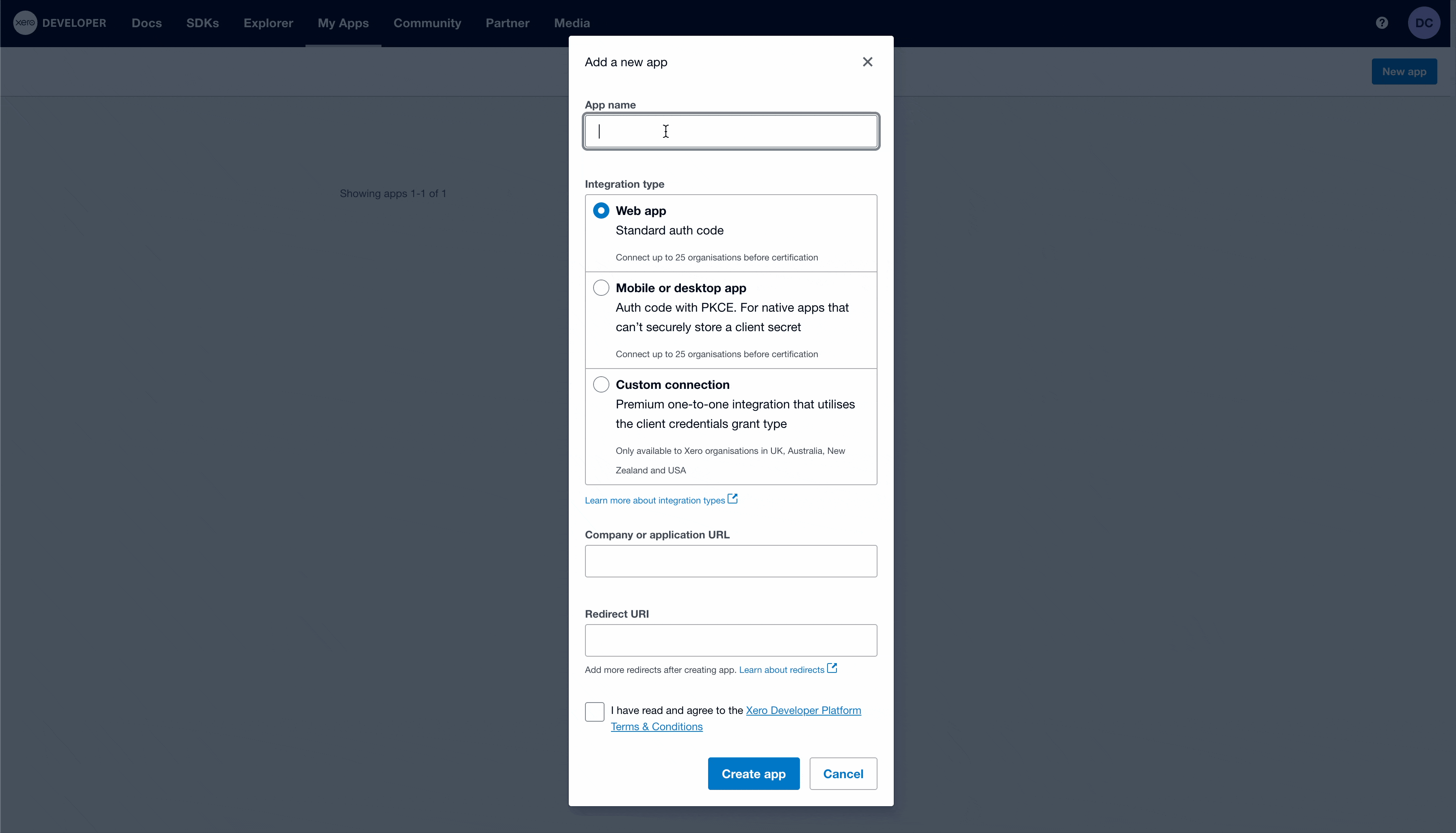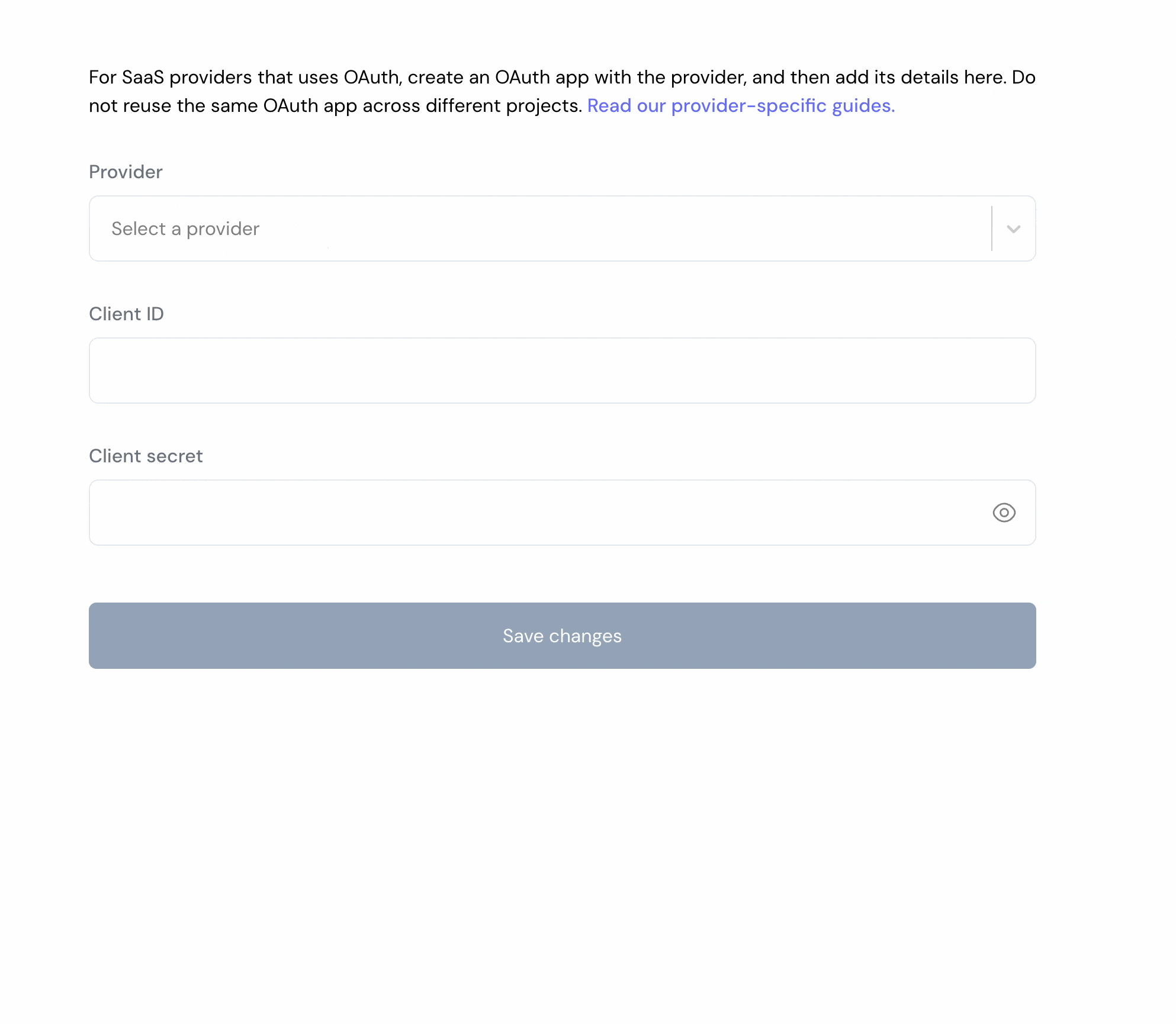Skip to main contentWhat’s supported
Supported actions
This connector supports:
- Read Actions, including full historic backfill. Please note that incremental read is supported only for
accounts, contacts, bankTransactions, bankTransfers, batchPayments, creditNotes, items, journals, manualJournals, overpayments, payments, prepayments, purchaseOrders and users. For all other objects, a full read of the Xero instance will be done per scheduled read.
- Write Actions.
Supported objects
The Xero connector supports reading from the following objects:
The Xero connector supports writing to the following objects:
Example integration
For an example manifest file of an Xero integration, visit our samples repo on Github.
Before you get started
To integrate Xero with Ampersand, you will need a Xero developer account.
Once your account is created, you’ll need to create an app in Xero, configure the Ampersand redirect URI within the app, and obtain the following credentials from your app:
- Client ID
- Client Secret
- Scopes
You will then use these credentials and scopes to connect your application to Ampersand.
Creating a Xero app
Follow the steps below to create a Xero app in the Xero developer console:
- Sign in to the Xero developer portal.
- Open the My apps page.
- Click New app (or Create app).
- Enter your app name, company/website, and set the Redirect URI to the Ampersand callback URI:
https://api.withampersand.com/callbacks/v1/oauth.
- Save the app and copy the Client ID and Client Secret shown on the app details page.
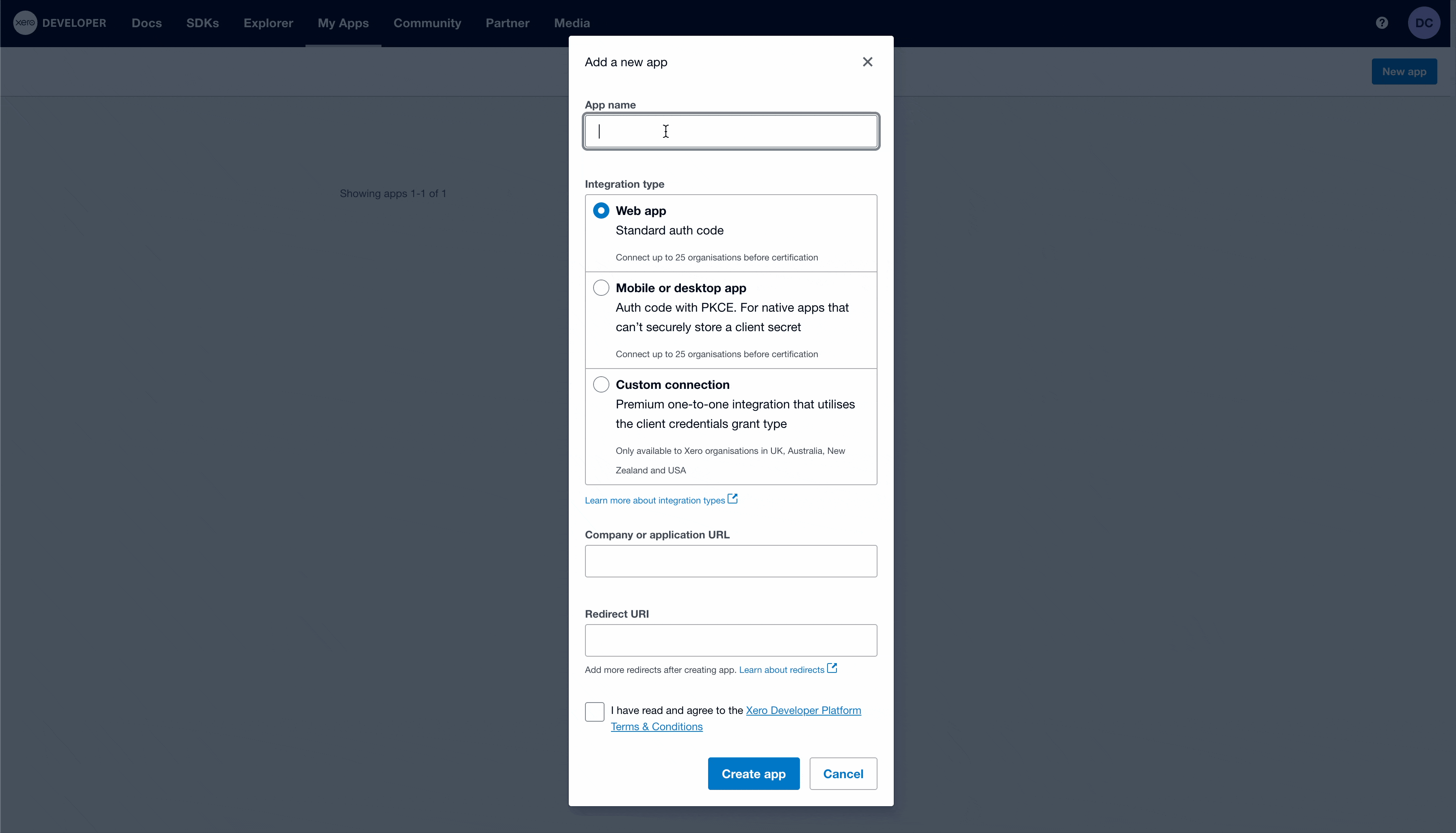
Add Your Xero app info to Ampersand
-
Log in to your Ampersand Dashboard.
-
Select the project where you want to create a Xero integration.

-
Select Provider apps.
-
Select Xero from the Provider list.
-
Enter the previously obtained Client ID in the Client ID field and the Client Secret in the Client Secret field.
-
Enter the scopes set for your application.
-
Click Save changes.
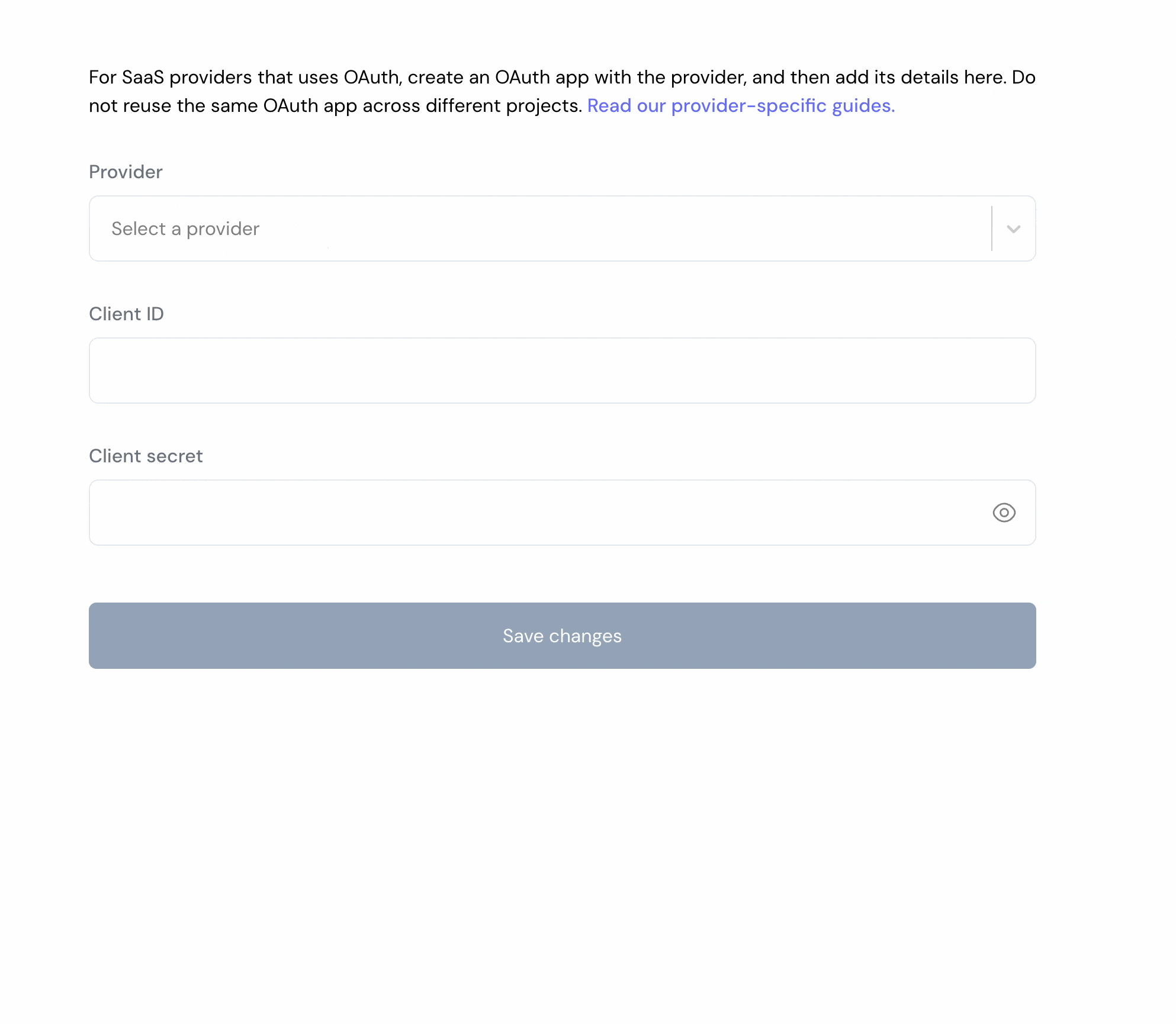
Using the connector
To start integrating with Xero:
- Create a manifest file using the example.
- Deploy it using the amp CLI.
- If you are using Read Actions, create a destination.
- Embed the InstallIntegration UI component. The UI component will prompt the customer for OAuth authorization.
- Start using the connector!
- If your integration has Read Actions, you’ll start getting webhook messages.
- If your integration has Write Actions, you can start making API calls to our Write API.