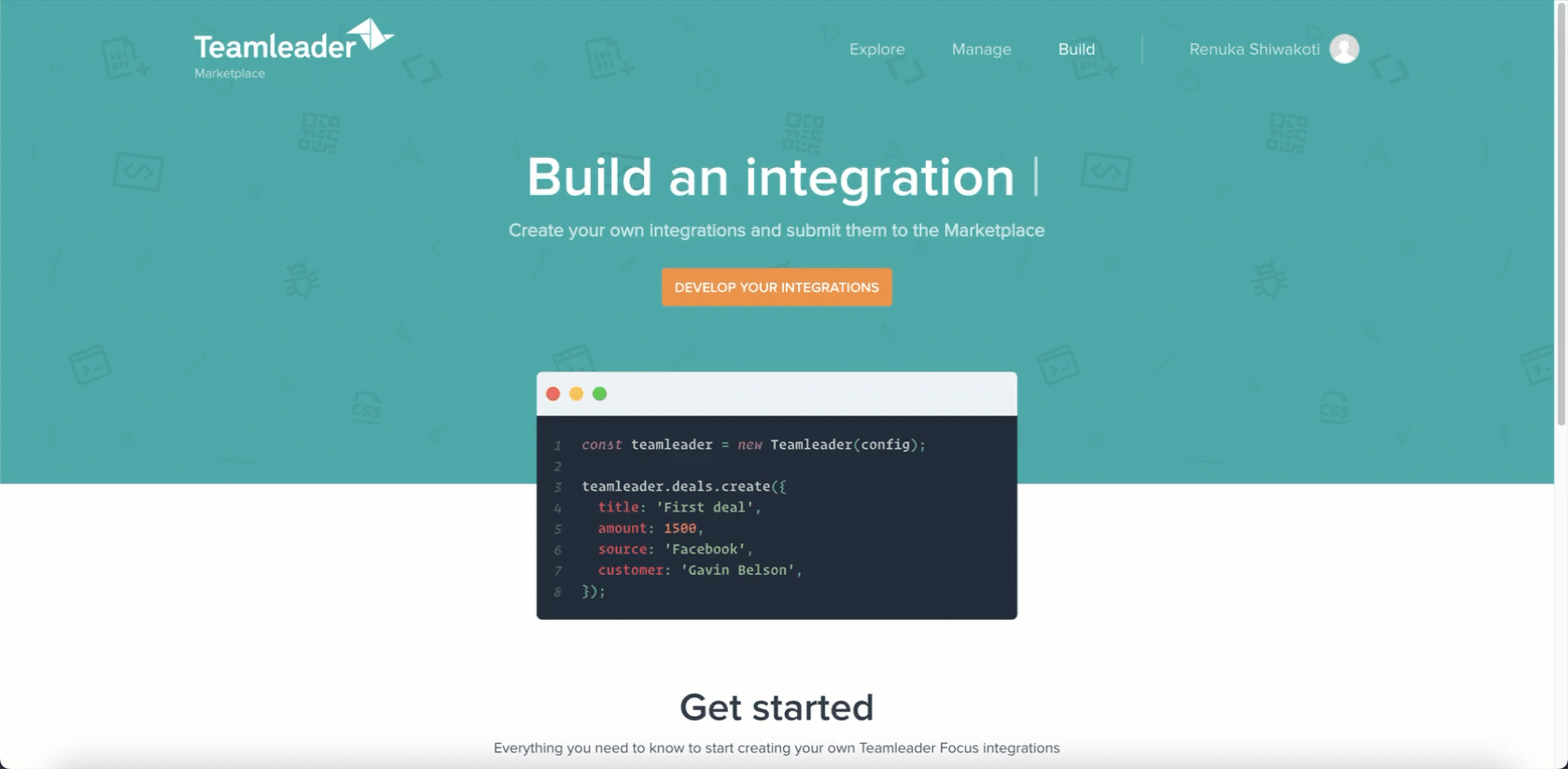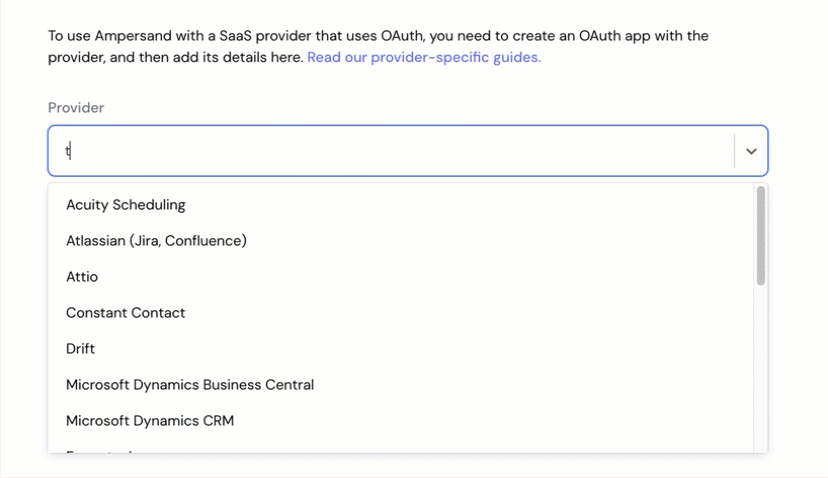Skip to main contentWhat’s Supported
Supported Actions
This connector supports:
- Read Actions, including full historic backfill. Please note that incremental read is supported only for
companies, contacts, creditNotes, deals, invoices, products and projects currently. For all other objects, a full read of the Teamleader instance will be done per scheduled read.
- Write Actions.
- Proxy Actions, using the base URL
https://api.focus.teamleader.eu.
Supported objects
The teamleader connector supports reading from the following objects:
The teamleader connector supports writing to the following objects:
Before You Get Started
To connect Teamleader with Ampersand, you will need a Teamleader Account.
Once your account is created, you’ll need to configure an app in Teamleader and obtain the following credentials from your app:
You will use these credentials to connect your application to Ampersand.
Create a Teamleader Account
Here’s how you can sign up for a Teamleader account:
- Go to the Teamleader Sign Up page.
- Sign up using your preferred method.
Creating a Teamleader App
Follow the steps below to create a Teamleader app and add the Ampersand redirect URL:
-
Log in to your Teamleader Marketplace account using your credentials.
-
Click Develop Your Integration.
-
Go to the My Apps tab.
-
Click Create New Integration.
-
Enter a name for the integration and click Create Integration.
-
In the Oauth2 Credentials >> Valid redirect URIs, enter the Ampersand redirect URL
https://api.withampersand.com/callbacks/v1/oauth.
**Note: **The Oauth2 Credentials section also displays the Client ID and Client Secret of your application. Note these keys, as they are essential for connecting your app to Ampersand.
-
Select the necessary scopes based on your App’s requirements.
-
Click Save.\
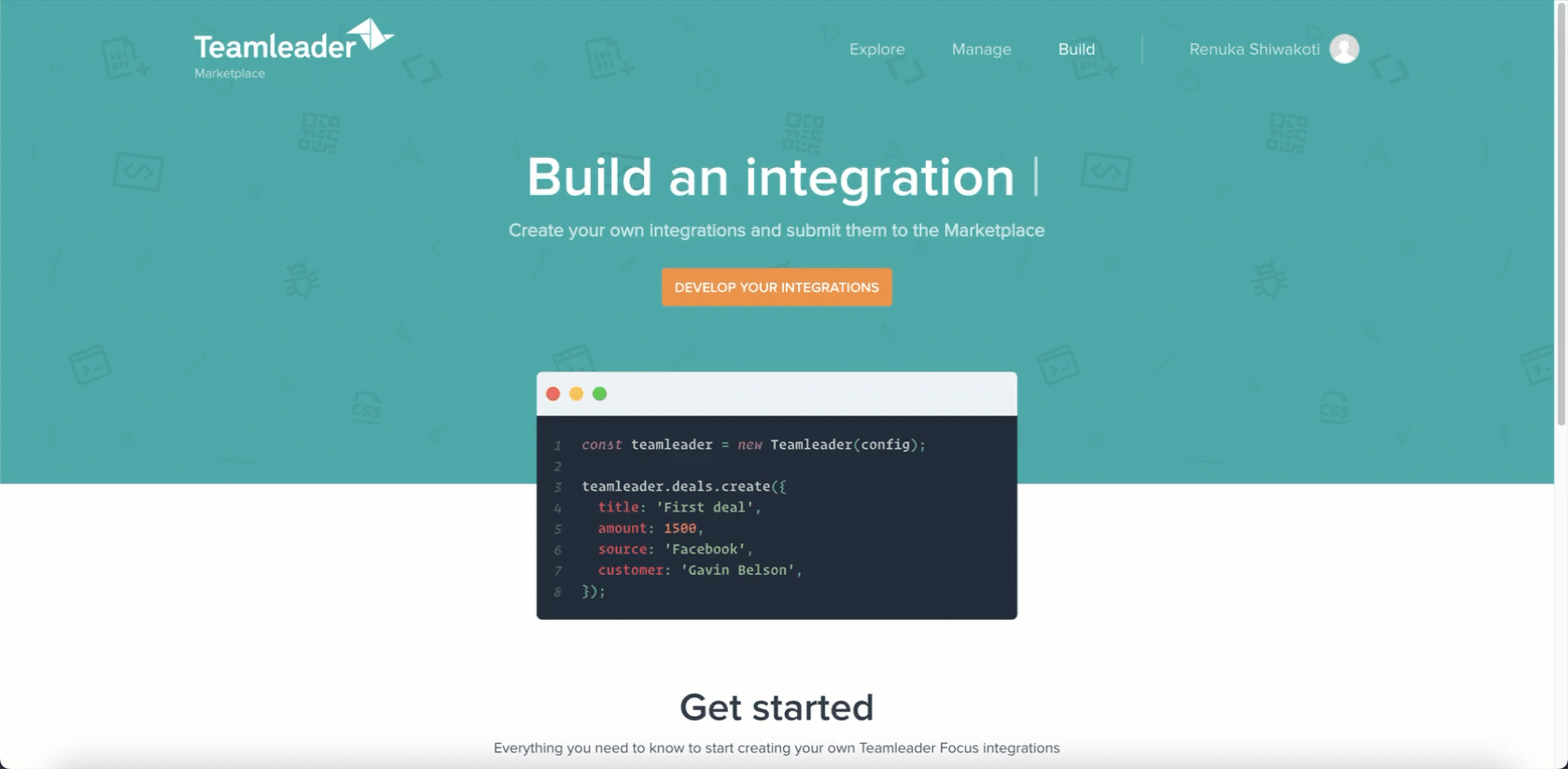
Add Your Teamleader App Info to Ampersand
-
Log in to your Ampersand Dashboard.
-
Choose the project where you want to integrate Teamleader.

-
Navigate to the Provider Apps section.
-
Select Teamleader from the Provider list.
-
Enter the Client ID and Client Secret obtained from Teamleader into the respective fields in Ampersand.
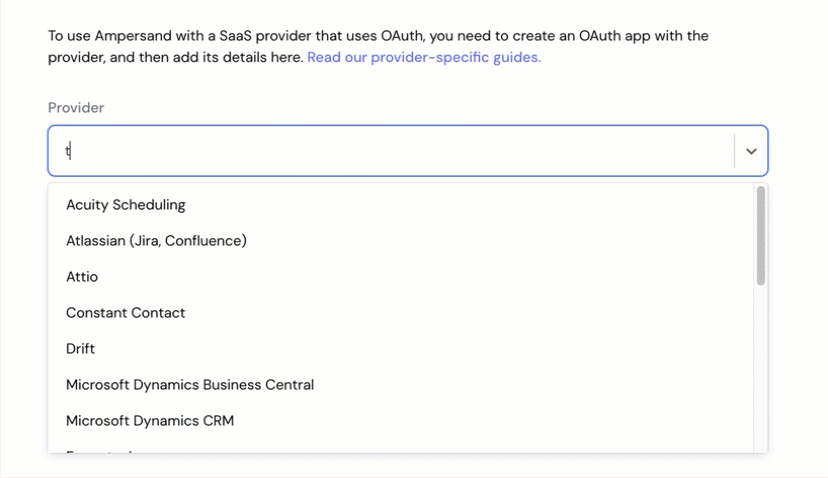
-
Click Save Changes.
To start integrating with teamleader:
- Create a manifest file using the example.
- Deploy it using the amp CLI.
- If you are using Read Actions, create a destination.
- Embed the InstallIntegration UI component.
- Start using the connector!
- If your integration has Read Actions, you’ll start getting webhook messages.
- If your integration has Write Actions, you can start making API calls to our Write API.
- If your integration has Proxy Actions, you can start making Proxy API calls.