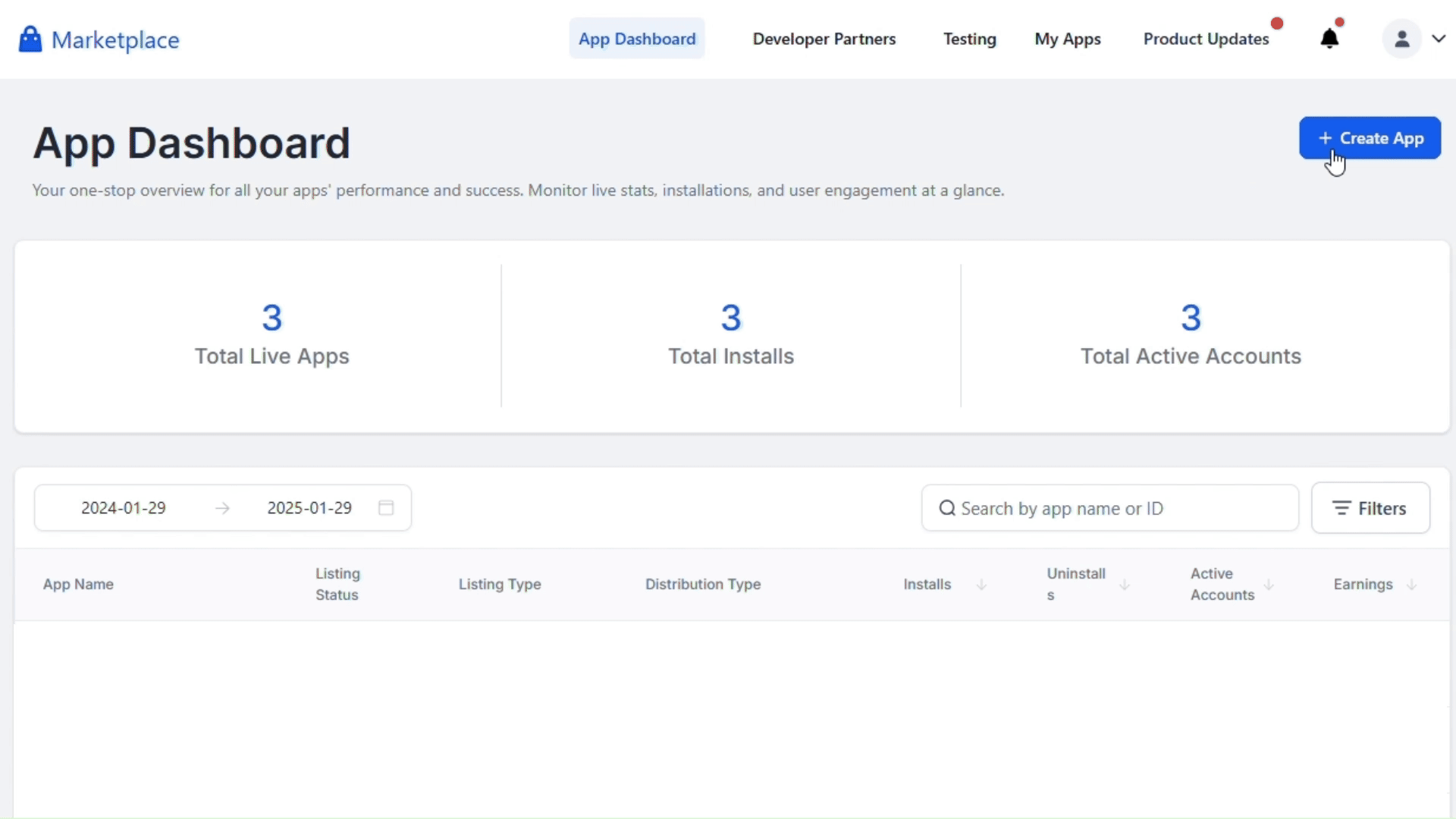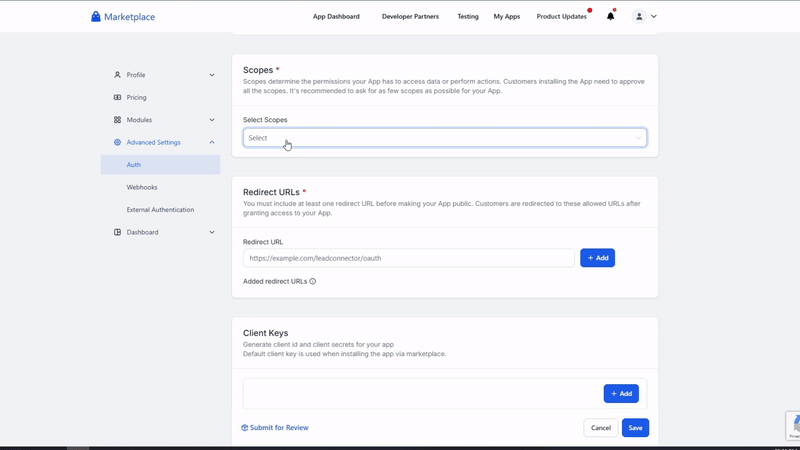Skip to main contentWhat’s Supported
Supported actions
This connector supports:
Supported Objects
The HighLevel connector supports writing to and reading to the following objects:
- businesses (read, write)
- calendars (read, write)
- calendars/groups (read, write)
- campaigns (read)
- conversations/search (read)
- emails/schedule (read)
- forms/submissions (read)
- forms (read)
- invoices (read, write)
- invoices/template (read, write)
- invoices/schedule (read, write)
- invoices/estimate/list (read)
- invoices/estimate/template (read, write)
- links (read, write)
- blogs/authors (read)
- blogs/categories (read)
- funnels/lookup/redirect/list (read)
- funnels/funnel/list (read)
- opportunities/pipelines (read)
- payments/orders (read)
- payments/transactions (read)
- payments/subscriptions (read)
- payments/coupon/list (read)
- products (read, write)
- products/inventory (read)
- products/collections (read, write)
- products/reviews (read)
- proposals/document (read)
- proposals/templates (read)
- store/shipping-zone (read, write)
- store/shipping-carrier (read, write)
- store/store-setting (read)
- surveys (read)
- users (read, write)
- workflows (read)
- locations/search (read)
- custom-menus (read, write)
- marketplace/billing/charges (read)
- calendars/events/appointments (write)
- calendars/events/block-slots (write)
- contacts (write)
- objects (read, write)
- associations (write)
- associations/relations (write)
- custom-fields (write)
- custom-fields/folder (write)
- conversations (write)
- conversations/messages (write)
- conversations/messages/inbound (write)
- conversations/messages/outbound (write)
- conversations/messages/upload (write)
- emails/builder (write)
- invoices/text2pay (write)
- invoices/estimate (write)
- locations (write)
- blogs/posts (write)
- funnels/lookup/redirect (write)
- opportunities (write)
- payments/coupon (write)
Example integration
For an example manifest file of an HighLevel integration, visit our samples repo on Github.
Before You Get Started
To connect HighLevel with Ampersand, you need a HighLevel Account.
Once your account is created, you’ll need to create an app in HighLevel and obtain the following credentials from your app:
You will then use these credentials to connect your application to Ampersand.
Create a HighLevel Account
Here’s how you can sign up for a HighLevel account:
Creating an HighLevel App
Follow the steps below to create an HighLevel app and add the Ampersand redirect URL.
-
Log in to your HighLevel account.
-
Navigate to App Dashboard and Click Create App then Create an app modal will open.
-
In the modal, enter the App Name.
-
Select App Type: Public, select Distribution Type and select the Listing Type.
-
Click Create App.
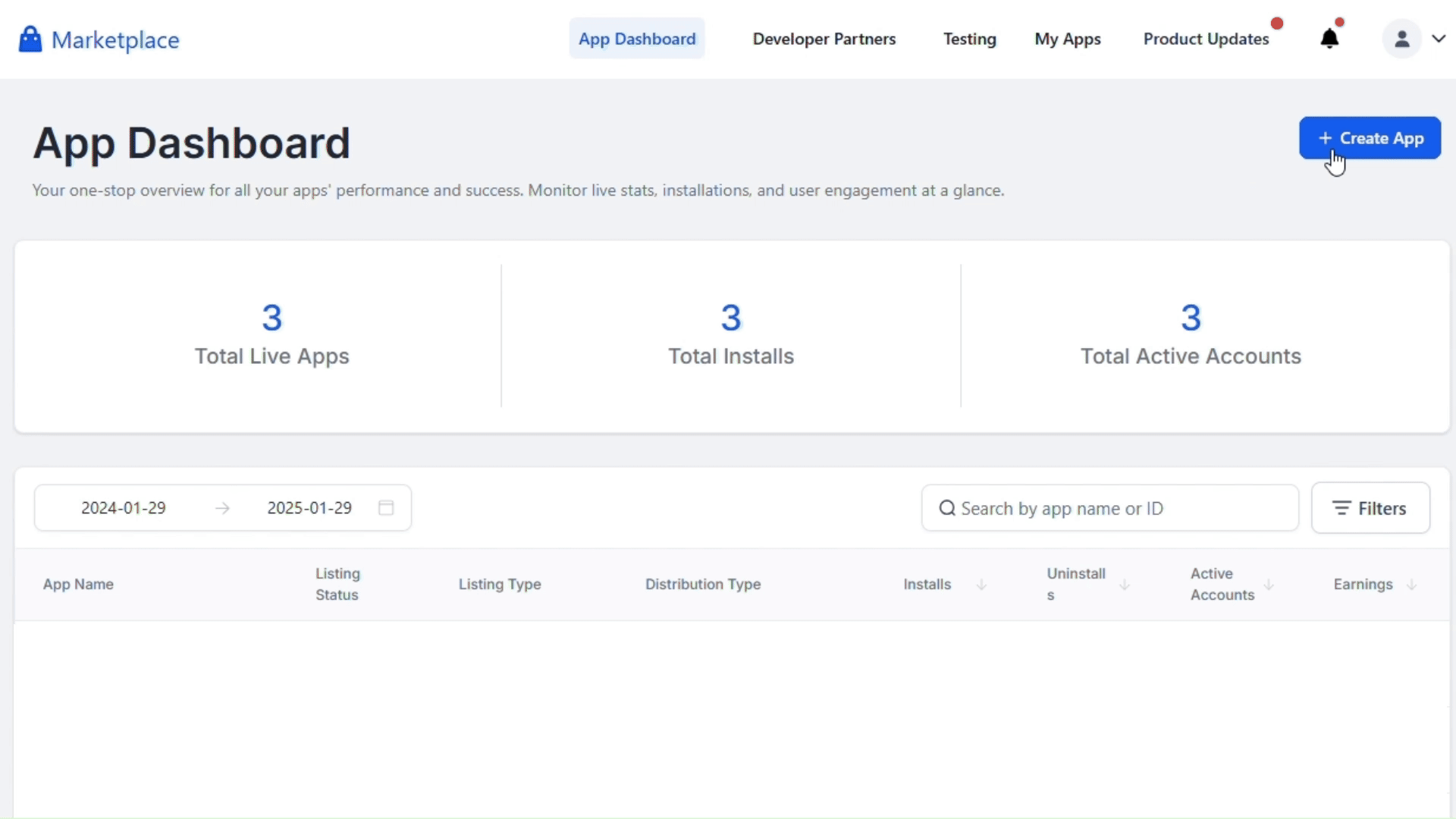
Creating Client ID and Client Secret
-
Click Advanced Settings -> Auth, select the necessary Scopes and enter the Redirect URL.
-
Click Add under Client Keys section, enter the Client Name and click Add.
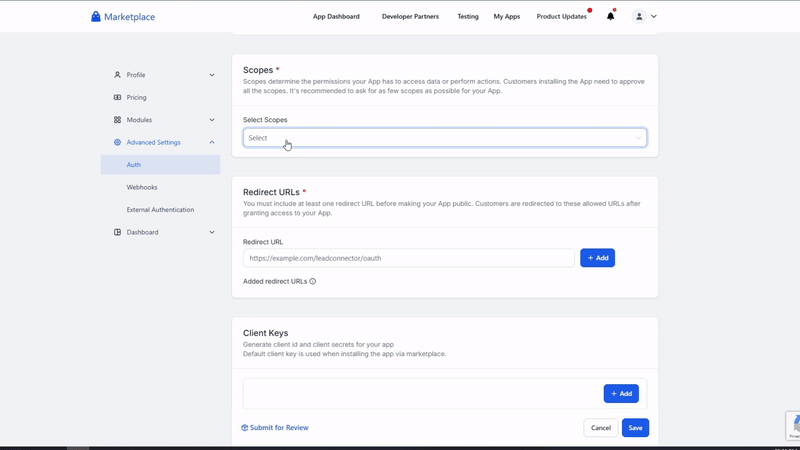 Provide all the required details and submit them for review. Once the review is complete, your application will go live.
Provide all the required details and submit them for review. Once the review is complete, your application will go live.
Add Your HighLevel App Info to Ampersand
-
Log in to your Ampersand Dashboard.
-
Select the project where you want to create a HighLevel integration.

-
Select Provider Apps.
-
Select HighLevel from the Provider list.
-
Enter the previously obtained Client ID in the Client ID field and the Client Secret in the Client Secret field.
To start integrating with HighLevel:
- Create a manifest file using the example.
- Deploy it using the amp CLI.
- If you are using Read Actions, create a destination.
- Embed the InstallIntegration UI component.
- Start using the connector!
- If your integration has Read Actions, you’ll start getting webhook messages.
- If your integration has Write Actions, you can start making API calls to our Write API.
- If your integration has Proxy Actions, you can start making Proxy API calls.