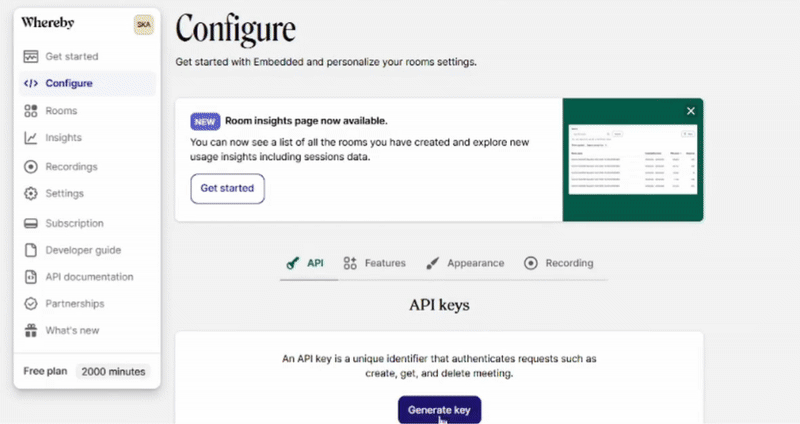What’s Supported
Supported actions
This connector supports:- Proxy Actions, using the base URL
https://api.whereby.dev.
Example integration
To define an integration for Whereby, create a manifest file that looks like this:Using the connector
This connector uses API Key authentication, so you do not need to configure a Provider App before getting started. (Provider Apps are only required for providers using the OAuth2 Authorization Code grant type.) To integrate with Whereby:- Create a manifest file similar to the example above.
- Deploy it using the amp CLI.
- Embed the InstallIntegration UI component, which will prompt the customer for an API key.
- Start making Proxy Calls, and Ampersand will automatically attach the API key provided by the customer. Please note that this connector’s base URL is
https://api.whereby.dev.
Creating an API key for Whereby
- Log in to your Whereby account.
- Navigate to Configure and click Generate Key.
- Add Key name and click save