What’s supported
Supported actions
This connector supports:- Read Actions, including full historic backfill. Please note that incremental read is not supported, a full read of the Sage Intacct instance will be done for each scheduled read.
- Write Actions.
- Proxy Actions, using the base URL
https://api.intacct.com.
Supported objects
The Sage Intacct connector supports reading and writing from the following objects:- accounts-payable/account-label
- accounts-payable/adjustment
- accounts-payable/adjustment-line
- accounts-payable/adjustment-summary
- accounts-payable/adjustment-tax-entry
- accounts-payable/advance
- accounts-payable/advance-line
- accounts-payable/bill
- accounts-payable/bill-line
- accounts-payable/bill-summary
- accounts-payable/bill-tax-entry
- accounts-payable/check-run
- accounts-payable/joint-payee
- accounts-payable/payment
- accounts-payable/payment-detail
- accounts-payable/payment-line
- accounts-payable/recurring-bill
- accounts-payable/recurring-bill-line
- accounts-payable/recurring-bill-tax-entry
- accounts-payable/summary
- accounts-payable/term
- accounts-payable/vendor
- accounts-payable/vendor-account-number
- accounts-payable/vendor-bank-file-setup
- accounts-payable/vendor-contact
- accounts-payable/vendor-email-template
- accounts-payable/vendor-group
- accounts-payable/vendor-payment-provider
- accounts-payable/vendor-restricted-department
- accounts-payable/vendor-restricted-location
- accounts-payable/vendor-total
- accounts-payable/vendor-type
- accounts-receivable/account-label
- accounts-receivable/adjustment
- accounts-receivable/adjustment-line
- accounts-receivable/adjustment-tax-entry
- accounts-receivable/advance
- accounts-receivable/advance-line
- accounts-receivable/billback-template
- accounts-receivable/billback-template-line
- accounts-receivable/customer
- accounts-receivable/customer-account-group
- accounts-receivable/customer-contact
- accounts-receivable/customer-email-template
- accounts-receivable/customer-group
- accounts-receivable/customer-item-cross-reference
- accounts-receivable/customer-message
- accounts-receivable/customer-restricted-department
- accounts-receivable/customer-restricted-location
- accounts-receivable/customer-total
- accounts-receivable/customer-type
- accounts-receivable/delivery-history
- accounts-receivable/dunning-customer
- accounts-receivable/dunning-invoice
- accounts-receivable/dunning-level
- accounts-receivable/dunning-notice
- accounts-receivable/invoice
- accounts-receivable/invoice-line
- accounts-receivable/invoice-summary
- accounts-receivable/invoice-tax-entry
- accounts-receivable/manual-deposit
- accounts-receivable/manual-deposit-line
- accounts-receivable/manual-deposit-summary
- accounts-receivable/payment
- accounts-receivable/payment-detail
- accounts-receivable/payment-line
- accounts-receivable/payment-summary
- accounts-receivable/recurring-invoice
- accounts-receivable/recurring-invoice-line
- accounts-receivable/recurring-invoice-tax-entry
- accounts-receivable/revenue-recognition-template
- accounts-receivable/shipping-method
- accounts-receivable/summary
- accounts-receivable/term
- accounts-receivable/territory
- cash-management/ar-advance-txn-line-template
- cash-management/ar-advance-txn-template
- cash-management/bank-fee
- cash-management/bank-fee-line
- cash-management/bank-fee-tax-entry
- cash-management/bank-file
- cash-management/bank-file-detail
- cash-management/bank-txn-assignment-rule
- cash-management/bank-txn-assignment-rule-filter
- cash-management/bank-txn-rule
- cash-management/bank-txn-rule-filter
- cash-management/bank-txn-rule-group
- cash-management/bank-txn-rule-map
- cash-management/bank-txn-rule-match
- cash-management/bank-txn-rule-set
- cash-management/checking-account
- cash-management/credit-card-account
- cash-management/credit-card-fee
- cash-management/credit-card-fee-line
- cash-management/credit-card-fee-tax-entry
- cash-management/credit-card-txn
- cash-management/credit-card-txn-line
- cash-management/credit-card-txn-line-template
- cash-management/credit-card-txn-tax-entry
- cash-management/credit-card-txn-template
- cash-management/deposit
- cash-management/deposit-detail
- cash-management/deposit-line
- cash-management/financial-institution
- cash-management/funds-transfer
- cash-management/funds-transfer-line
- cash-management/journal-entry-line-template
- cash-management/journal-entry-template
- cash-management/other-receipt
- cash-management/other-receipt-line
- cash-management/other-receipt-tax-entry
- cash-management/payment-provider
- cash-management/payment-provider-bank-account
- cash-management/provider-payment-method
- cash-management/savings-account
- cash-management/undeposited-fund
- company-config/advanced-audit-history
- company-config/affiliate-entity
- company-config/affiliate-entity-group
- company-config/attachment
- company-config/audit-history
- company-config/class
- company-config/cloud-storage
- company-config/contact
- company-config/department
- company-config/department-group
- company-config/department-group-member
- company-config/document-sequence
- company-config/document-sequence-rollover
- company-config/earning-type
- company-config/email-delivery-record
- company-config/email-template
- company-config/employee
- company-config/employee-bank-file-setup
- company-config/employee-group
- company-config/employee-rate
- company-config/employee-type
- company-config/entity
- company-config/exchange-rate
- company-config/exchange-rate-line
- company-config/exchange-rate-type
- company-config/folder
- company-config/location
- company-config/location-group
- company-config/location-group-member
- company-config/permission
- company-config/role
- company-config/role-permission-assignment
- company-config/role-user-group-map
- company-config/role-user-map
- company-config/user
- company-config/user-group
- construction-forecasting/wip-forecast-detail
- construction-forecasting/wip-period
- construction-forecasting/wip-project
- construction-forecasting/wip-project-manager-forecast
- construction-forecasting/wip-setup
- construction-forecasting/wip-setup-account
- construction/accumulation-type
- construction/ap-releasable-retainage
- construction/ap-retainage-release
- construction/ap-retainage-release-line
- construction/ar-releasable-retainage
- construction/ar-retainage-release
- construction/ar-retainage-release-line
- construction/change-request
- construction/change-request-line
- construction/change-request-status
- construction/change-request-type
- construction/cost-type
- construction/cost-type-observed-percent-completed
- construction/employee-position
- construction/labor-class
- construction/labor-shift
- construction/labor-union
- construction/project-change-order
- construction/project-contract
- construction/project-contract-billing-invoice-detail
- construction/project-contract-billing-invoice-summary
- construction/project-contract-line
- construction/project-contract-line-entry
- construction/project-contract-type
- construction/project-estimate
- construction/project-estimate-line
- construction/project-estimate-type
- construction/rate-table
- construction/rate-table-accounts-payable-line
- construction/rate-table-credit-card-line
- construction/rate-table-employee-expense-line
- construction/rate-table-journal-line
- construction/rate-table-purchasing-line
- construction/rate-table-timesheet-line
- construction/standard-cost-type
- construction/standard-task
- contracts/billing-price-list
- contracts/billing-price-list-entry
- contracts/billing-price-list-entry-line
- contracts/billing-price-list-entry-line-tier
- contracts/billing-schedule
- contracts/billing-schedule-line
- contracts/billing-template
- contracts/billing-template-line
- contracts/contract
- contracts/contract-line
- contracts/contract-type
- contracts/contract-usage
- contracts/expense-template
- contracts/expense-template-line
- contracts/mea-category
- contracts/mea-price-list
- contracts/mea-price-list-entry
- contracts/mea-price-list-entry-line
- contracts/revenue-schedule
- contracts/revenue-schedule-line
- contracts/revenue-template
- core/user-view
- expenses/electronic-receipt
- expenses/electronic-receipt-line
- expenses/employee-expense
- expenses/employee-expense-adjustment
- expenses/employee-expense-adjustment-line
- expenses/employee-expense-line
- expenses/employee-expense-payment-type
- expenses/employee-expense-summary
- expenses/employee-expense-type
- expenses/expense-to-approve
- expenses/expense-to-approve-line
- expenses/unit-rate
- fixed-assets/asset
- fixed-assets/asset-classification
- fixed-assets/asset-depreciation-rule
- fixed-assets/classification-depreciation-rule
- fixed-assets/depreciation-method
- fixed-assets/depreciation-schedule
- fixed-assets/depreciation-schedule-entry
- fixed-assets/setup
- fixed-assets/setup-posting-rule
- fixed-assets/transfer-history
- fixed-assets/transfer-journal-entry-map
- general-ledger/account
- general-ledger/account-allocation
- general-ledger/account-allocation-basis
- general-ledger/account-allocation-group
- general-ledger/account-allocation-group-member
- general-ledger/account-allocation-reverse
- general-ledger/account-allocation-run
- general-ledger/account-allocation-source
- general-ledger/account-allocation-target
- general-ledger/account-category
- general-ledger/account-group
- general-ledger/account-group-category-member
- general-ledger/account-group-computation
- general-ledger/account-group-member
- general-ledger/account-group-purpose
- general-ledger/account-range
- general-ledger/budget
- general-ledger/budget-detail
- general-ledger/journal
- general-ledger/journal-entry
- general-ledger/journal-entry-line
- general-ledger/journal-entry-tax-entry
- general-ledger/reporting-period
- general-ledger/statistical-account
- general-ledger/statistical-adjustment-journal
- general-ledger/statistical-journal
- general-ledger/statistical-journal-entry
- general-ledger/statistical-journal-entry-line
- general-ledger/txn-allocation-template
- general-ledger/txn-allocation-template-line
- inventory-control/aisle
- inventory-control/bin
- inventory-control/bin-face
- inventory-control/bin-size
- inventory-control/cycle
- inventory-control/document
- inventory-control/document-history
- inventory-control/document-line
- inventory-control/document-line-detail
- inventory-control/document-subtotal
- inventory-control/item
- inventory-control/item-cross-reference
- inventory-control/item-gl-group
- inventory-control/item-group
- inventory-control/item-group-member
- inventory-control/item-landed-cost
- inventory-control/item-vendor
- inventory-control/item-warehouse-inventory
- inventory-control/item-warehouse-standard-cost
- inventory-control/item-warehouse-vendor
- inventory-control/kit-component
- inventory-control/posting-summary
- inventory-control/price-list
- inventory-control/price-list-entry
- inventory-control/product-line
- inventory-control/row
- inventory-control/stockable-kit-document
- inventory-control/stockable-kit-document-line
- inventory-control/total
- inventory-control/txn-definition
- inventory-control/txn-definition-cogs-gl-detail
- inventory-control/txn-definition-entity-detail
- inventory-control/txn-definition-source
- inventory-control/txn-definition-subtotal-detail
- inventory-control/txn-definition-total-detail
- inventory-control/unit-of-measure
- inventory-control/unit-of-measure-group
- inventory-control/warehouse
- inventory-control/warehouse-transfer
- inventory-control/warehouse-transfer-line
- inventory-control/zone
- order-entry/document
- order-entry/document-history
- order-entry/document-line
- order-entry/document-line-detail
- order-entry/document-line-subtotal
- order-entry/document-subtotal
- order-entry/price-list
- order-entry/price-list-entry
- order-entry/price-schedule
- order-entry/recurring-document
- order-entry/recurring-document-line
- order-entry/recurring-document-subtotal
- order-entry/recurring-schedule
- order-entry/renewal-template
- order-entry/subtotal-template
- order-entry/subtotal-template-line
- order-entry/txn-definition
- projects/position-skill
- projects/project
- projects/project-group
- projects/project-resource
- projects/project-status
- projects/project-type
- projects/task
- purchasing/document
- purchasing/document-history
- purchasing/document-line
- purchasing/document-line-detail
- purchasing/document-line-subtotal
- purchasing/document-subtotal
- purchasing/price-list
- purchasing/price-list-entry
- purchasing/price-schedule
- purchasing/recurring-document
- purchasing/recurring-document-line
- purchasing/recurring-document-subtotal
- purchasing/secondary-vendor
- purchasing/subtotal-template
- purchasing/subtotal-template-line
- purchasing/txn-definition
- purchasing/txn-definition-additional-gl-detail
- purchasing/vendor-gl-group
- tax/account-label-tax-group
- tax/contact-tax-group
- tax/item-tax-group
- tax/order-entry-tax-detail
- tax/order-entry-tax-schedule
- tax/order-entry-tax-schedule-detail
- tax/purchasing-tax-detail
- tax/purchasing-tax-schedule
- tax/purchasing-tax-schedule-detail
- tax/tax-authority
- tax/tax-detail
- tax/tax-record
- tax/tax-return
- tax/tax-solution
- time/time-type
- time/timesheet
- time/timesheet-approval-record
- time/timesheet-line
- time/timesheet-rule
- time/timesheet-to-approve
Example integration
For an example manifest file of a Sage Intacct integration, visit our samples repo on Github.Before you get started
To integrate Sage Intacct with Ampersand, you will need access to a Sage Developer Account. Once you have access, you’ll need to create an app in Sage Intacct, configure the Ampersand redirect URI within the app, and obtain the following credentials from your Sage Intacct instance:- Client ID
- Secret Key
Create a Sage Intacct app
- Log in to your Sage Developer Account.
- From the navigation menu, select Applications > New Application.
- Select Sage Intacct and select Continue.
- Enter the app details and click Continue.
- In the Redirect URIs section and enter the Ampersand Callback URI:
https://api.withampersand.com/callbacks/v1/oauth. - Add your Intacct Web Services License Password
- From the Client Scope dropdown list, choose the environment type that the application will be used with.
- Click Create Application.
- After creating the application, you will see the Client ID and Secret Key. Make sure to copy these values as you will need them later.
Add Your Sage Intacct app info to Ampersand
- Log in to your Ampersand Dashboard.
-
Select the project where you want to create a Sage Intacct integration.

- Select Provider apps.
- Select Sage Intacct from the Provider list.
- Enter the previously obtained Client ID in the Client ID field and the Client Secret in the Client Secret field.
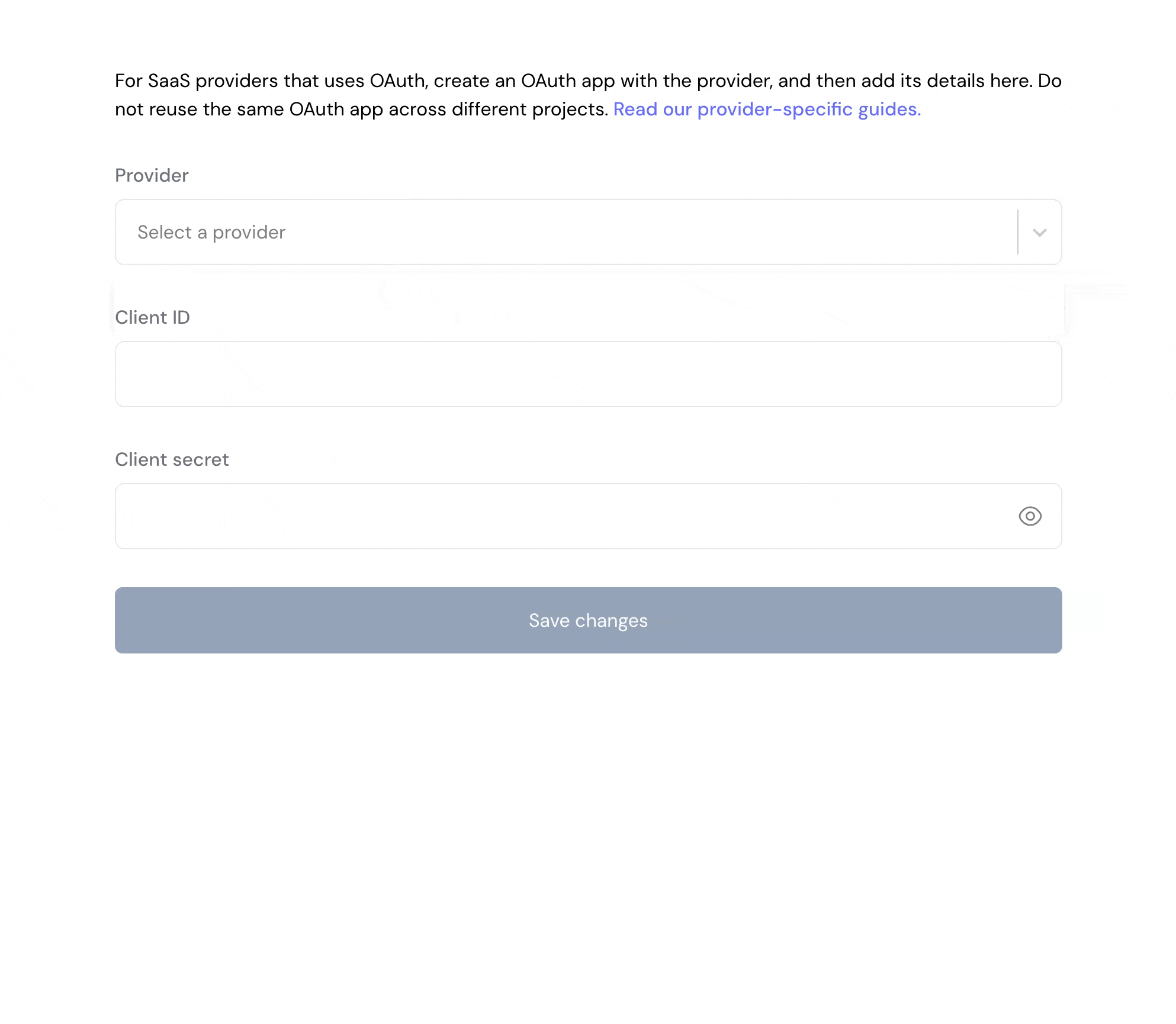
- Click Save changes.
Using the connector
To start integrating with Sage Intacct:- Create a manifest file using the example.
- Deploy it using the amp CLI.
- If you are using Read Actions, create a destination.
- Embed the InstallIntegration UI component.
- Start using the connector!
- If your integration has Read Actions, you’ll start getting webhook messages.
- If your integration has Write Actions, you can start making API calls to our Write API.
- If your integration has Proxy Actions, you can start making Proxy API calls.

