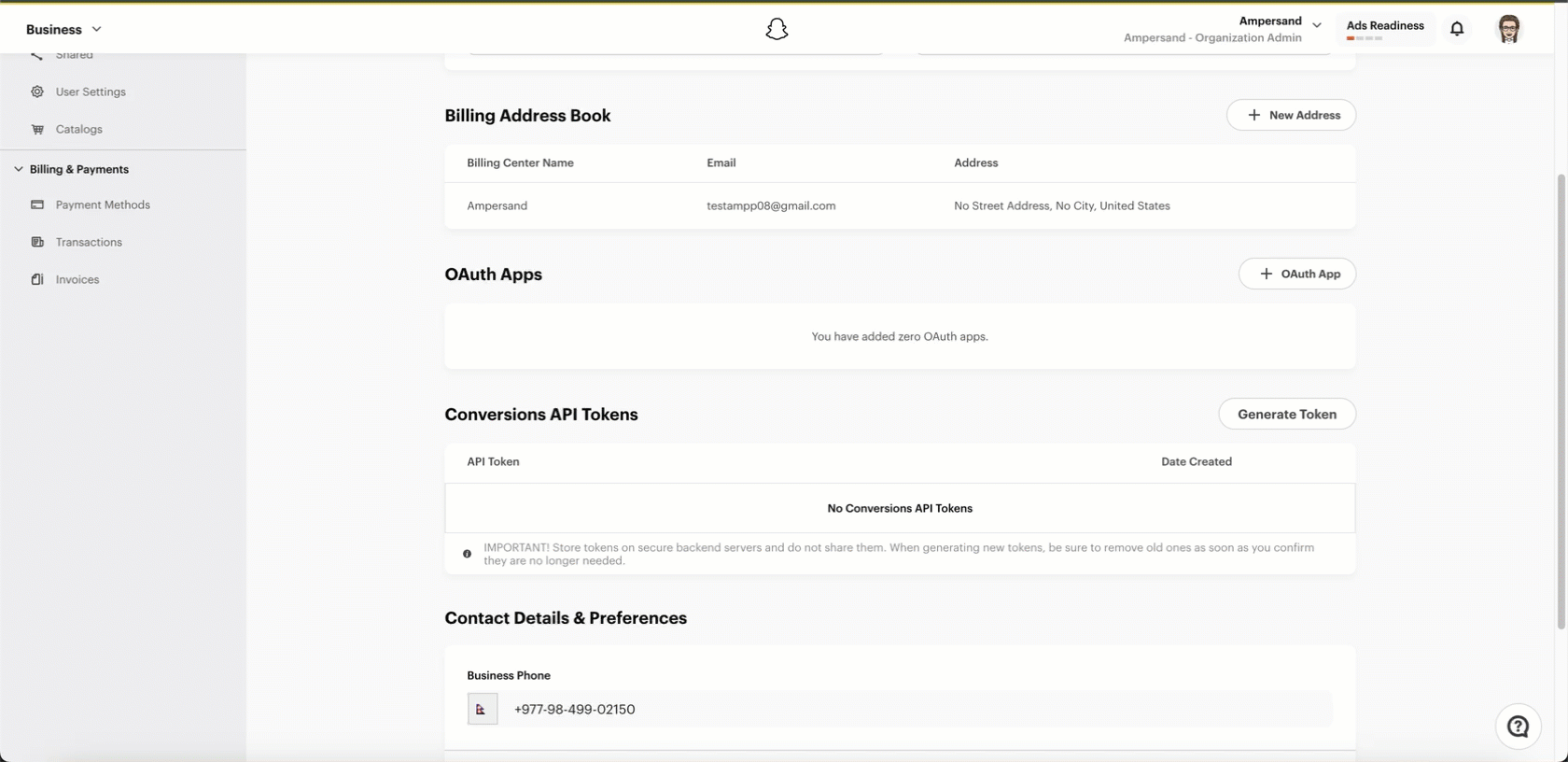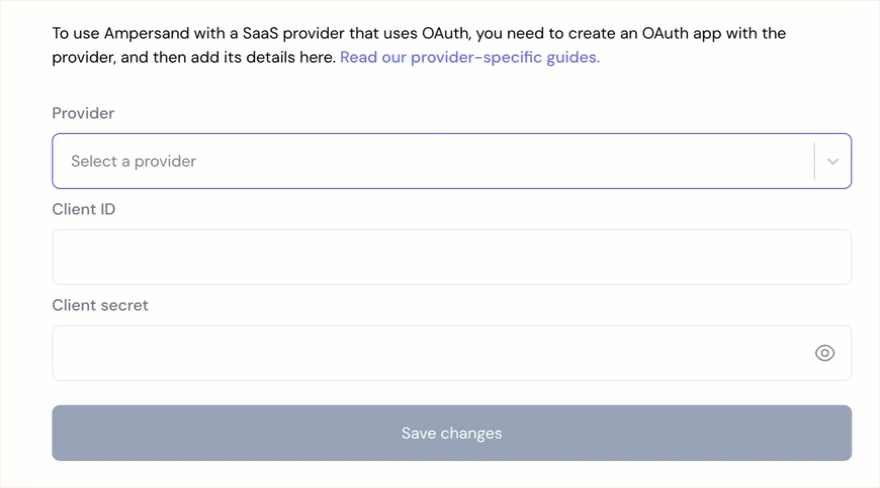Skip to main contentWhat’s Supported
Supported Actions
This connector supports:
- Read Actions, including full historic backfill. Please note that incremental read is only supported for the
transactions object.
- Write Actions.
- Proxy Actions, using the base URL
https://adsapi.snapchat.com.
Supported Objects
The Snapchat Ads connector supports writing to and reading from the following objects:
Example Integration
For an example manifest file of a Snapchat Ads integration, visit our samples repo on Github.
Before You Get Started
To integrate Snapchat Ads with Ampersand, you will need a Snapchat Business Account.
Once your account is created, you’ll need to create a Snapchat Ads app and obtain the following credentials:
- Client ID
- Client Secret
- Scopes
You will then use these credentials to connect your application to Ampersand.
Create a Snapchat Business Account
If you don’t already have a Snapchat Business Account:
Creating a Snapchat Ads App
Follow the steps below to create a Snapchat Ads app:
-
Go to the Snapchat Business Manager.
-
Navigate to Business Settings > Business Details.
-
Under Oauth Apps, click + Oauth App.
-
Fill in the required information:
- App Name
- OAuth 2.0 Redirect URI: Enter
https://api.withampersand.com/callbacks/v1/oauth
-
Click Create Oauth App.
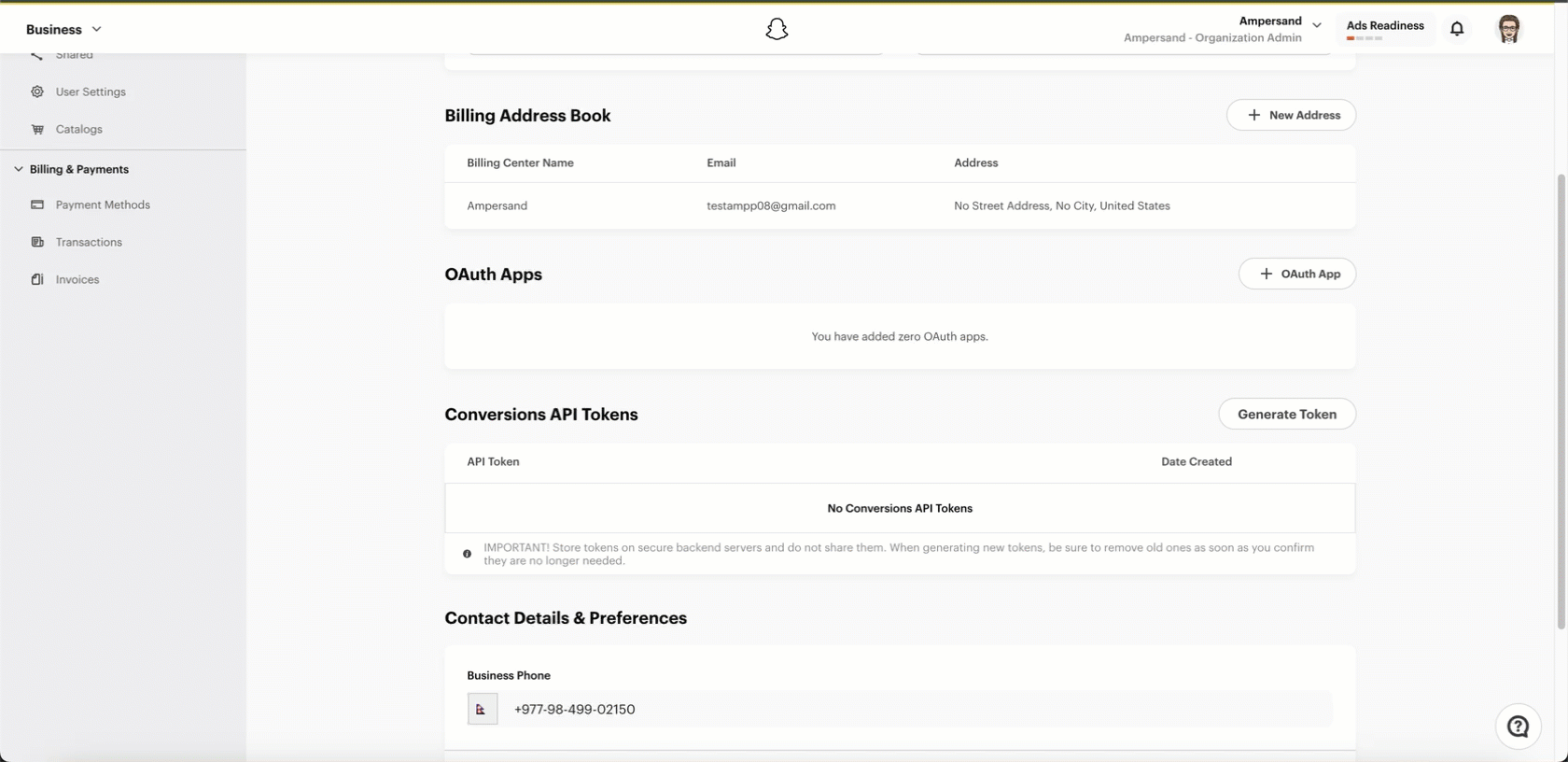 You will see the Client ID and Client Secret for your new app. Note these credentials, as you will need them to connect your app to Ampersand.
You will see the Client ID and Client Secret for your new app. Note these credentials, as you will need them to connect your app to Ampersand.
Add Your Snapchat Ads App Info to Ampersand
- Log in to your Ampersand Dashboard.
- Select the project where you want to create a Snapchat Ads integration.
- Select Provider Apps.
- Select Snapchat Ads from the Provider list.
- Enter the previously obtained Client ID in the Client ID field and the Client Secret in the Client Secret field.
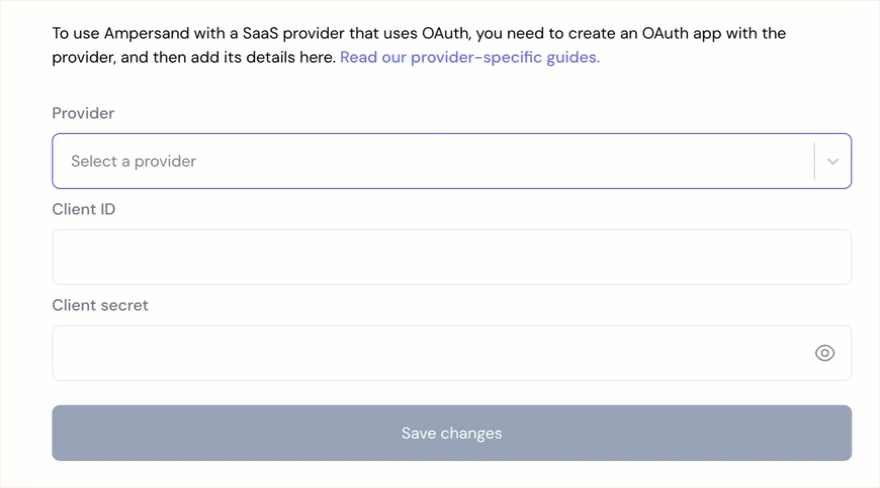
- Enter the scopes set for your application in Snapchat.
- Click Save Changes.
Using the connector
To start integrating with Snapchat Ads:
- Create a manifest file using the example.
- Deploy it using the amp CLI.
- If you are using Read Actions, create a destination.
- Embed the InstallIntegration UI component.
- Start using the connector!
- If your integration has Read Actions, you’ll start getting webhook messages.
- If your integration has Write Actions, you can start making API calls to our Write API.
- If your integration has Proxy Actions, you can start making Proxy API calls.