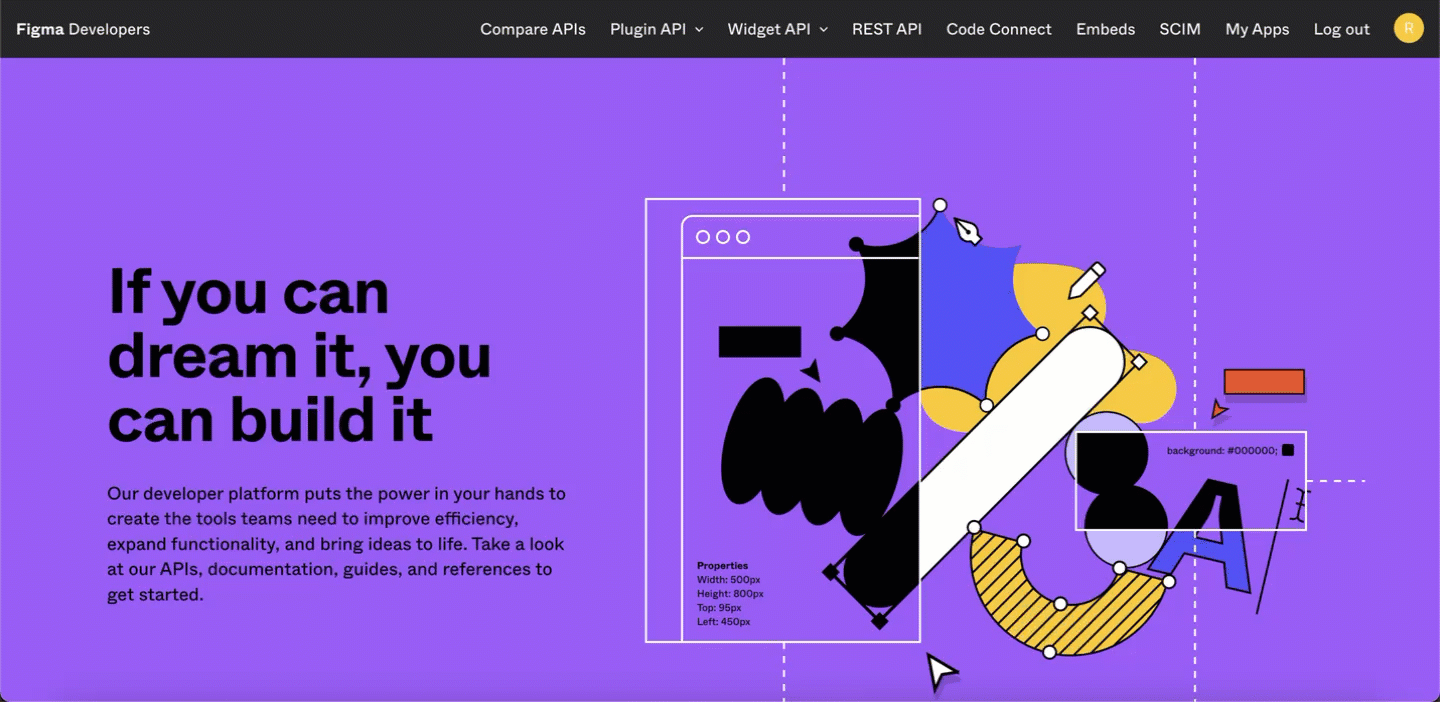Skip to main contentWhat’s Supported
Supported Actions
This connector supports:
Before You Get Started
To integrate Figma with Ampersand, you will need a Figma Account.
Once your account is created, you’ll need to create an app in Figma, configure the Ampersand redirect URI within the app, and obtain the following credentials from your app:
- Client ID
- Client Secret
- Scopes
You will then use these credentials and scopes to connect your application to Ampersand.
Create a Figma Account
Here’s how you can sign up for a Figma account:
Creating a Figma App
Follow the steps below to create a Figma app:
- Log in to your Figma Developer Console.
- Click My Apps.
- Click Create a new app.
- Enter the App Name and Website URL.
- Load your App Logo.
- In the Callbacks section, click Add Callback and enter the Ampersand Callback URI:
https://api.withampersand.com/callbacks/v1/oauth.
- Click Save.
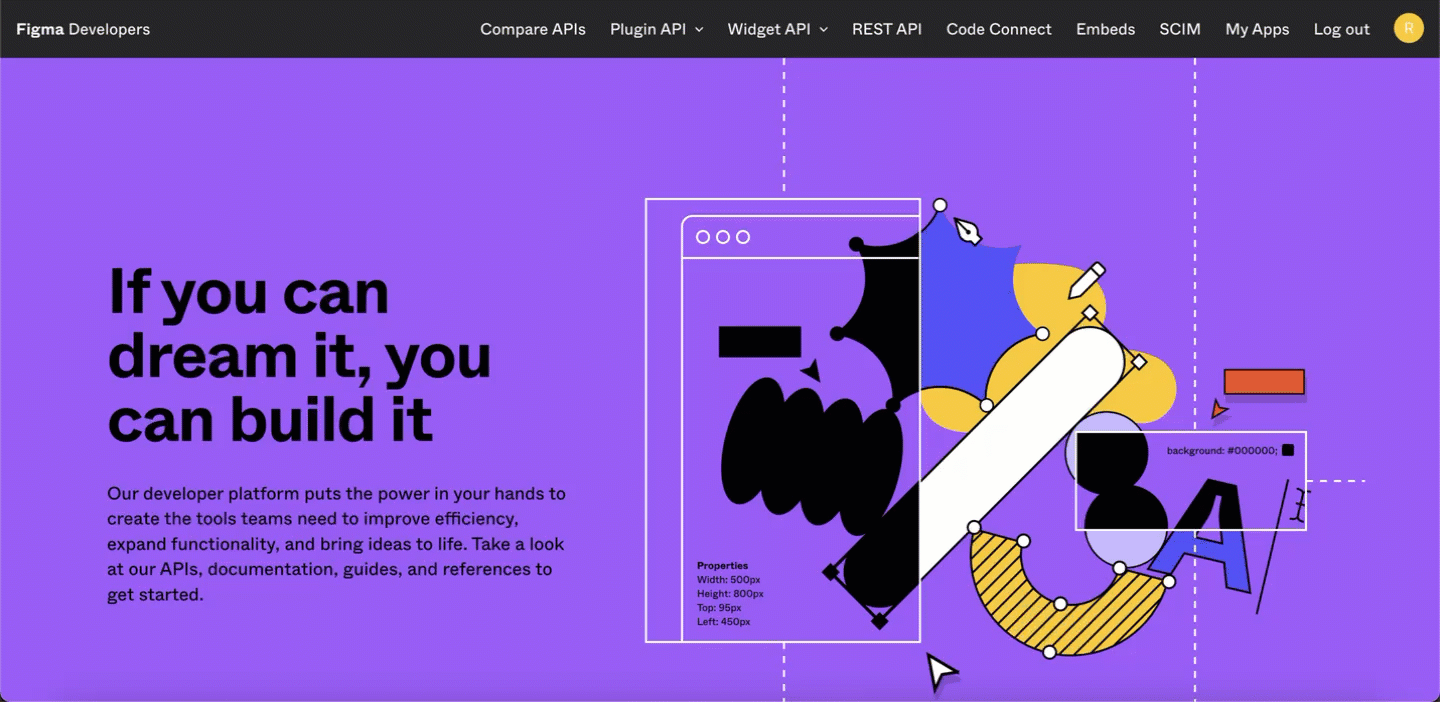 You’ll find the Client ID and Client Secret keys for your app in the following section. Note thse credentials as they are necessary for connecting your app to Ampersand.
You’ll find the Client ID and Client Secret keys for your app in the following section. Note thse credentials as they are necessary for connecting your app to Ampersand.
Add Your Figma App Info to Ampersand
-
Log in to your Ampersand Dashboard.
-
Select the project where you want to create a Figma integration.

-
Select Provider apps.
-
Select Figma from the Provider list.
-
Enter the previously obtained Client ID in the Client ID field and the Client Secret in the Client Secret field.
-
Enter the scopes set for your application in Figma. For more details on the scopes, go to Figma Authentication Scopes document.

-
Click Save changes.