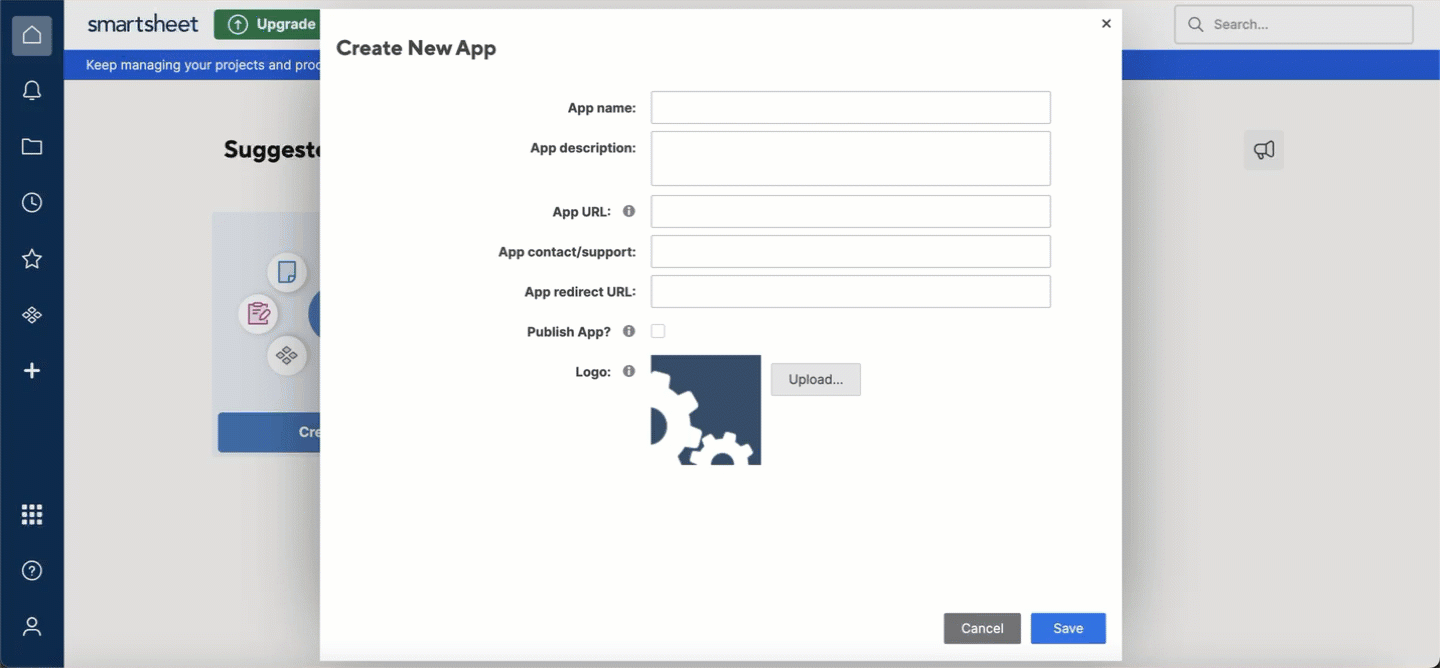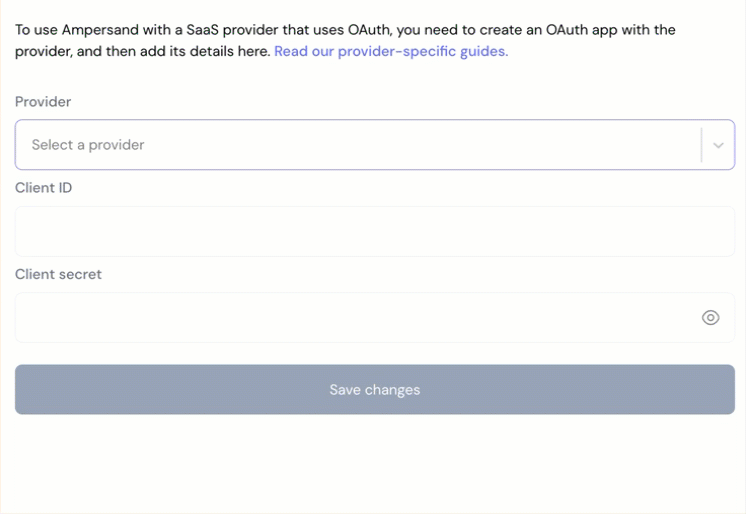Skip to main contentWhat’s Supported
Supported Actions
This connector supports:
Before You Get Started
To integrate Smartsheet with Ampersand, you need to Create a Smartsheet Developer Account and obtain the following credentials from your Smartsheet App:
- Client ID
- Client Secret
- Scopes
You will then use these credentials to connect your application to Ampersand.
Create a Smartsheet Account
You need a Smartsheet account to connect with Ampersand. If you do not have a Smartsheet account, here’s how you can sign up:
- Go to the Smartsheet Developer site and sign up with Smartsheet.
- Go to the registered email account and follow the activation process.
Creating a Smartsheet App
Once your Smartsheet account is ready, you need to create a Smartsheet application. Follow the steps below to create a Smartsheet app:
-
Log in to your Smartsheet Account.
-
Go to
Account → Developer Tools.
-
Click Create New App.
-
On the Create New App form, enter the following details:
- App Name: The name of the app.
- App Description: A brief description of the app.
- App URL: The URL of the app.
- App Contact/Support: Contact or support information for the app.
- App Redirect URL: Enter the Ampersand redirect URL:
https://api.withampersand.com/callbacks/v1/oauth
- Logo: Select an app logo.
-
Click Create.
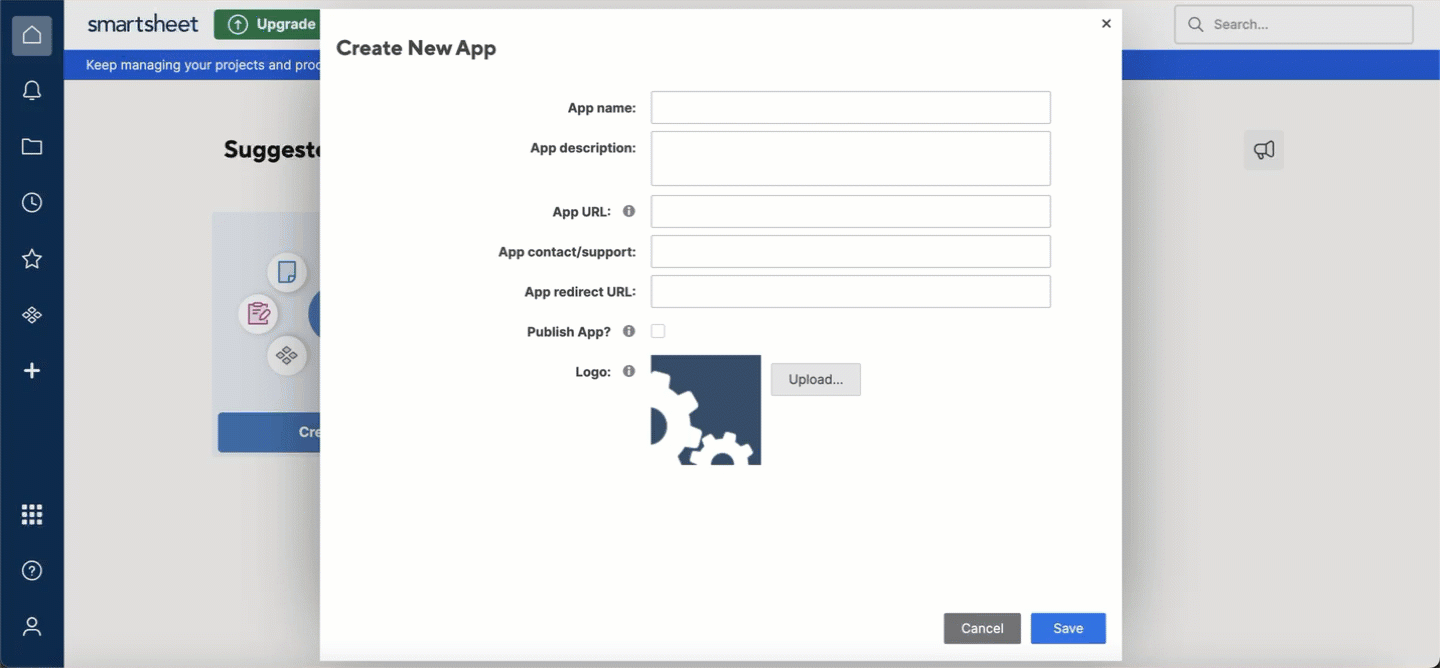 The Client ID and Client Secret keys will be displayed on the app details page. Note these keys, as they are essential for connecting your app to Ampersand.
The Client ID and Client Secret keys will be displayed on the app details page. Note these keys, as they are essential for connecting your app to Ampersand.
Add Smartsheet App Details in Ampersand
-
Log in to your Ampersand Dashboard.
-
Select the project where you want to add the Smartsheet App.

-
Navigate to the Provider Apps section.
-
Select Smartsheet from the Provider list.
-
Enter the previously obtained Client ID in the Client ID field and the Client Secret in the Client Secret field.
-
Enter the scopes set for your application in Smartsheet.
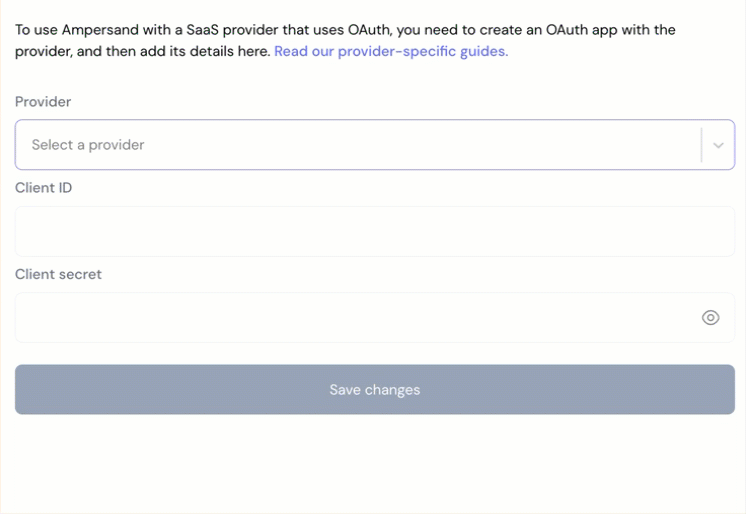
-
Click Save Changes.