What’s Supported
Supported Actions
This connector supports:- Proxy Actions, using the base URL
https://platform.ringcentral.com.
Example integration
To define an integration for RingCentral, create a manifest file that looks like this:Before You Get Started
To connect RingCentral with Ampersand, you will need a RingCentral Developer Account. Once your account is created, you’ll need to create an app in RingCentral, configure the Ampersand redirect URI within the app, and obtain the following credentials from your app:- Client ID
- Client Secret
- Scopes
Create a RingCentral Account
Here’s how you can sign up for a RingCentral account:- Go to the RingCentral Sign Up page.
- Choose your preferred environment and sign up using your preferred method and verify your email.
Creating a RingCentral App
Follow the steps below to create a RingCentral app and add the Ampersand redirect URL.- Log in to your RingCentral Developer account.
- Click Console and then select Register App in the Apps section.
- Select the App Type: Rest API App and click Next Button.
- Enter the App Name, App Description.
- Choose 3-legged OAuth flow authorization code in the Auth section.
- Enter callback URI as https://api.withampersand.com/callbacks/v1/oauth in the OAuth Redirect URI field.
- For the Issue refresh tokens? Select Yes to enable refresh token issuance or No to disable it, allowing users to maintain their session without re-authentication.
- For the Application Scopes in the Security section, select the required scopes.
- For the question Who will be authorized to access your app?, choose ‘Public’ to make the app accessible to all RingCentral customers or ‘Private’ to restrict access to the same RingCentral account.
- Click Create.
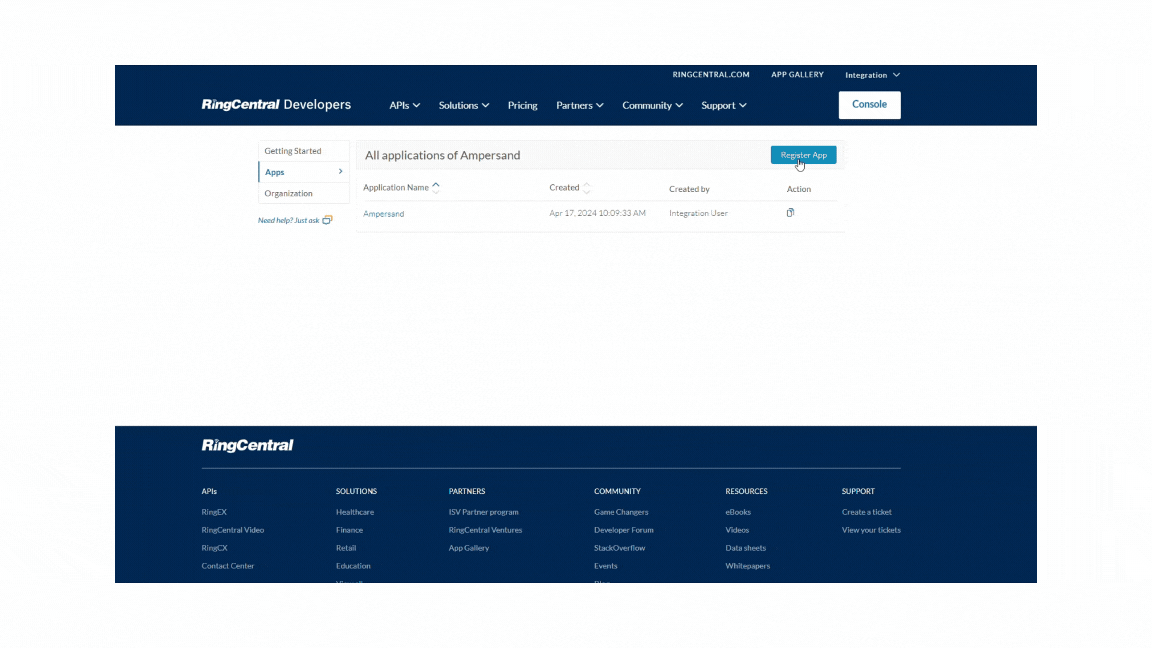
Add Your RingCentral App Info to Ampersand
- Log in to your Ampersand Dashboard.
-
Select the project where you want to create a RingCentral integration.

- Select Provider Apps.
- Select RingCentral from the Provider list.
-
Enter the previously obtained Client ID in the Client ID field and the Client Secret in the Client Secret field.
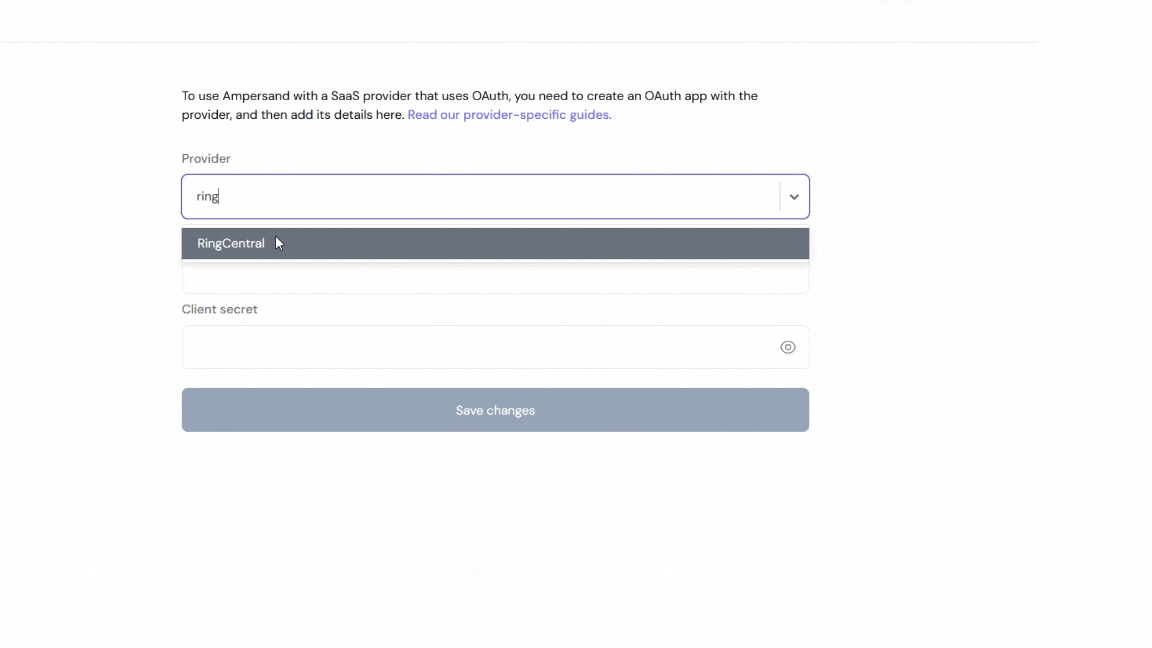
Using the connector
To start integrating with RingCentral:- Create a manifest file like the example above.
- Deploy it using the amp CLI.
- Embed the InstallIntegration UI component. The UI component will prompt the customer for an API key.
- Start making Proxy Calls, and Ampersand will automatically attach the API key supplied by the customer. Please note that this connector’s base URL is
https://platform.ringcentral.com.

