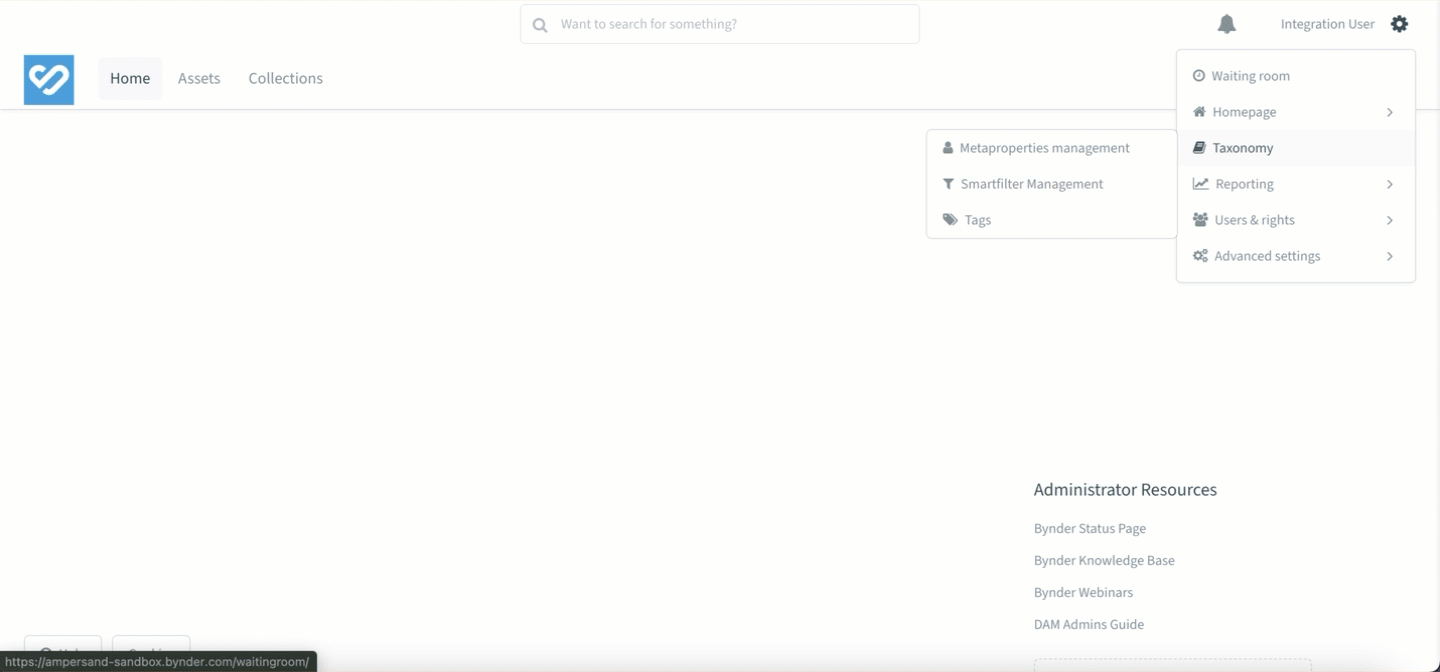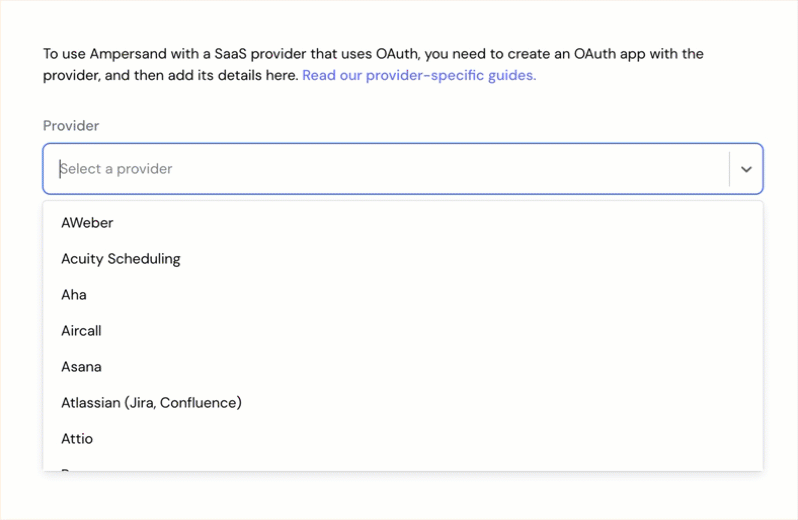Skip to main contentWhat’s Supported
Supported Actions
This connector supports:
- Proxy Actions, using the base URL
https://{{.workspace}}.bynder.com/api.
Before You Get Started
To connect Bynder with Ampersand, you will need a Bynder Account.
Once your account is created, you’ll need to create an app in your Bynder portal, configure the app, and obtain the following credentials from your app:
- Client ID
- Client Secret
- Scopes
You will then use these credentials to connect your application to Ampersand.
Create a Bynder Account
To create an account for your organization, you need to contact the Bynder Support team. An active account is required to log into your portal.
Creating a Bynder App
Once your Bynder account is setup, you can follow the steps below to create a Bynder app:
-
Log in to your Bynder Portal.
-
Navigate to
Settings >> Advanced Settings >> Portal Settings.
-
Go to Oauth Apps.
-
Click the Add new app button.
-
Enter the following details to register your Oauth app:
- Application Name: The name of your app.
- Homepage URL: The URL of your app’s homepage.
- Application Description: A brief description of your app.
- Integration: Type of integration (e.g., API, SDK).
- Integration Name: Specific name for your integration.
- Grant Type: Choose between Authorization Code or Client Credentials.
- Authorization Redirect URIs: URL(s) for Bynder to redirect after authorization. Enter the Ampersand redirect URL:
https://api.withampersand.com/callbacks/v1/oauth.
-
Select the scopes for your application. Bynder will authorize access to the selected scopes for your application.
-
Click Register Application.
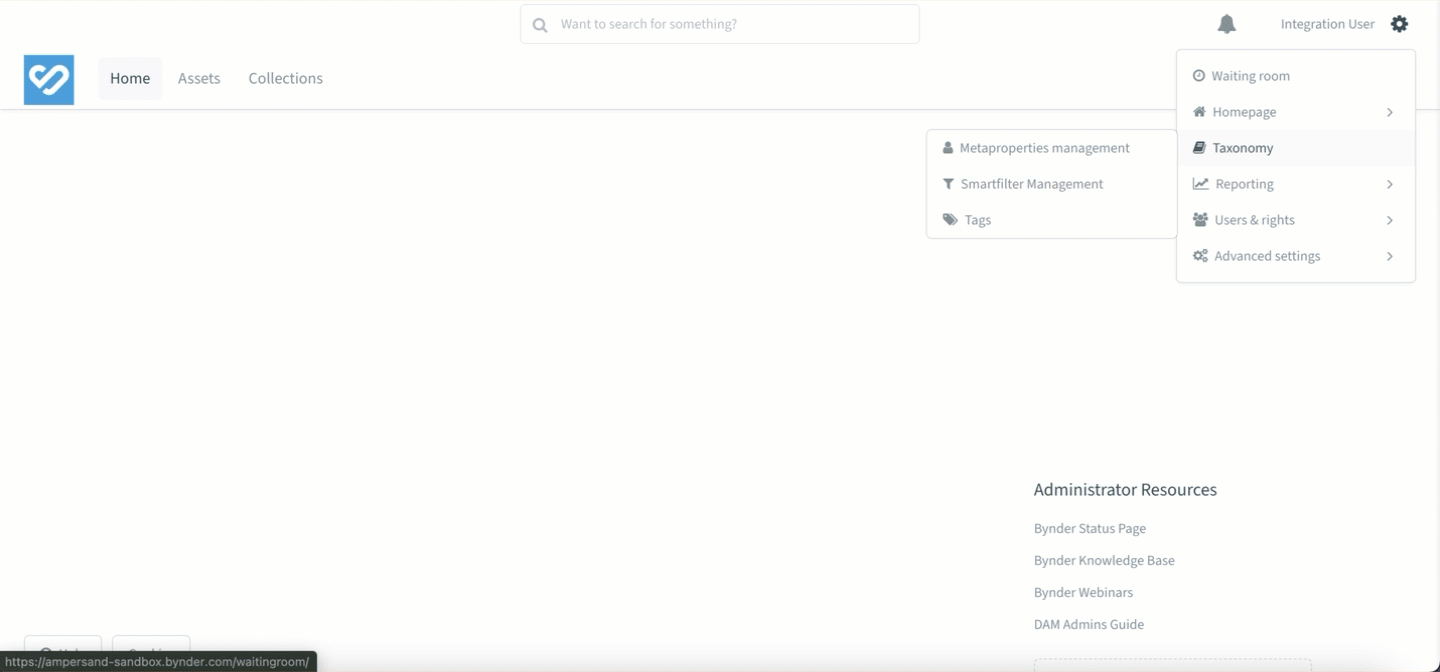 You will find the Client ID and Client Secret in the app details. Note these credentials, as you will need them to connect your app to Ampersand.
You will find the Client ID and Client Secret in the app details. Note these credentials, as you will need them to connect your app to Ampersand.
Add Your Bynder App Info to Ampersand
-
Log in to your Ampersand Dashboard.
-
Select the project where you want to create a Bynder integration.

-
Select Provider Apps.
-
Select Bynder from the Provider list.
-
Enter the previously obtained Client ID in the Client ID field and the Client Secret in the Client Secret field.
-
Enter the scopes set for your application in Bynder.
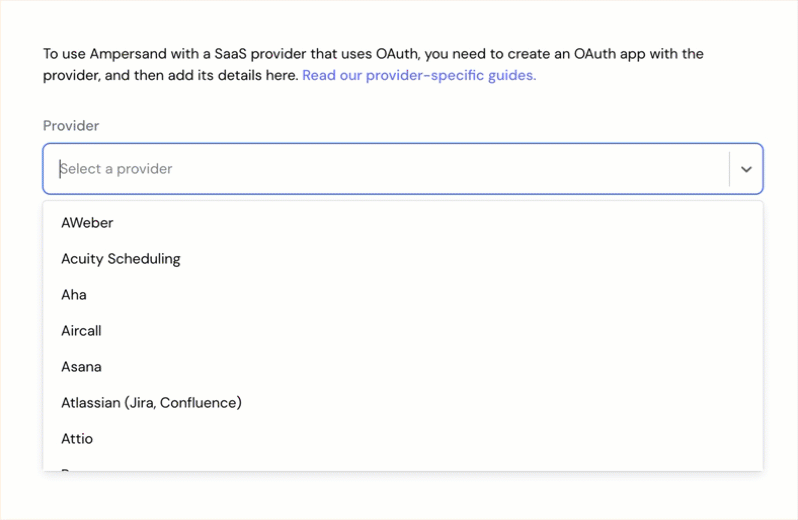
-
Click Save Changes.