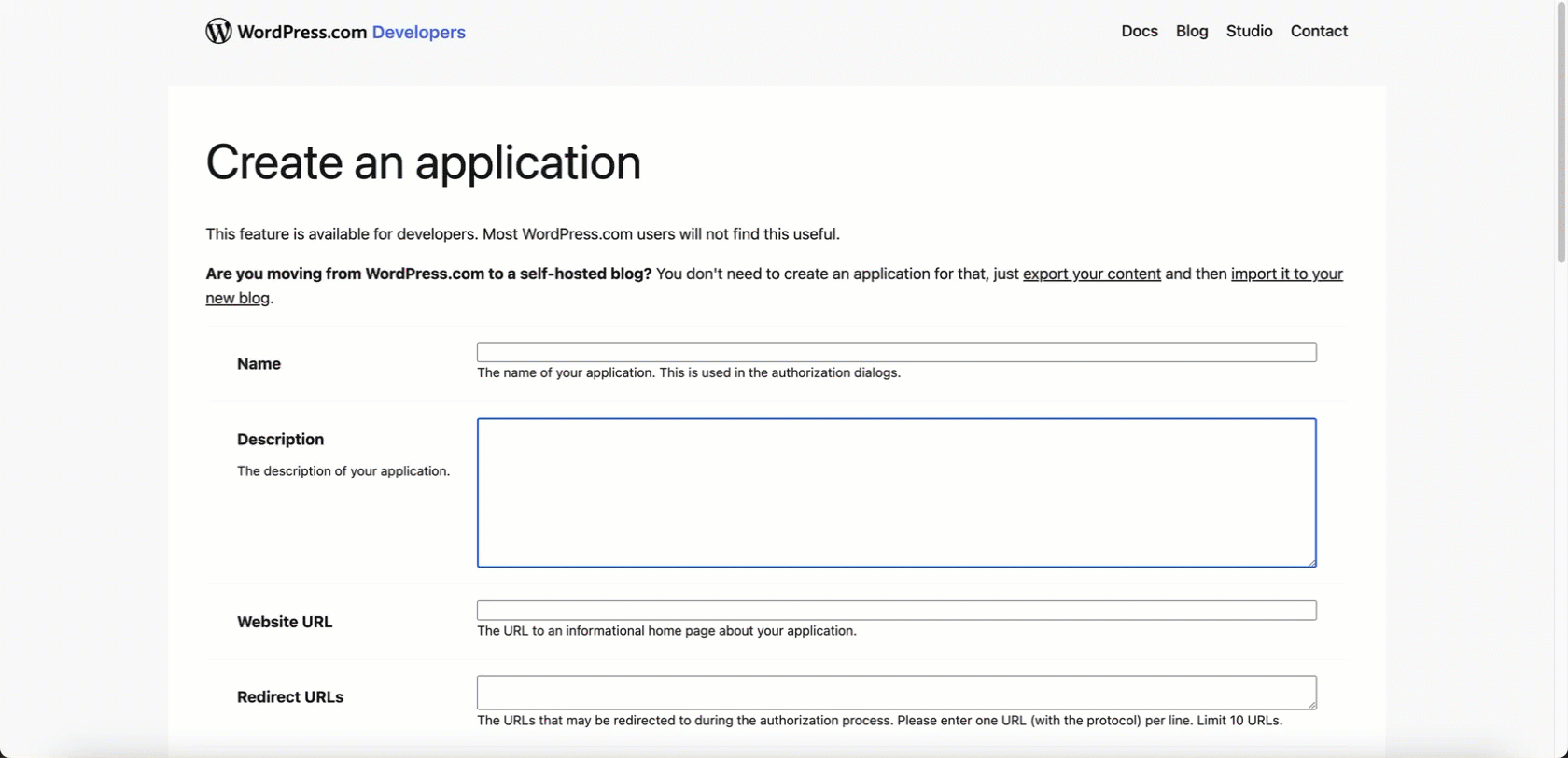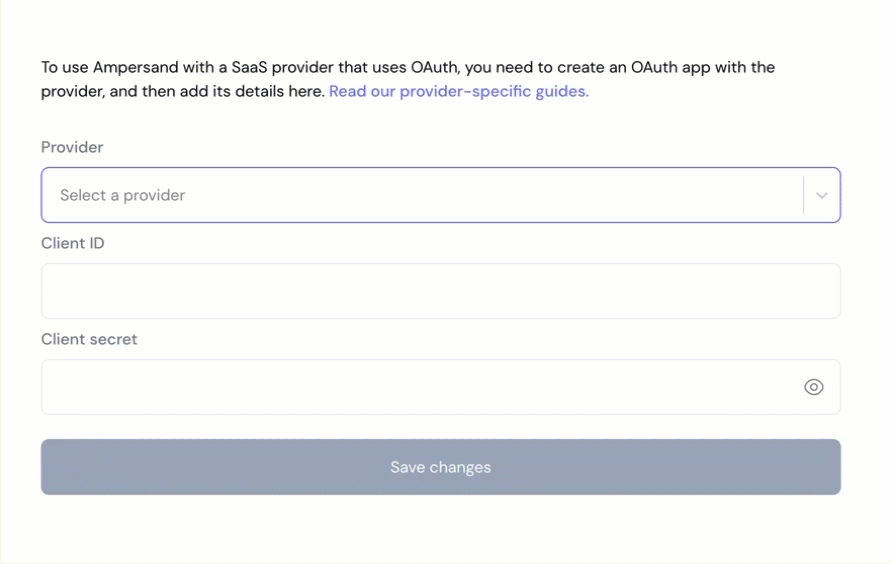Skip to main contentWhat’s Supported
Supported Actions
This connector supports:
- Proxy Actions, using the base URL
https://public-api.wordpress.com.
Before You Get Started
To integrate WordPress with Ampersand, you will need a WordPress Account.
Once your account is created, you’ll need to register an OAuth app and obtain the following credentials:
- Client ID
- Client Secret
- Scopes
You will then use these credentials to connect your application to Ampersand.
Create a WordPress Account
Here’s how you can sign up for a WordPress account:
Creating a WordPress OAuth App
Follow the steps below to create a WordPress OAuth app:
- Go to the WordPress Developer and login using your credentials.
- Click on Create New Application.
- Enter the following details:
- Name: Choose a name for your application.
- Description: Provide a brief description of your app’s purpose.
- Website URL: Enter your application’s website URL.
- Redirect URL: Enter
https://api.withampersand.com/callbacks/v1/oauth.
- Type: Select “Web” as the application type.
- OAuth2 Grant Type: Choose Authorization Code Grant.
- Select the appropriate permissions for your application.
- Click Create.
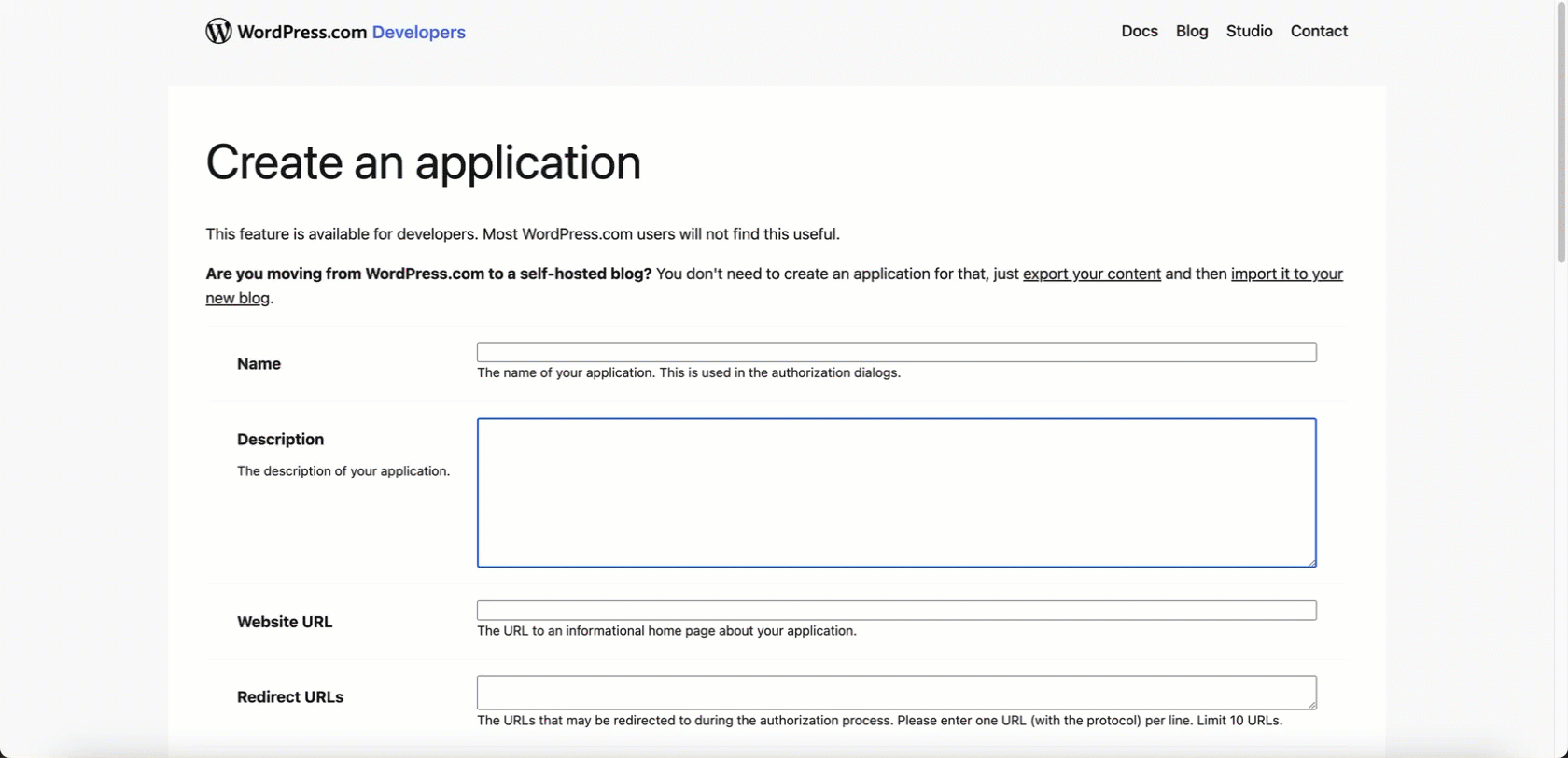 You will see the Client ID and Client Secret in the app details. Note these credentials, as you will need them to connect your app to Ampersand.
You will see the Client ID and Client Secret in the app details. Note these credentials, as you will need them to connect your app to Ampersand.
Add Your WordPress App Info to Ampersand
- Log in to your Ampersand Dashboard.
- Select the project where you want to create a WordPress integration.
- Select Provider Apps.
- Select WordPress from the Provider list.
- Enter the previously obtained Client ID in the Client ID field and the Client Secret in the Client Secret field.
- Enter the scopes set for your application in Wordpress.
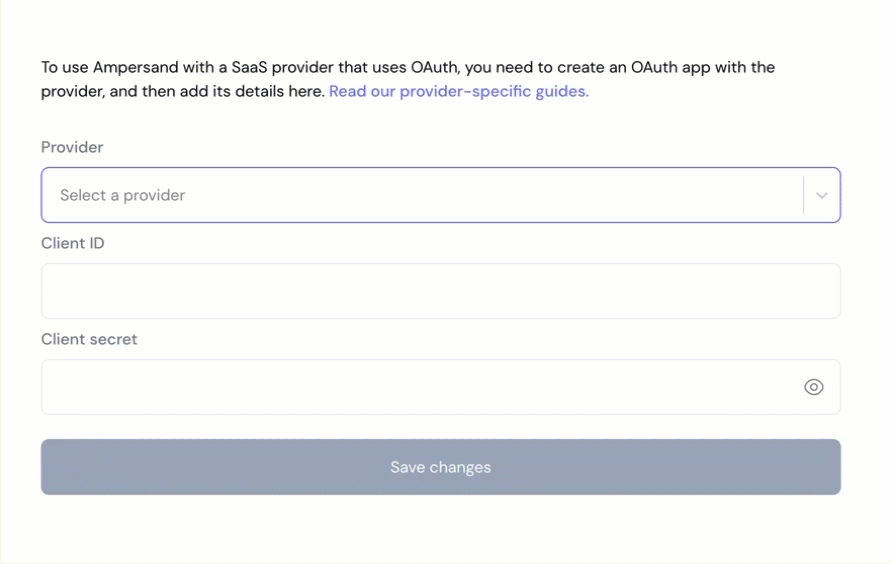
- Click Save Changes.