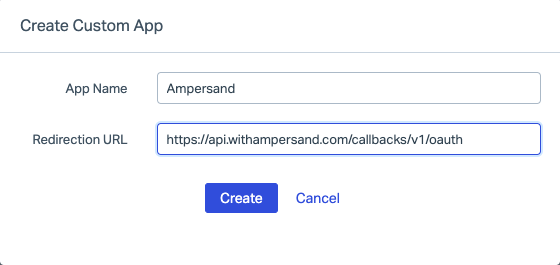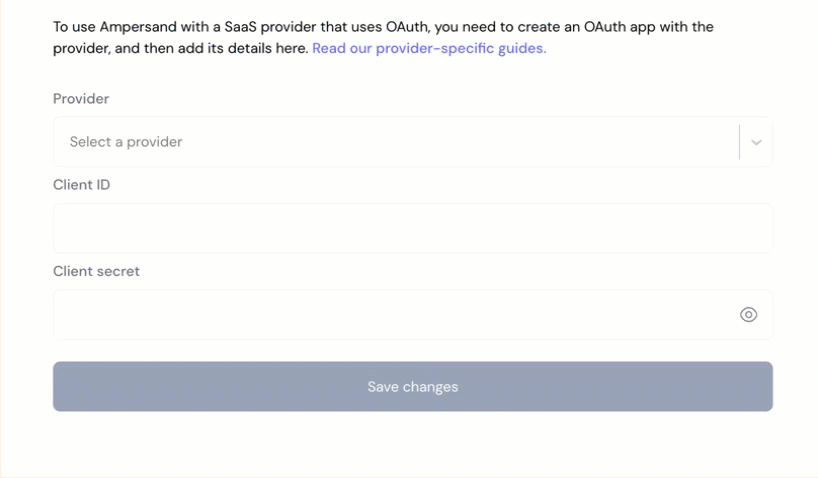Skip to main contentWhat’s Supported
Supported Actions
This connector supports:
- Read Actions, including full historic backfill. Please note that incremental read is not supported, a full read of the Helpscout instance will be done for each scheduled read.
- Write Actions.
- Proxy Actions, using the base URL
https://api.helpscout.net.
Supported Objects
The HelpscoutMailbox connector supports reading from the following objects:
The HelpscoutMailbox connector supports writing to the following objects:
Before You Get Started********
To connect Help Scout Mailbox with Ampersand, you will need a Help Scout Account.
Once your account is created, you’ll need to create an app in the Help Scout developer portal, configure the app, and obtain the following credentials from your app:
You will then use these credentials to connect your application to Ampersand.
Create a Help Scout Account
Here’s how you can sign up for a Help Scout account:
Create a Help Scout App
Follow the steps below to create a Help Scout API app:
-
Log in to your Help Scout account.
-
Navigate to the Help Scout Developer Portal.
-
From the main page, go to Manage → My Apps → Create My App.
-
Enter the App Name and Redirection URL.
-
Click Create.
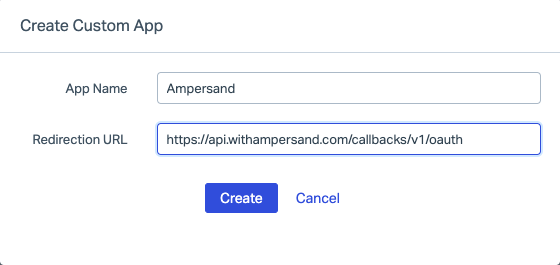
Upon creation, the app will display the necessary credentials: Client ID (App ID) and Client Secret (App Secret). Note these down, as you will need it to connect your app to Ampersand.
Add Your Help Scout App Info to Ampersand
-
Log in to your Ampersand Dashboard.
-
Select the project where you want to create a Help Scout integration.\

-
Select Provider Apps.
-
Select Help Scout Mailbox from the Provider list.
-
Enter the previously obtained App ID in the Client ID field and the App Secret in the Client Secret field.
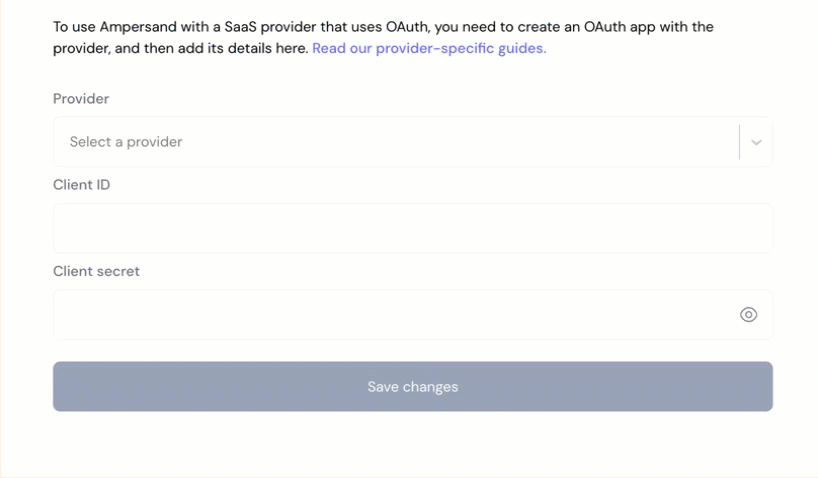
-
Click Save Changes.