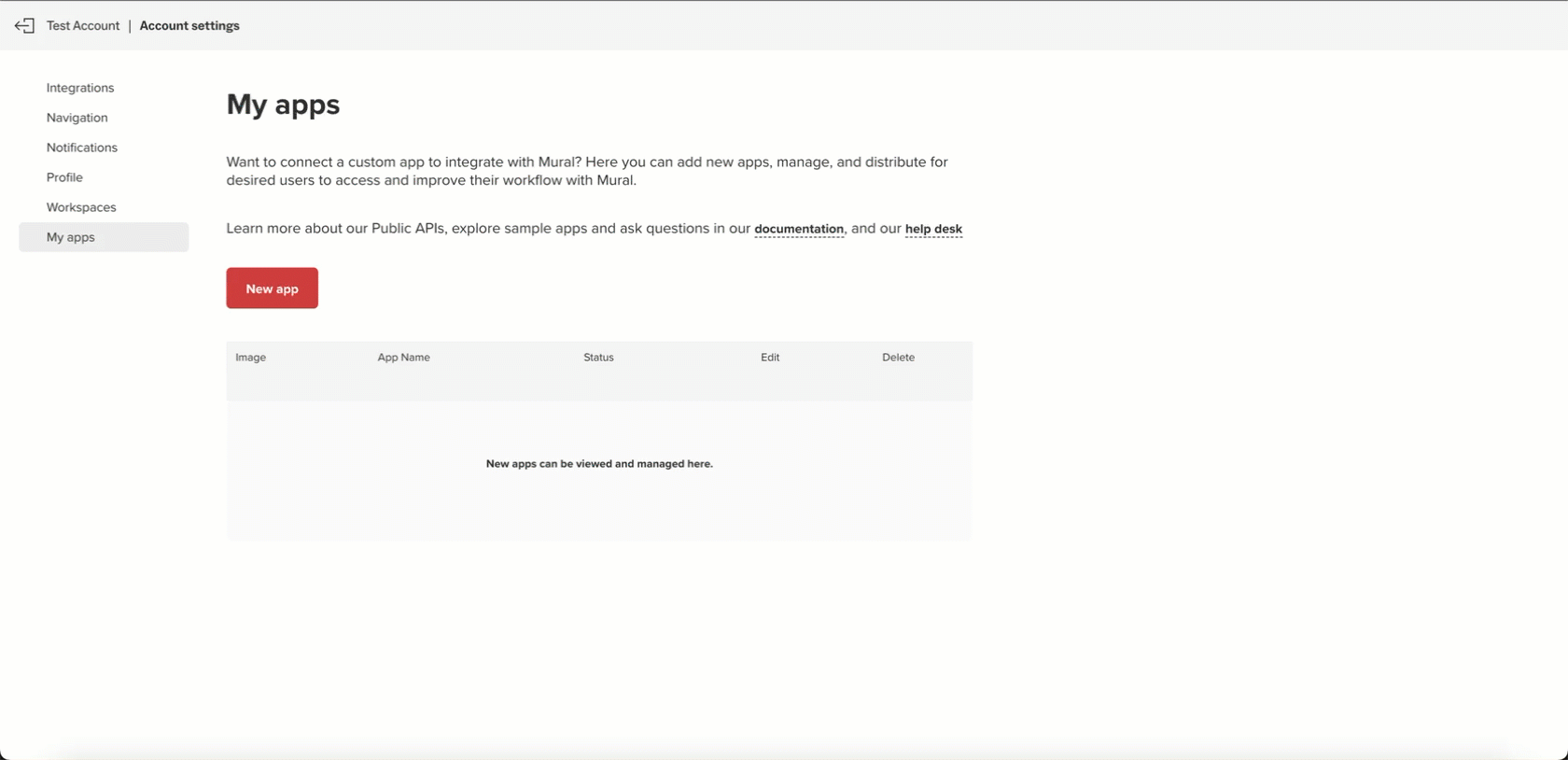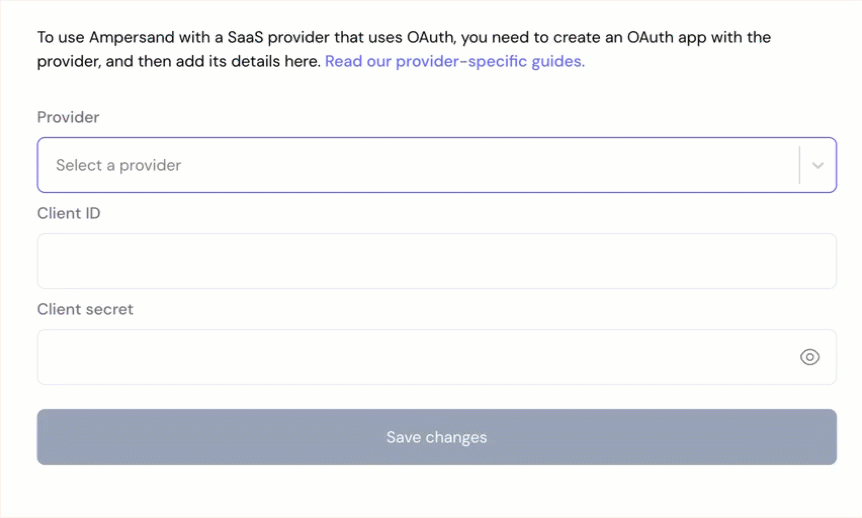Skip to main contentWhat’s Supported
Supported Actions
This connector supports:
- Proxy Actions, using the base URL
https://app.mural.co/api.
Before You Get Started
To integrate Mural with Ampersand, you will need a Mural account.
Once your account is created, you’ll need to create a Mural application and obtain the following credentials:
You will then use these credentials to connect your application to Ampersand.
Create a Mural Account
Here’s how you can sign up for a Mural account:
- Go to the Mural Sign Up page.
- Sign up using your preferred method and complete any necessary verification.
Creating a Mural Application
Follow the steps below to create a Mural application:
- Log in to your Mural account.
- From Profile and Account, click Create and manage apps.
- Click on Create New App.
- Fill in the required information:
- App Name: Choose a name for your application
- Description: Briefly describe your app’s purpose
- Redirect URI: Enter
https://api.withampersand.com/callbacks/v1/oauth
- Select the appropriate scopes for your application.
- Click Create App.
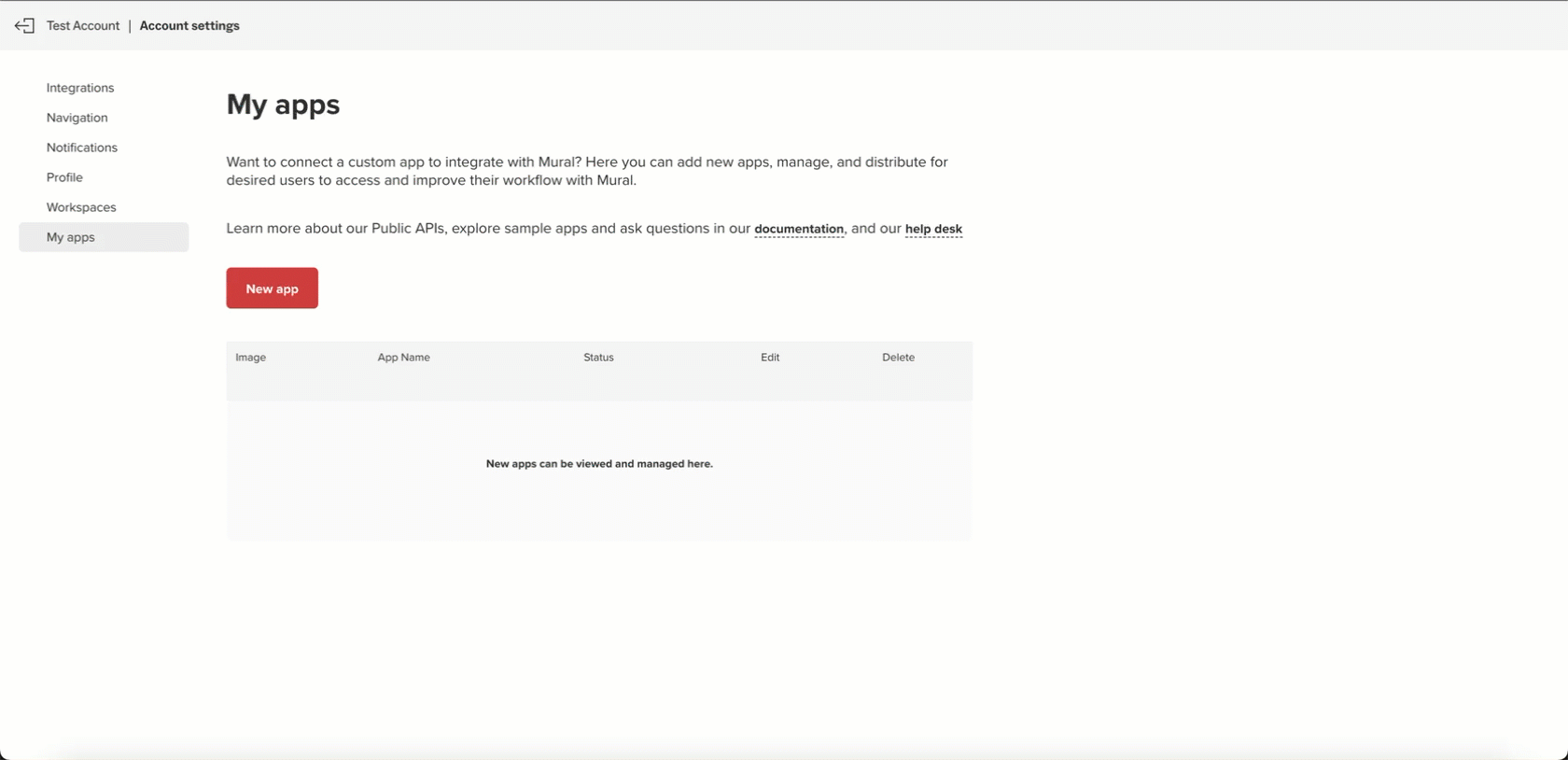 You will see the Client ID and Client Secret for your new app. Note these credentials, as you will need them to connect your app to Ampersand.
You will see the Client ID and Client Secret for your new app. Note these credentials, as you will need them to connect your app to Ampersand.
Add Your Mural App Info to Ampersand
- Log in to your Ampersand Dashboard.
- Select the project where you want to create a Mural integration.
- Select Provider Apps.
- Select Mural from the Provider list.
- Enter the previously obtained Client ID in the Client ID field and the Client Secret in the Client Secret field.
- Enter the scopes set for your application in Mural.
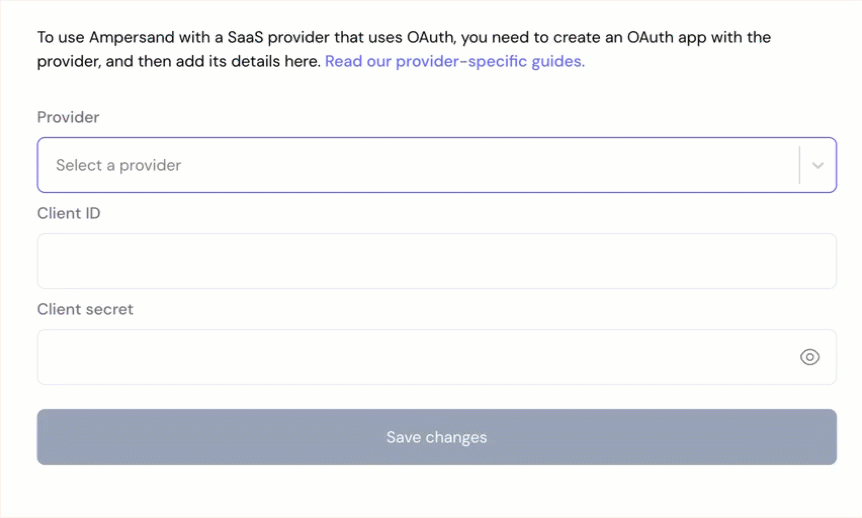
- Click Save Changes.