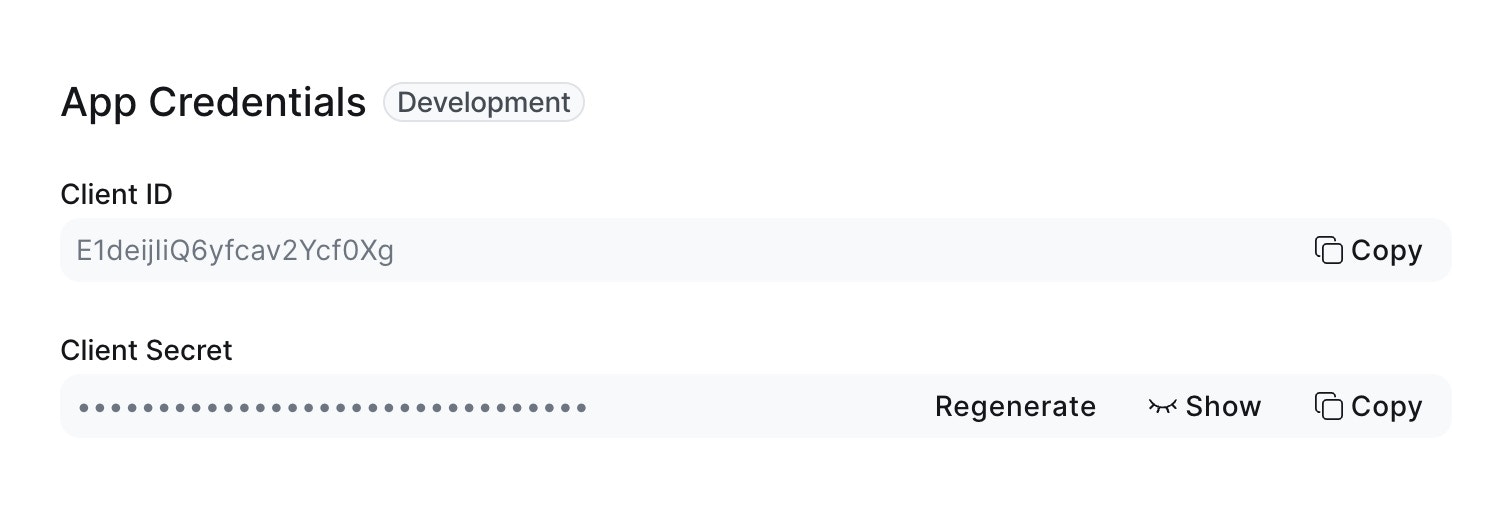Skip to main contentWhat’s Supported
Supported Actions
This connector supports:
- Read Actions, including full historic backfill. Please note that incremental read is not supported, a full read of the Zoom instance will be done for each scheduled read.
- Write Actions.
- Proxy Actions, using the base URL
https://api.zoom.us.
Supported Objects
The Zoom connector supports writing to and reading from the following objects:
Before You Get Started
To connect Zoom with Ampersand, you will need a Zoom Account.
Once your account is created, you’ll need to configure an app in Zoom and obtain the following credentials from your app:
You will use these credentials to connect your application to Ampersand.
Create a Zoom Account
Here’s how you can sign up for a Zoom account:
- Go to the Zoom Sign Up page and create an account.
- Sign up using your preferred method.
Creating a Zoom App
Follow the steps below to create a Zoom app and add the Ampersand redirect URL:
-
Log in to your Zoom Marketplace account.
-
Click on Develop in the top-right corner and select Build App.
-
Choose the type of app you want to create. For this integration, select General App.
-
Click Create.
-
In the OAuth Information section, enter the Ampersand redirect URL:
https://api.withampersand.com/callbacks/v1/oauth.

-
Click Continue and go to Scopes.
-
Select the applicable scopes for your app.
-
Click Continue and in the Add your app section, click Add app to finalize your app setup.
You can find the Client ID and Client Secret in the Basic Information section of the app. You’ll use these credentials to connect your app to Ampersand.
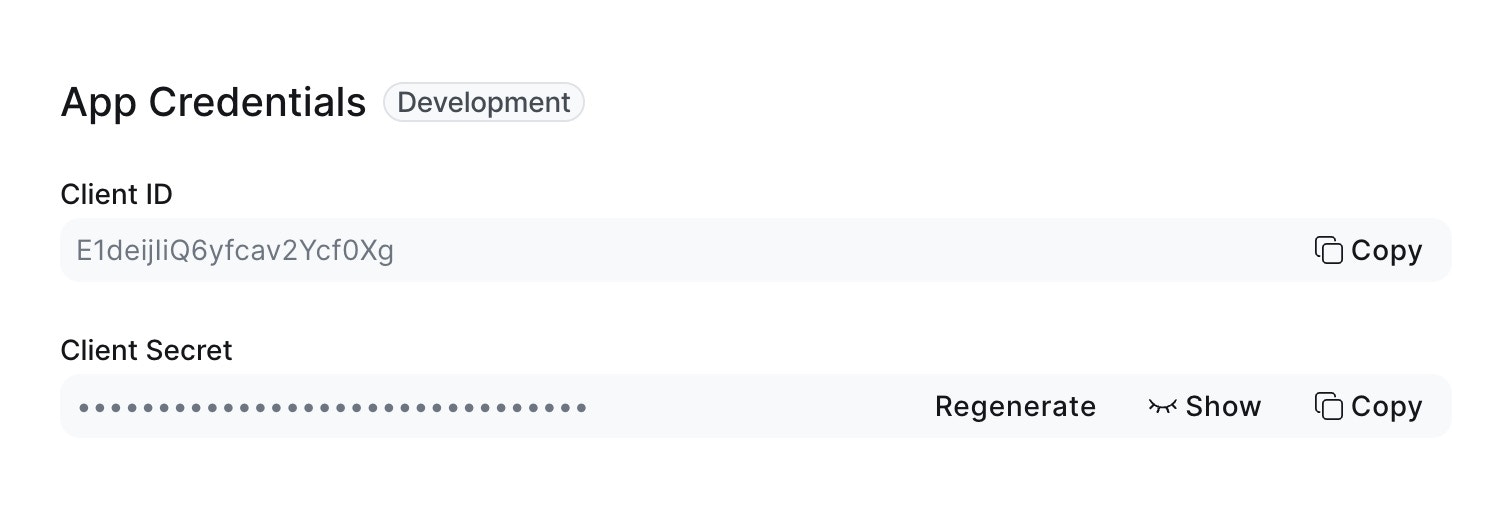
Add Your Zoom App Info to Ampersand
-
Log in to your Ampersand Dashboard.
-
Select the project where you want to create a Zoom integration.

-
Select Provider apps.
-
Select Zoom from the Provider list.
-
Enter the previously obtained Client ID in the Client ID field and the Client Secret in the Client Secret field.

-
Click Save changes.