Please note that:
- Subscribe actions are currently only supported for Salesforce and HubSpot.
- They do not produce Operations or Logs that can be viewed in the Ampersand dashboard.
- It takes 1-2 minutes, and occasionally up to 10 minutes, for the first events to arrive after the initial installation.
Defining subscriptions
To subscribe to an object, you currently need to also have a read action specified for the object. In addition, you need to specify:- objectName: to indicate which object you’d like to subscribe to. This should match the name of the object in the official documentation for the SaaS API.
- destination: the name of the destination that you’ve defined
- inheritFieldsAndMapping: for now, you must always set this to
trueto inherit the mapped and unmapped fields from the Read Action. Learn more in Fields and mapping.
- createEvent: triggers when a new record is created in the SaaS application.
-
updateEvent: triggers when any existing record is modified. The
watchFieldsAuto: allsetting ensures that you subscribe to all field changes. Alternatively, you can list specific fields to watch inrequiredWatchFields. Note: Only one ofrequiredWatchFieldsorwatchFieldsAutoshould be provided. - deleteEvent: triggers when a record is removed from the system.
Specify fields to watch
You can provide fields to watch for update events and specify them in a list. Note: Only one ofrequiredWatchFields or watchFieldsAuto should be provided.
Here is an example amp.yaml
amp.yaml, please see Subscribe action webhooks.
Specify backfill behavior
By combining subscribe actions with read actions, you can get a full picture of all the data in your customer’s SaaS instance. You can:- Do a full backfill when the user first installs the integration to get historic data.
- Then, receive real-time updates about changes in their SaaS instance
amp.yaml:
Special set up for HubSpot
HubSpot subscribe actions cannot notify you of changes to custom fields. There is a workaround that requires additional set up, please contact [email protected] for details.
- Define the subscribe action in your
amp.yamlfile, please refer to the previous section. - Make modifications to the HubSpot app.
- Login to your HubSpot account.
- Go to the Apps section.
- Select your connected app.
- Click on Webhooks.
- Enter the Target URL:
- Replace
PROJECT_IDwith your Ampersand project ID, which can be found in the Dashboard’s General Settings page. - Replace
INTEGRATION_IDwith your integration’s ID, which can be found in the Dashboard’s Home page.
- Click Create Subscription.
- Select object types, event types, and properties.
- Select the required checkboxes for all objects.
- Click Activate.
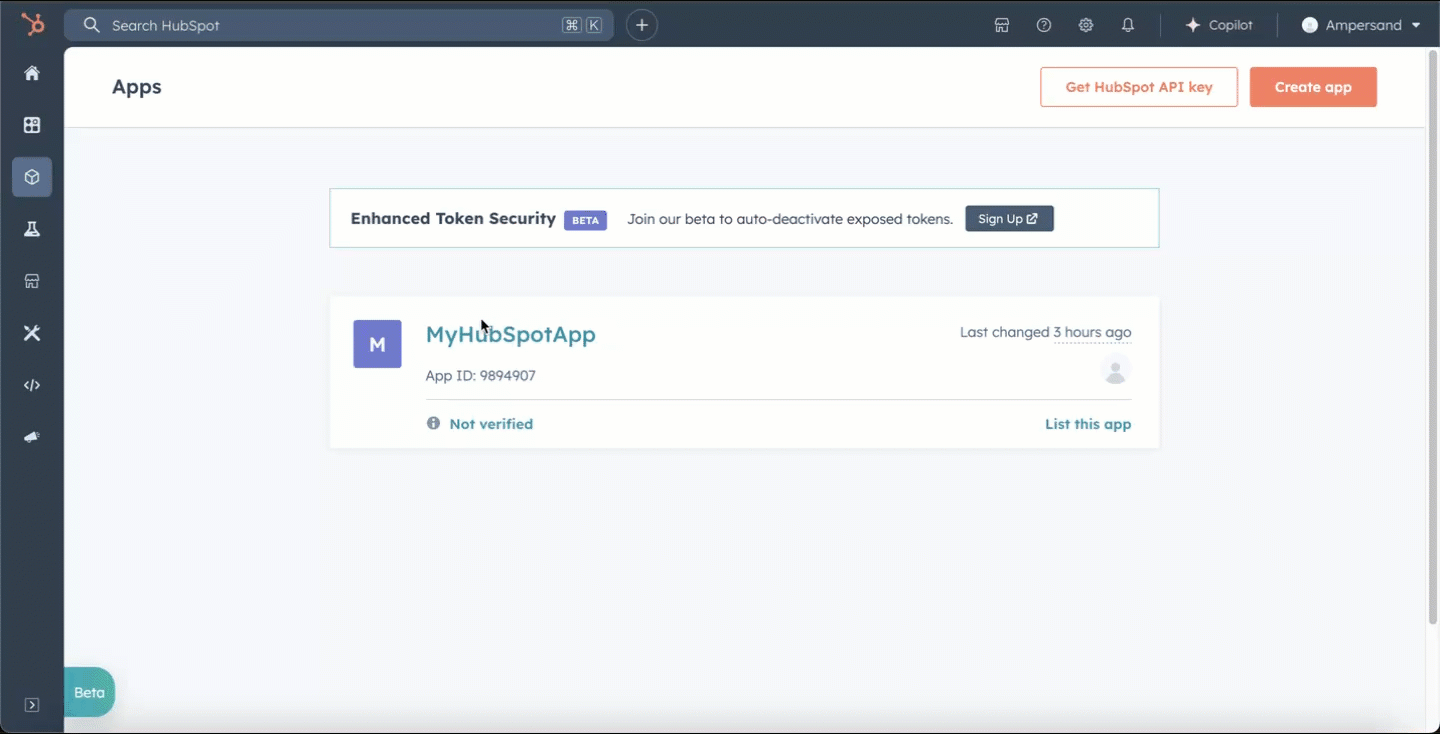
Fields and mapping
Your read action’s set of fields and field mappings will apply to the subscribe action. When we deliver you the webhook, it will containfields and mappedFields based on the fields and mapped fields from your read action. You can learn more in Object and field mapping.

