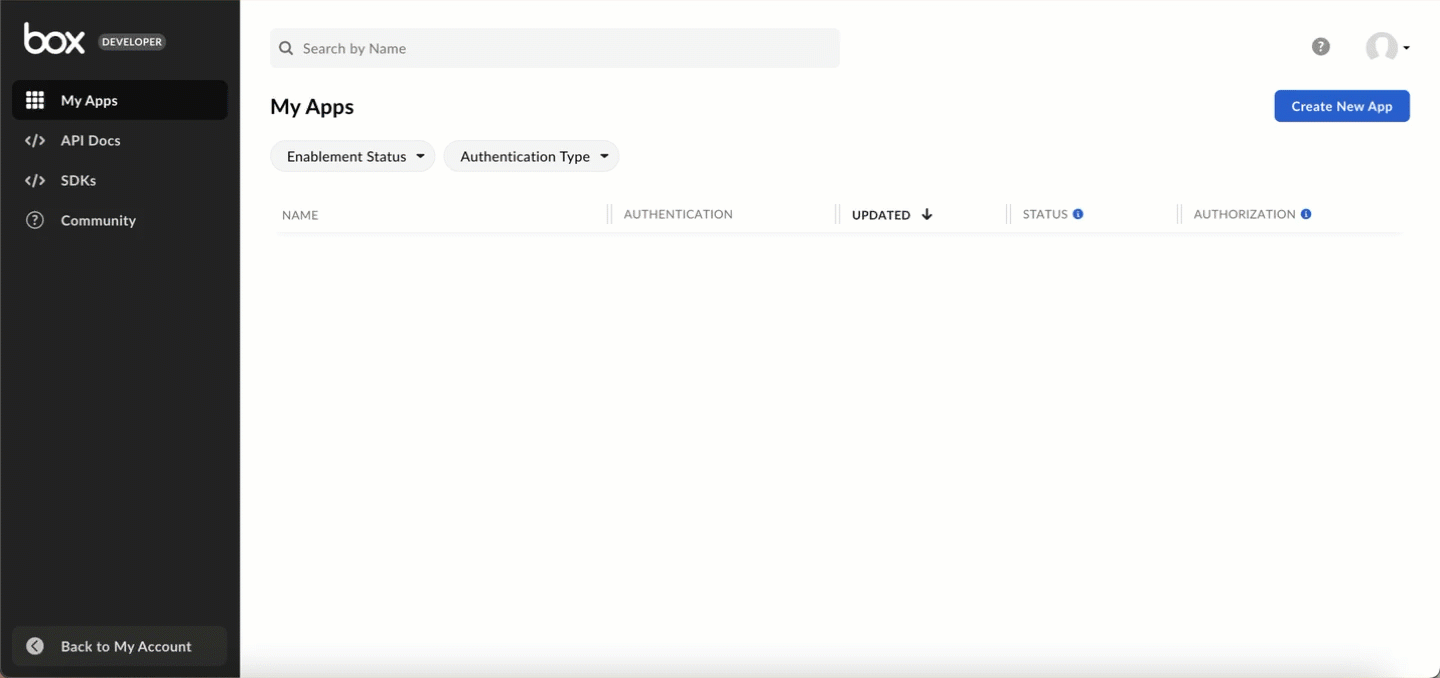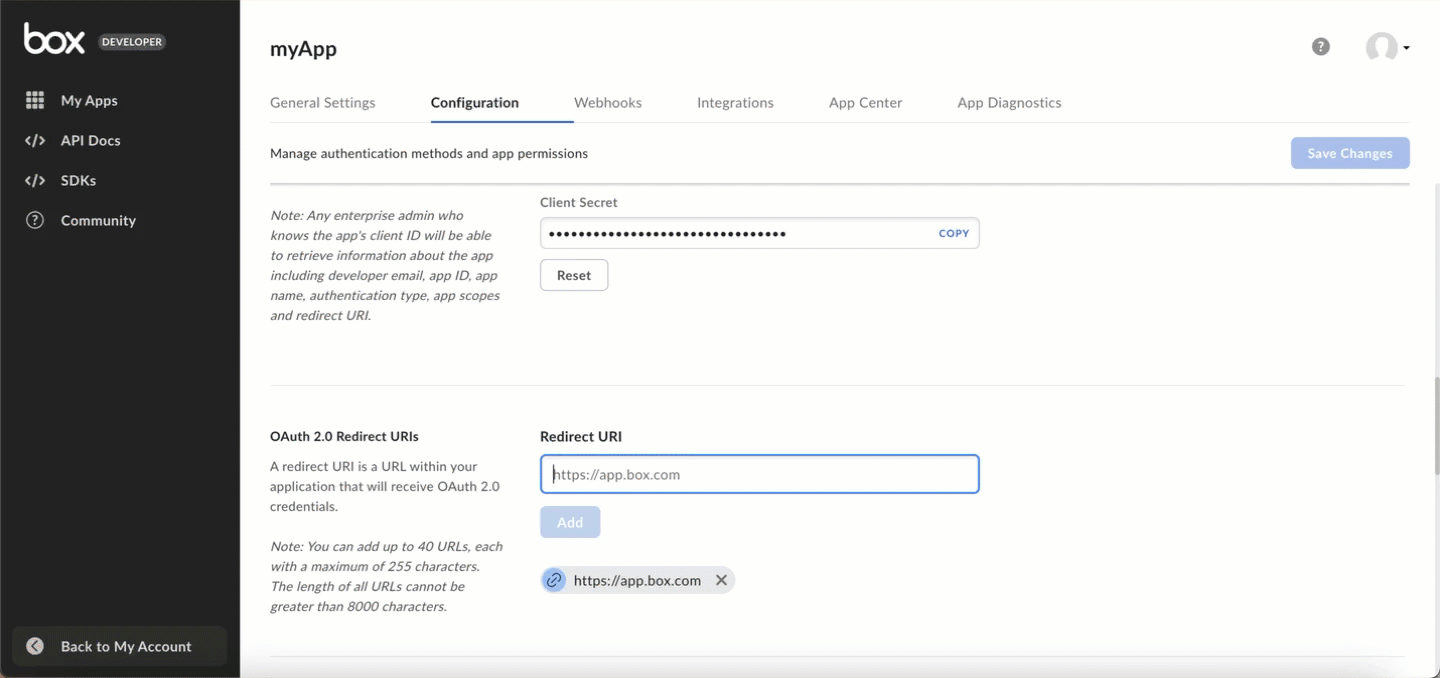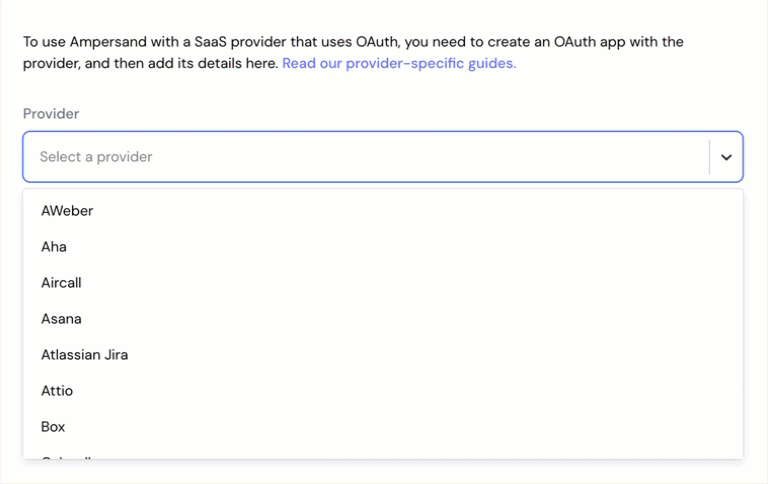Skip to main contentWhat’s Supported
Supported Actions
This connector supports:
Before You Get Started
To integrate Box with Ampersand, you will need a Box Account.
Once your account is created, you’ll need to create an app in Box, configure the Ampersand redirect URI within the app, and obtain the following credentials from your app:
You will then use these credentials to connect your application to Ampersand.
Create a Box Account
Here’s how you can sign up for a Box account:
Creating a Box App
Follow the steps below to create a Box app and add the Ampersand redirect URL.
-
Log in to your Box account.
-
Navigate to the Box Developer Console.
-
Click Create New App to create a new app.
-
Select the Custom type in the app type section.
-
Enter App Name.
-
Select a purpose for the app.
-
Click Next.
-
In the Authentication Method panel, select User Authentication (OAuth 2.0).
-
Click Create App.
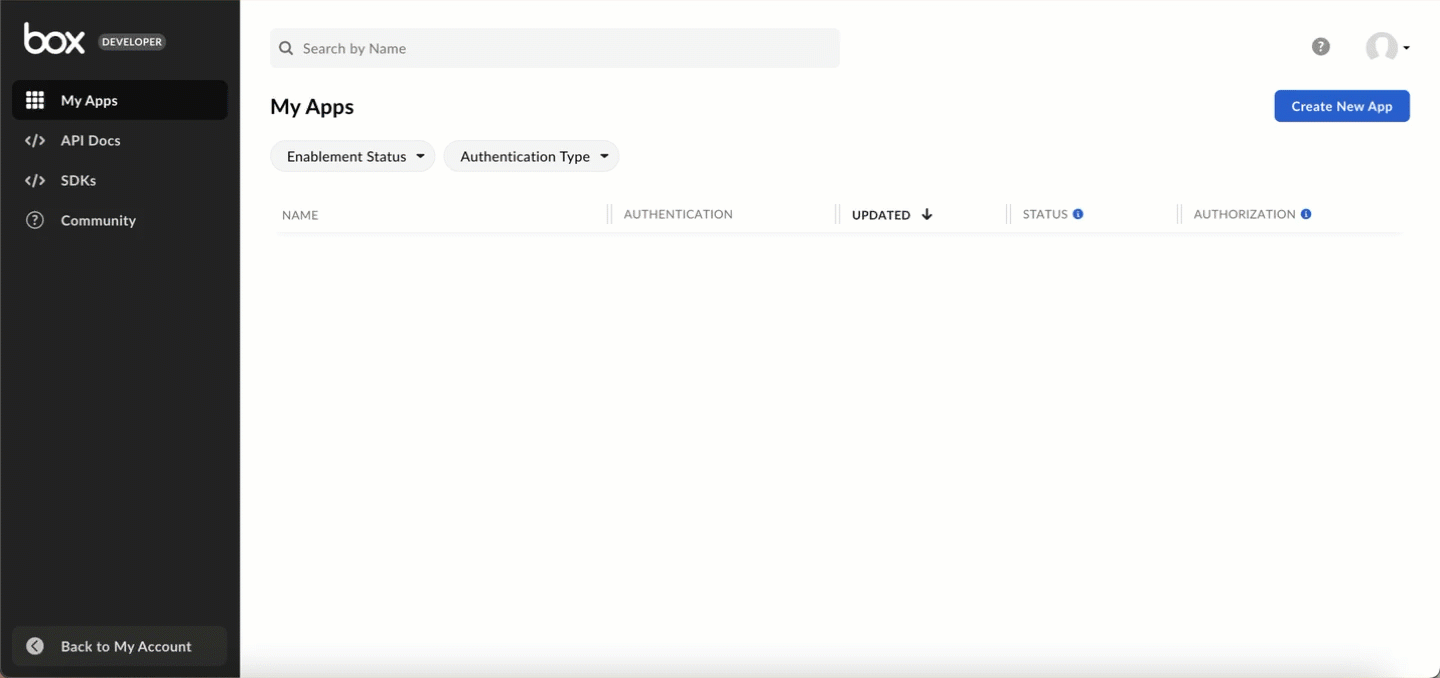
The OAuth 2.0 Credentials section displays Client ID and Client Secret keys for your app. You’ll use these credentials to connect your app to Ampersand.
- From the more options next to your app and select Configure App.
- In the OAuth 2.0 Redirect URIs section, enter the Ampersand redirect URL:
https://api.withampersand.com/callbacks/v1/oauth.
- Click Add.
- Select applicable scopes for your app.
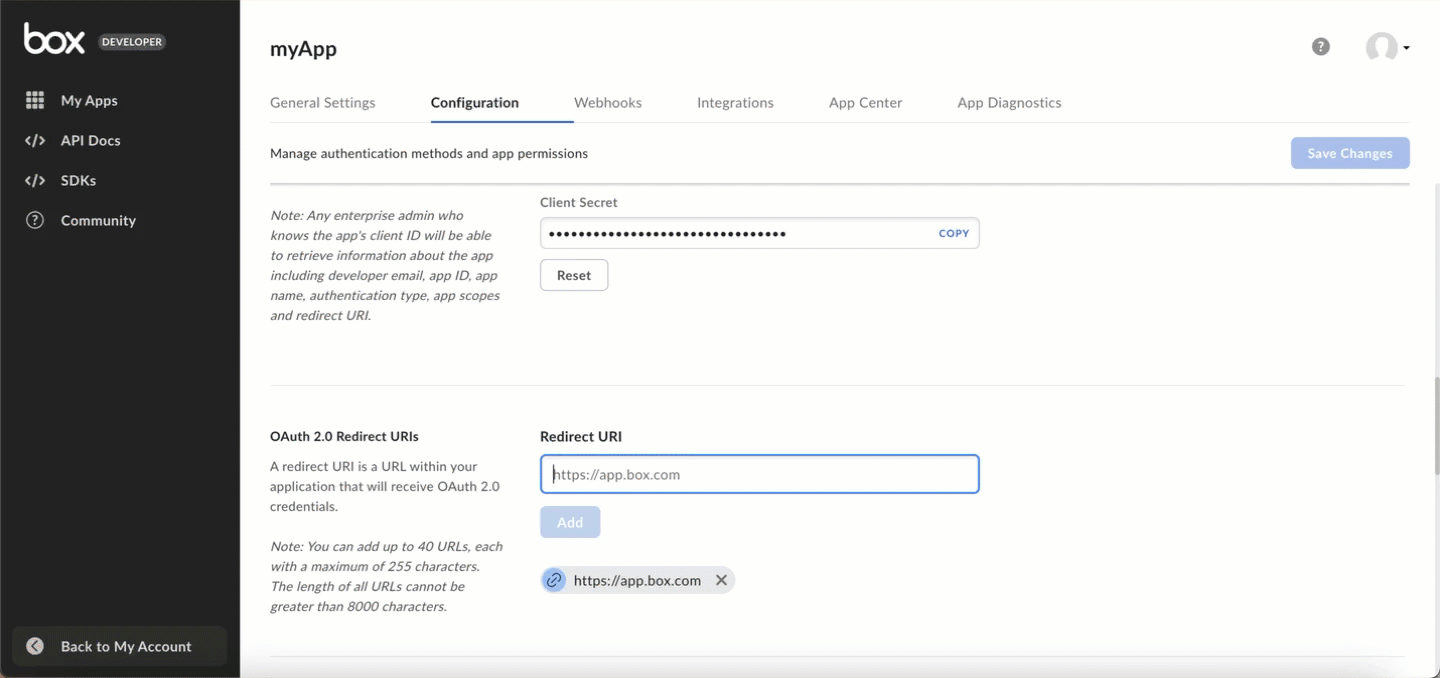
Add Your Box App Info to Ampersand
-
Log in to your Ampersand Dashboard.
-
Select the project where you want to create a Box integration.

-
Select Provider Apps.
-
Select Box from the Provider list.
-
Enter the previously obtained Client ID in the Client ID field and the Client Secret in the Client Secret field.
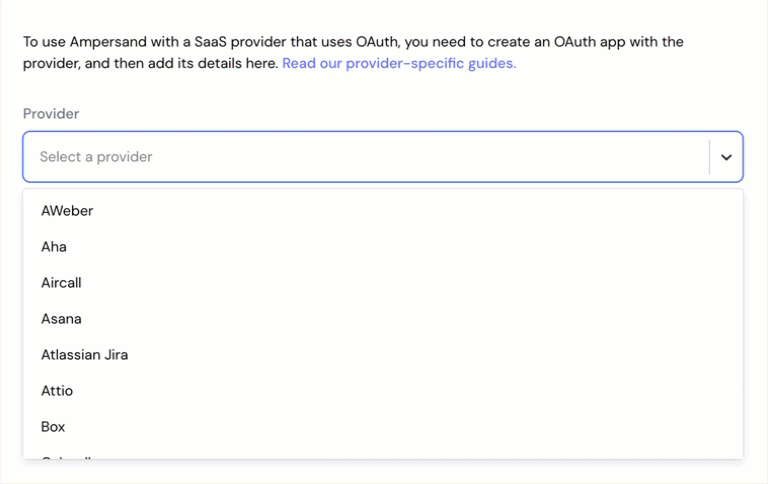
-
Click Save Changes.