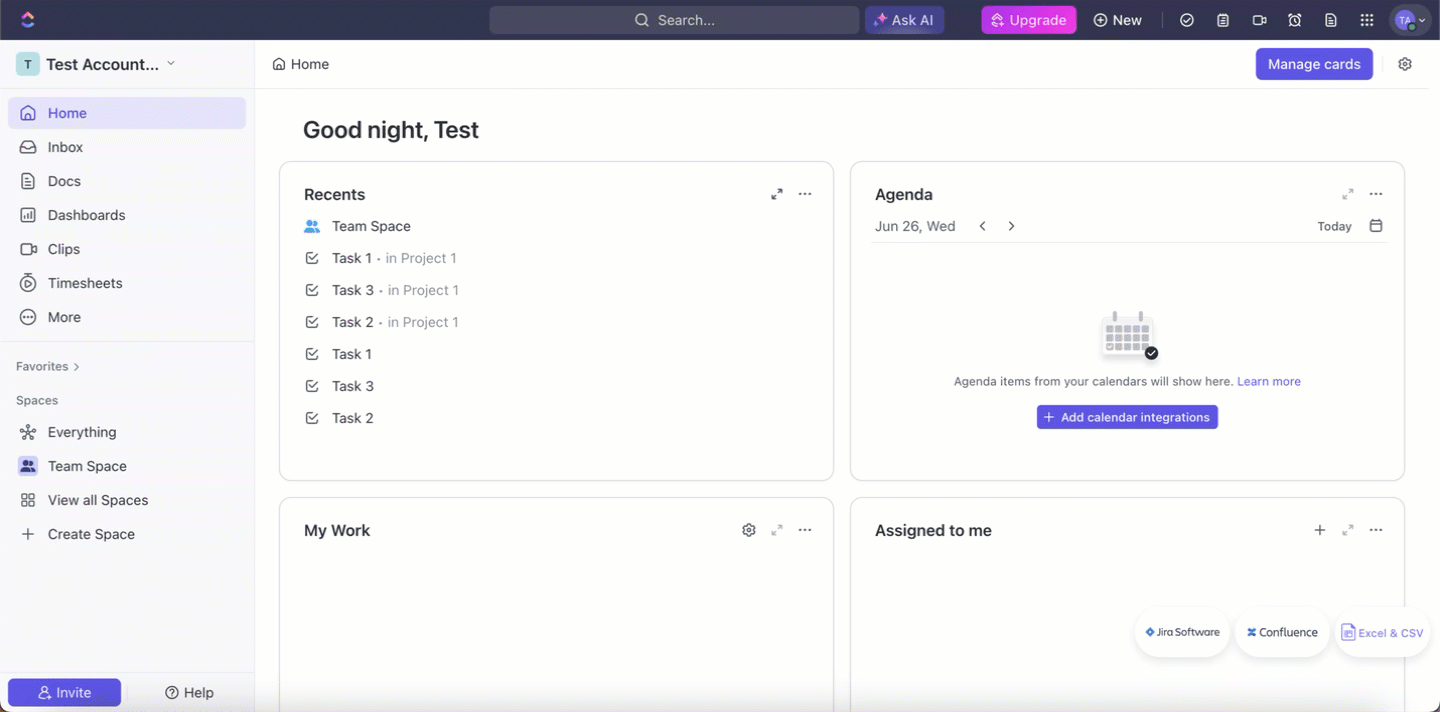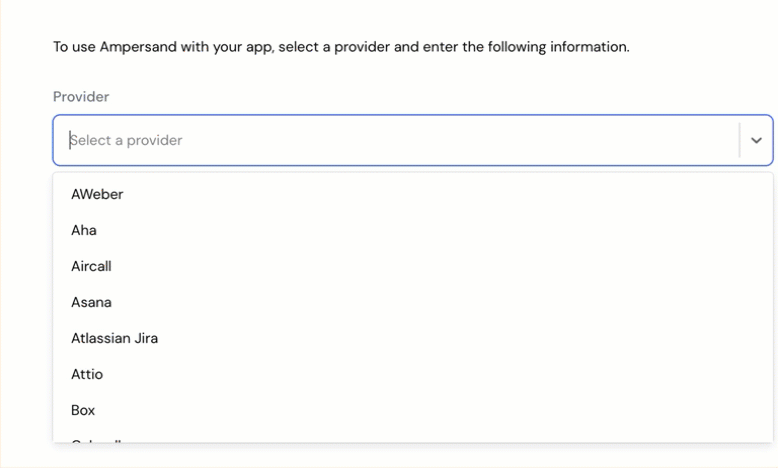Skip to main contentWhat’s Supported
Supported Actions
This connector supports:
- Read Actions, including full historic backfill. Please note that incremental read is not supported, a full read of the ClickUp instance will be done for each scheduled read.
- Proxy Actions, using the base URL
https://api.clickup.com.
Supported Objects
The CickUp connector supports reading from the following objects:
Before you get started
To integrate ClickUp with Ampersand, you will need a ClickUp Account.
Once your account is created, you’ll need to create an app in ClickUp and obtain the following credentials from your app:
You will then use these credentials to connect your application to Ampersand.
Create a ClickUp Account
Here’s how you can sign up for a ClickUp account:
Creating a ClickUp App
Follow the steps below to create a ClickUp app and add the Ampersand redirect URL in the app:
-
Log in to your ClickUp account.
-
Click +Create an App.
-
Enter your App Name.
-
Enter the Ampersand’s Redirect URL:
https://api.withampersand.com/callbacks/v1/oauth.
-
Click Create App.
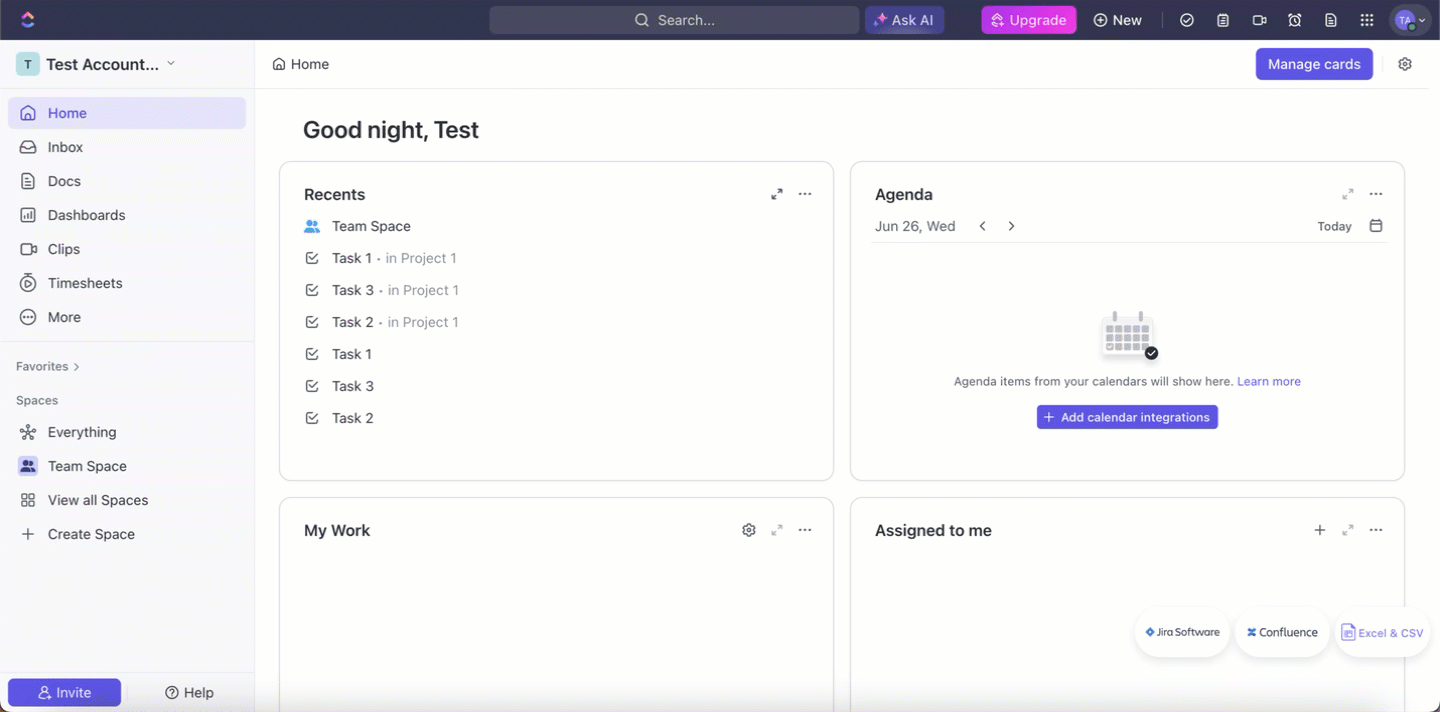
On the next screen, you’ll see a Client ID and Client Secret have been generated.
You’ll use these credentials while connecting your app to Ampersand.
Add Your ClickUp App Info to Ampersand
-
Log in to your Ampersand Dashboard.
-
Select the project where you want to create a ClickUp integration.

-
Select Provider apps.
-
Select ClickUp from the Provider list.
-
Enter the previously obtained Client ID in the Client ID field and the Client Secret in the Client Secret field.
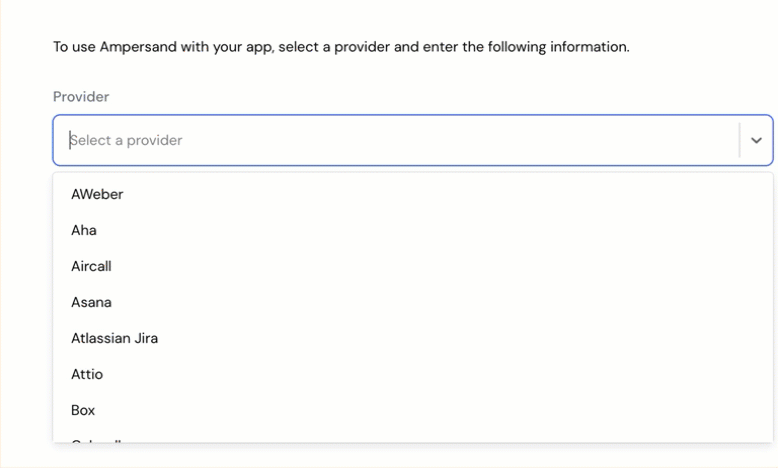
-
Click Save changes.
Using the connector
To start integrating with ClickUp:
- Create a manifest file using the example.
- Deploy it using the amp CLI.
- If you are using Read Actions, create a destination.
- Embed the InstallIntegration UI component. The UI component will prompt the customer for OAuth authorization.
- Start using the connector!
- If your integration has Read Actions, you’ll start getting webhook messages.
- If your integration has Proxy Actions, you can start making Proxy API calls.