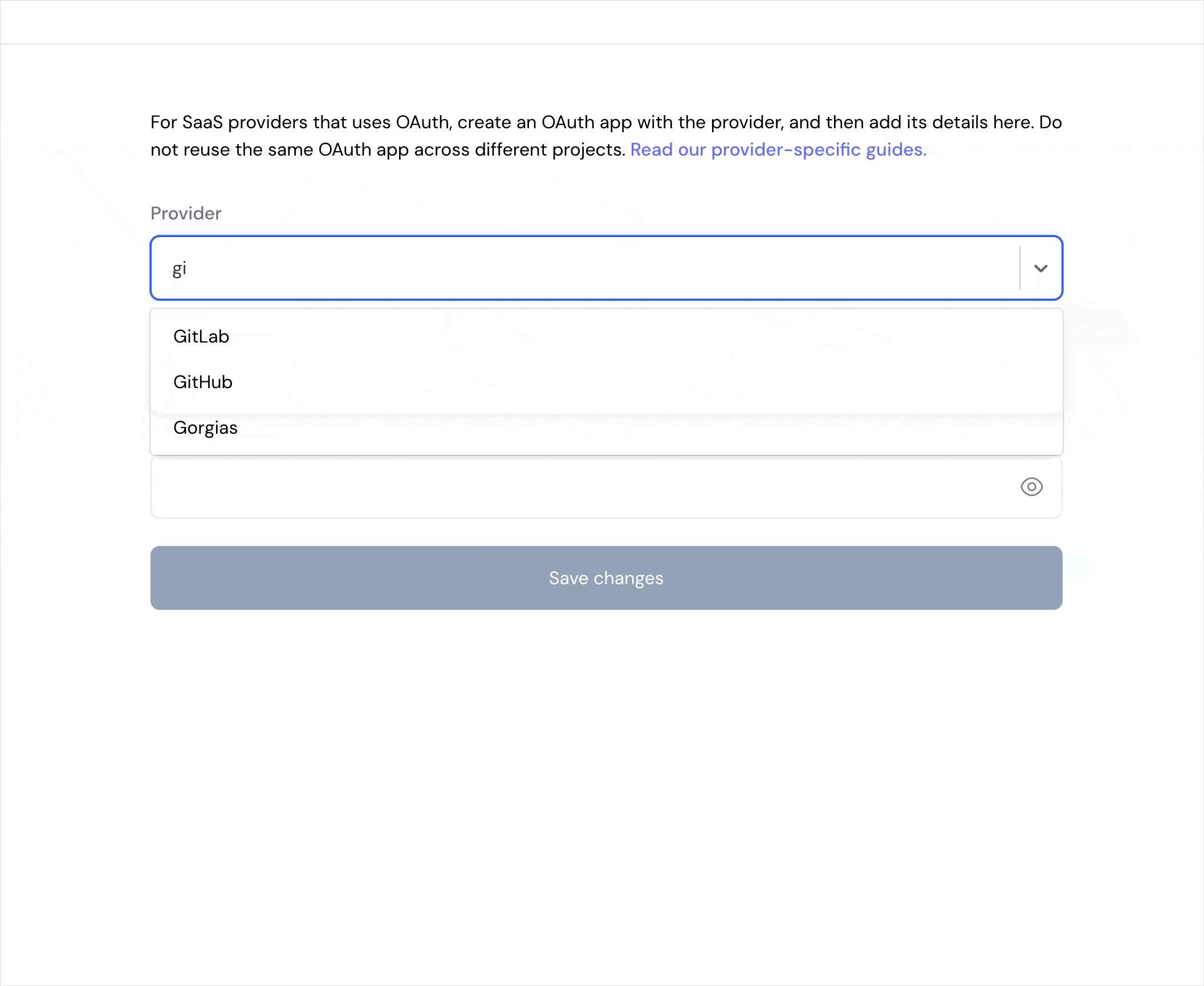Skip to main contentWhat’s Supported
Supported Actions
This connector supports:
- Read Actions, including full historic backfill. Please note that incremental read is supported only for
gists, gists/starred, issues, gists/public, repos and user/issues currently. For all other objects, a full read of the Github instance will be done per scheduled read.
- Write Actions
- Proxy Actions, using the base URL
https://api.github.com
Supported Objects
The GitHub connector supports the following objects:
Before you get started
To integrate GitHub with Ampersand, you will need a GitHub Account.
Once your account is created, you’ll need to create a GitHub OAuth app and obtain the following credentials:
- OAuth Client ID
- OAuth Client Secret
You will then use these credentials to connect your application to Ampersand.
Creating a GitHub OAuth App
- Go to GitHub Developer Settings
- Click on “OAuth Apps” in the sidebar
- Click “New OAuth App”
- Fill in the application details:
- Application name: Your application name
- Homepage URL: Your application’s homepage URL
- Application description: (Optional) Description of your application
- Authorization callback URL:
https://api.withampersand.com/callbacks/v1/oauth
- Click “Register application”
- On the next screen, click “Generate a new client secret”
- Save your Client ID and Client Secret - you’ll need these for the next step
Add your GitHub App info to Ampersand
- Log in to your Ampersand Dashboard
- Select your project

- Go to Provider apps
- Select GitHub from the Provider list
- Enter your OAuth app credentials:
- Client ID
- Client Secret
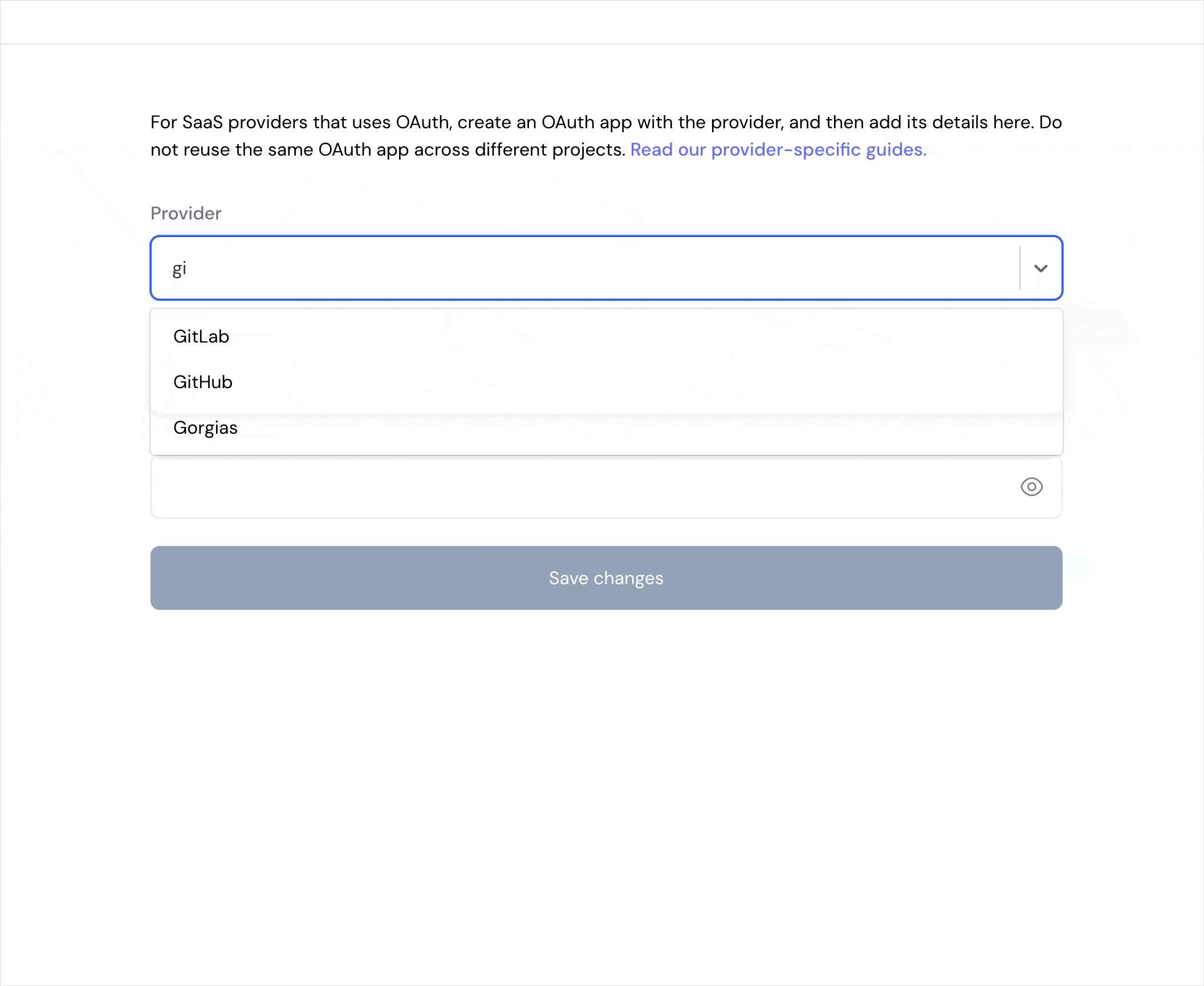
- Click Save changes
Using the connector
To start integrating with Github:
- Create a manifest file like the example.
- Deploy it using the amp CLI.
- If you are using Read Actions, create a destination.
- Embed the InstallIntegration UI component.
- Start using the connector!
- If your integration has Read Actions, you’ll start getting webhook messages.
- If your integration has Write Actions, you can start making API calls to our Write API.
- If your integration has Proxy Actions, you can start making Proxy API calls.