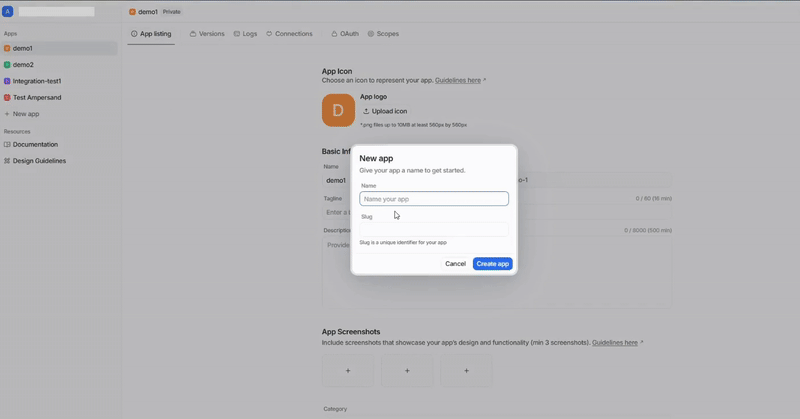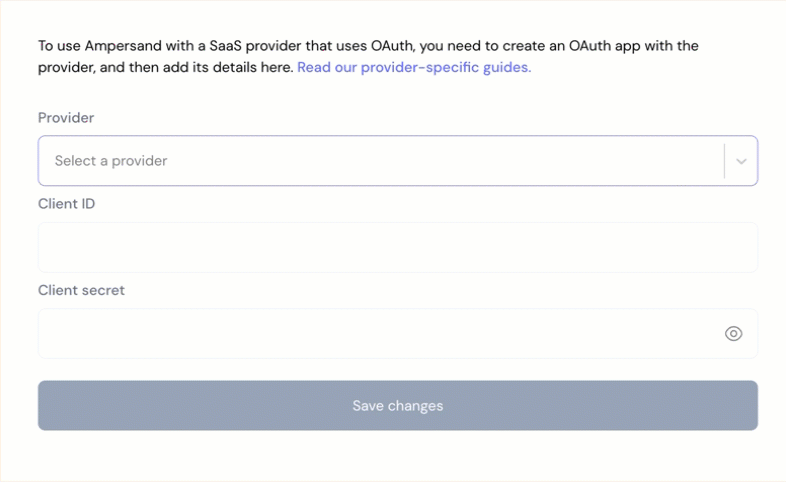Skip to main contentWhat’s Supported
Supported Actions
This connector supports:
Supported Objects
The Attio connector supports reading to the following objects:
The Attio connector supports writing to the following objects:
Example integration
For an example manifest file of an Attio integration, visit our samples repo on Github.
Before You Get Started
To connect Attio with Ampersand, you will need an Attio Account.
Once your account is created, you’ll need to create an app in Attio and obtain the following credentials from your app:
You will then use these credentials to connect your application to Ampersand.
Create an Attio Account
Here’s how you can sign up for an Attio account:
Creating an Attio App
Follow the steps below to create an Attio app and add the Ampersand redirect URL.
-
Log in to your Attio account.
-
Click on New app to open the New app dialog.
-
Enter a name for the application in the name section and click Create app.
-
Navigate to the OAuth section and enable OAuth switch to view the Client ID and Client Secret.
-
In the Redirect URIs section, click New redirect URI, add the Ampersand Redirect URI:
https://api.withampersand.com/callbacks/v1/oauth.
-
Click Configure scopes, enable the necessary scopes, and click Save changes.
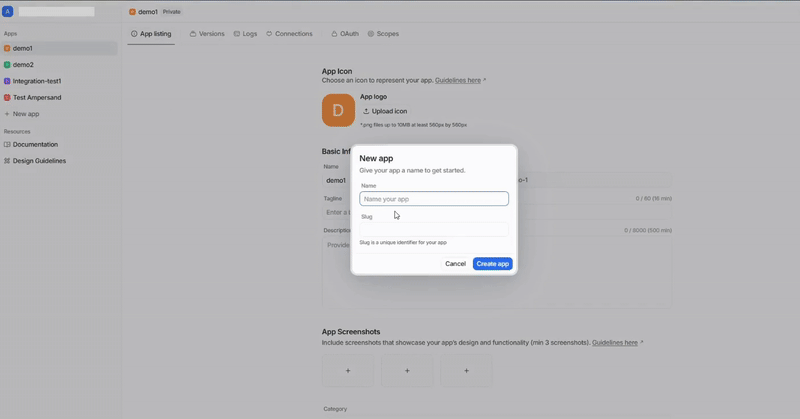
Add Your Attio App Info to Ampersand
-
Log in to your Ampersand Dashboard.
-
Select the project where you want to create an Attio integration.

-
Select Provider Apps.
-
Select Attio from the Provider list.
-
Enter the previously obtained Client ID in the Client ID field and the Client Secret in the Client Secret field.
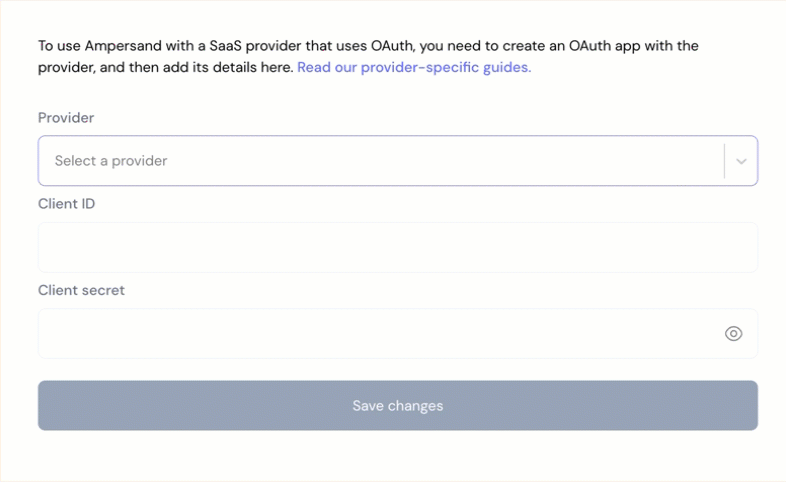
-
Click Save Changes.
Using the connector
To start integrating with Attio:
- Create a manifest file using the example.
- Deploy it using the amp CLI.
- If you are using Read Actions, create a destination.
- Embed the InstallIntegration UI component.
- Start using the connector!
- If your integration has Read Actions, you’ll start getting webhook messages.
- If your integration has Write Actions, you can start making API calls to our Write API.
- If your integration has Proxy Actions, you can start making Proxy API calls.