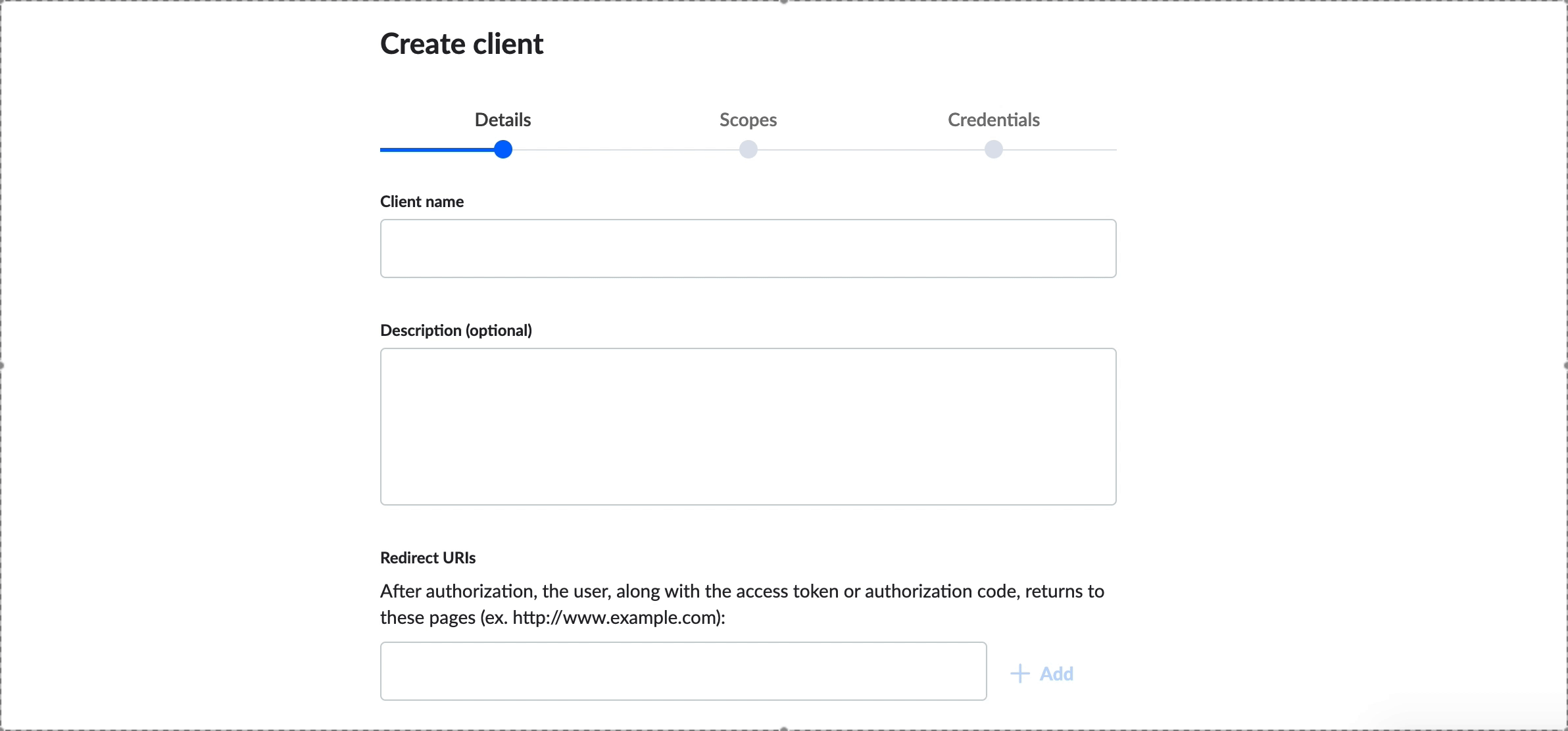Skip to main contentThe GoTo connector supports GoTo products which have APIs with the root URL api.getgo.com, these include:
What’s Supported
Supported Actions
This connector supports:
Before You Get Started
To integrate GoTo with Ampersand, you need to Create a GoTo Account and obtain the following credentials from your GoTo App:
You will then use this credential to connect your application to Ampersand.
Create a GoTo Account
Here’s how you can sign up for an GoTo account:
- Go to the GoTo SignUp page.
- Fill in the necessary details and register your account.
Creating an OAuth app in GoTo
Once your GoTo account is ready, you need to create an OAuth application to connect with Ampersand. Follow the steps below to create the OAuth app:
-
Log in to Your GoTo Account.
-
Go to Developers.
-
Click on Create a new client
-
Go to the OAuth Apps tab.
-
Click the Create App button.
-
Enter the following details in the Create OAuth App form:
- App Name: The name of the OAuth app.
- App Description: Description for the OAuth app.
- Redirect URL: Enter the Ampersand redirect URL:
https://api.withampersand.com/callbacks/v1/oauth
-
Click Next.
-
Select the applicable permissions.
-
Click Save.
You’ll find the Client ID and Client Secret keys in your Oauth app details. These credentials are required for connecting your app to Ampersand, so be sure to note them carefully.
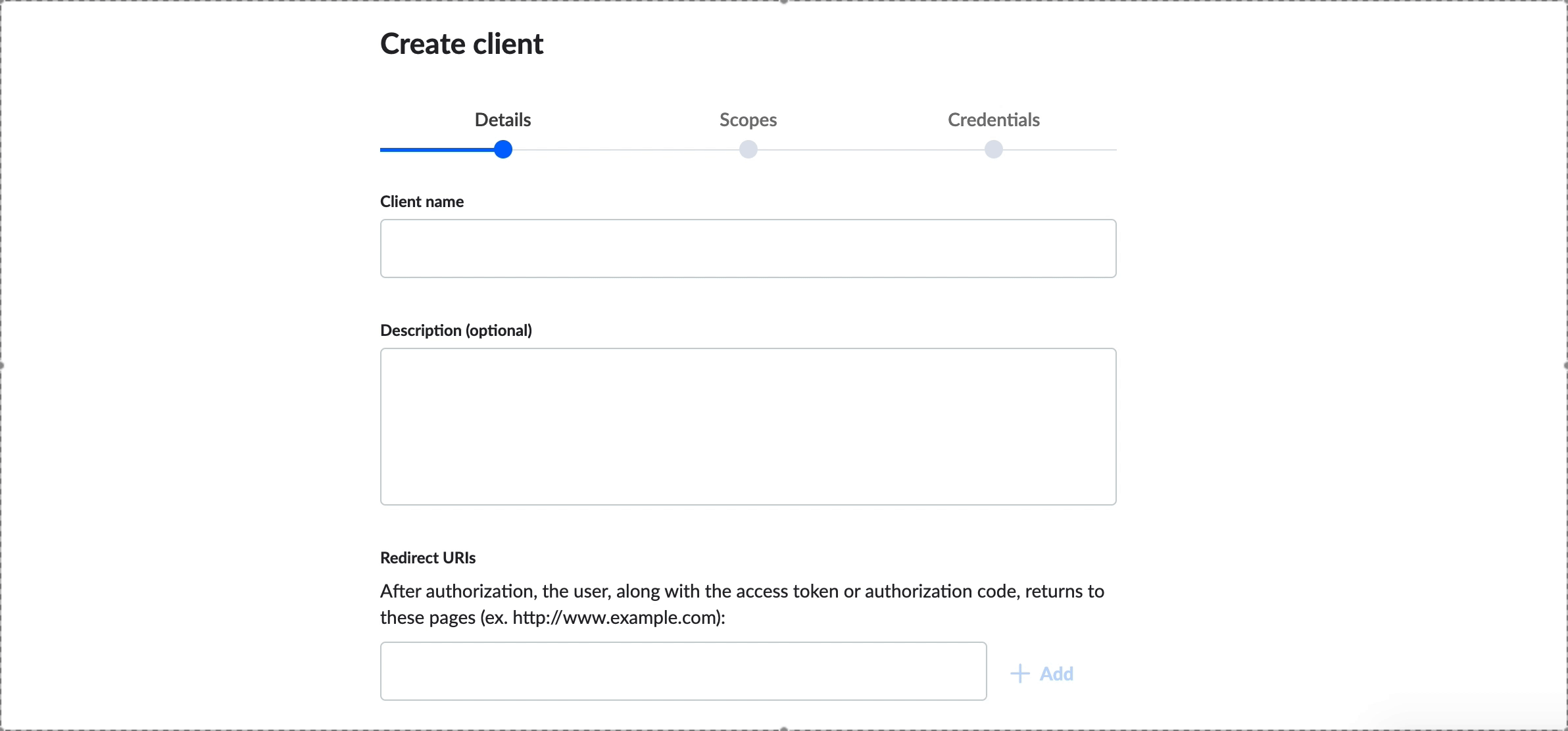
Add GoTo App Details in Ampersand
-
Log in to your Ampersand Dashboard.
-
Select the project where you want to add the GoTo App.

-
Navigate to the Provider Apps section.
-
Select GoTo from the Provider list.
-
Enter the previously obtained Client ID and Client Secret in their respective fields.

-
Click Save Changes.