What’s Supported
Supported Actions
This connector supports:- Read Actions, including full historic backfill. Please note that incremental read is not supported, a full read of the Asana instance will be done for each scheduled read.
- Write Actions.
- Proxy Actions, using the base URL
https://app.asana.com/api.
Supported Objects
The Asana connector supports writing to and reading from the following objects:- access_requests (write only)
- allocations (write only)
- custom_fields (write only)
- goals (write only)
- memberships (write only)
- organization_exports (write only)
- portfolios (write only)
- projects (read and write)
- status_updates (write only)
- tags (read and write)
- tasks (write only)
- teams (write only)
- users (read only)
- webhooks (write only)
- workspaces (read only)
When performing Write actions, the payload should be sent directly in the
record field, not wrapped inside a data object as shown in Asana’s API documentation.Before You Get Started
To integrate Asana with Ampersand, you will need an Asana Account. Once your account is created, you’ll need to create an app in Asana, configure the Ampersand redirect URI within the app, and obtain the following credentials from you app:- Client ID
- Client Secret
Create an Asana Account
Here’s how you can sign up for an Asana account:- Go to the Asana Sign Up page.
- Sign up using your preferred method.
Creating an Asana App
Follow the steps below to create an Asana app and add- Log in to your Asana account.
- Navigate to the Asana Developer App Console.
- Click Create New App to create a new app.
-
Enter App Name and select the relevant app requirements .
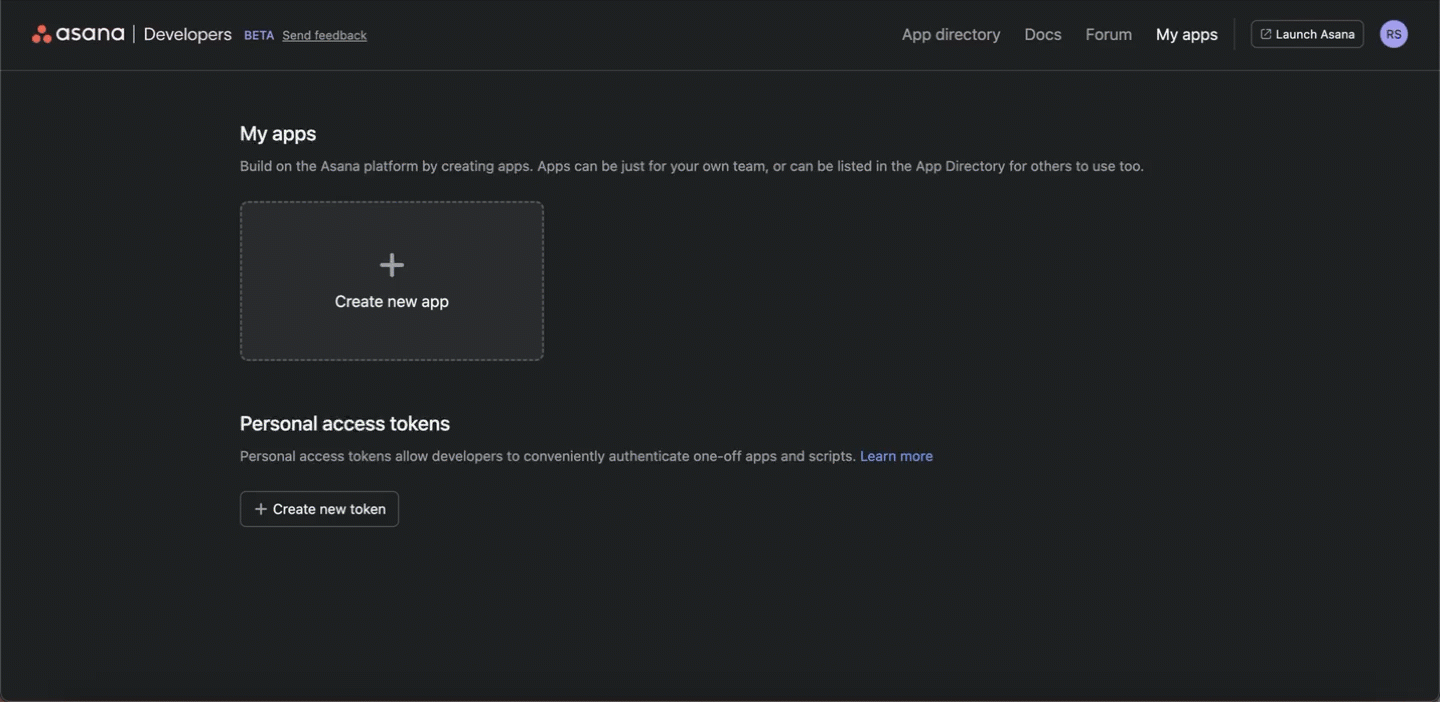
Adding Ampersand Redirect URL in Your App
- Nagivate to the OAuth section.
- In the Redirect URLs section, click Add redirect URL.
- Enter the Ampersand redirect URL:
https://api.withampersand.com/callbacks/v1/oauth. - Click Add.
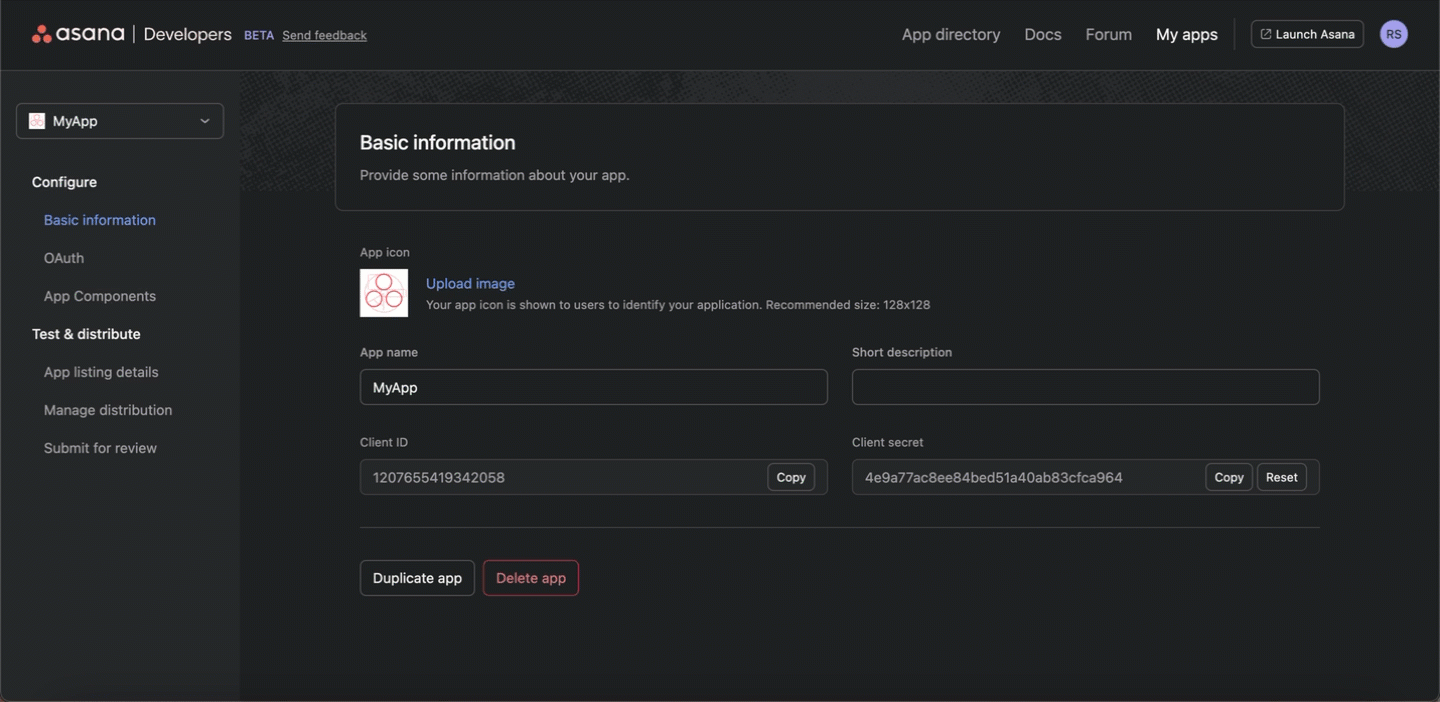
Add Your Asana App info to Ampersand
- Log in to your Ampersand Dashboard.
-
Select the project where you want to create an Asana integration.

- Select Provider apps.
- Select Asana from the Provider list.
-
Enter the previously obtained Client ID in the Client ID field and the Client Secret in the Client Secret field.
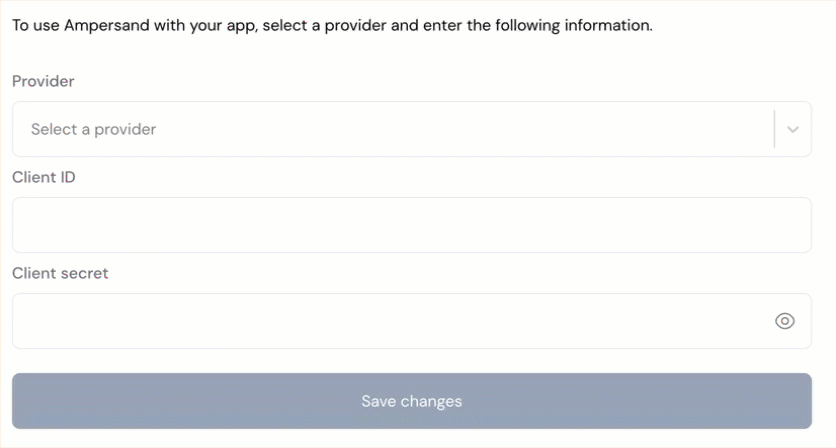
- Click Save changes.

