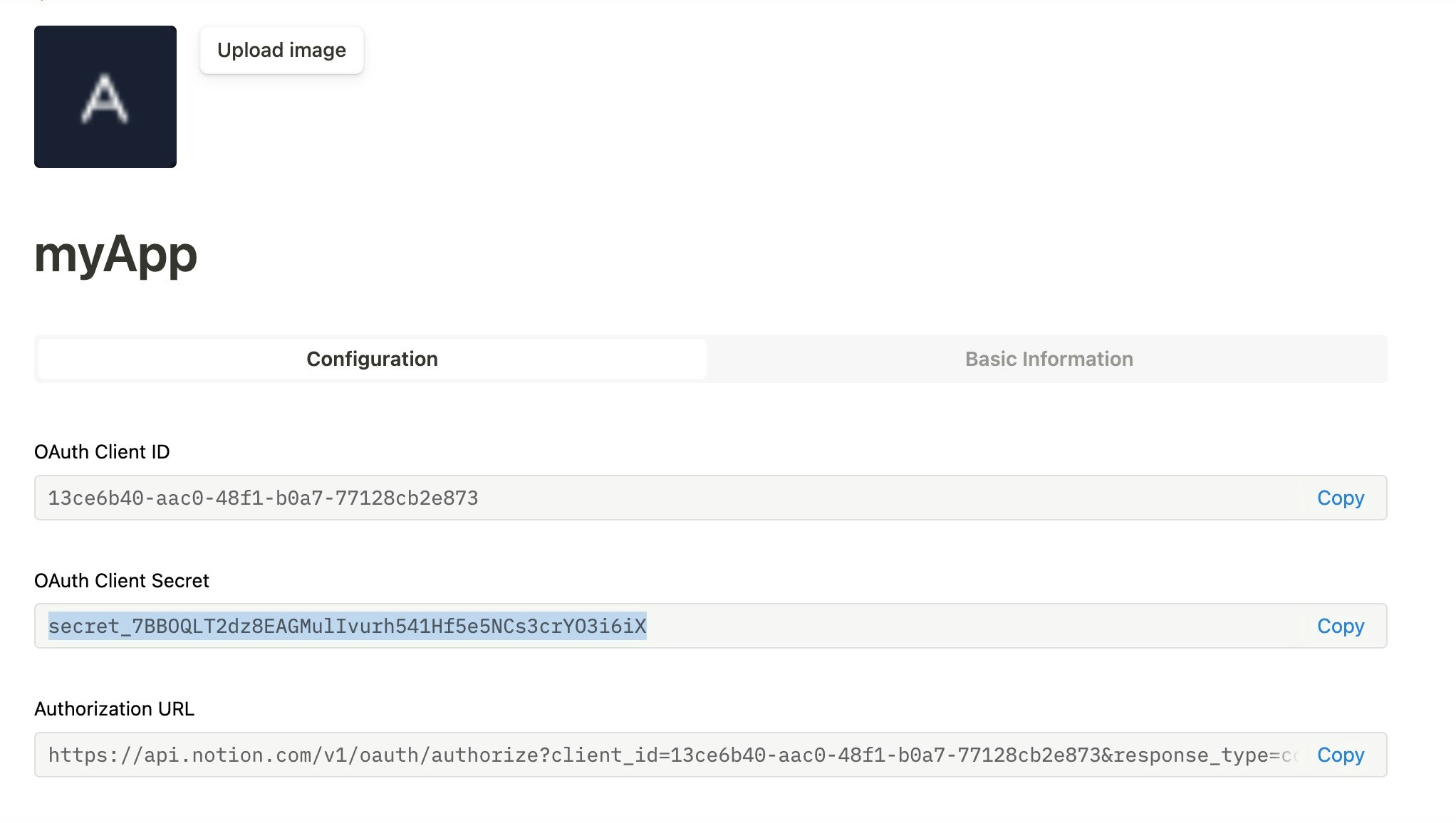Skip to main contentWhat’s Supported
Supported Actions
This connector supports:
Before You Get Started
To integrate Notion with Ampersand, you will need a Notion Account.
Once your account is created, you’ll need to create an integration in Notion, configure the Ampersand redirect URI within the integration, and obtain the following credentials from your integration:
- OAuth Client ID
- OAuth Client Secret
You will then use this token to connect your application to Ampersand.
Create a Notion Account
Here’s how you can sign up for a Notion account:
Creating a Notion Integration
Follow the steps below to create a Notion integration and add the Ampersand redirect URL.
- Log in to the Notion Integrations page.
- Click the New Integration button.
- Enter the following integration details:
- Integration Name: The name of your integration.
- Associated Workspace: The workspace linked to your integration.
- Integration Type: Select Public.
- Website: URL of your website.
- Privacy Policy URL: URL for your privacy policy.
- Terms of Use URL: URL for your terms of use.
- Email: Contact email.
- Upload: Icon or image representing your integration.
- Redirect URIs: Ampersand redirect URL:
https://api.withampersand.com/callbacks/v1/oauth.

- Click Save.
You’ll see the option to** Configure integration settings for your app. Clicking this button will display the OAuth Client ID and OAuth Client Secret** keys, which are necessary for connecting your app to Ampersand.
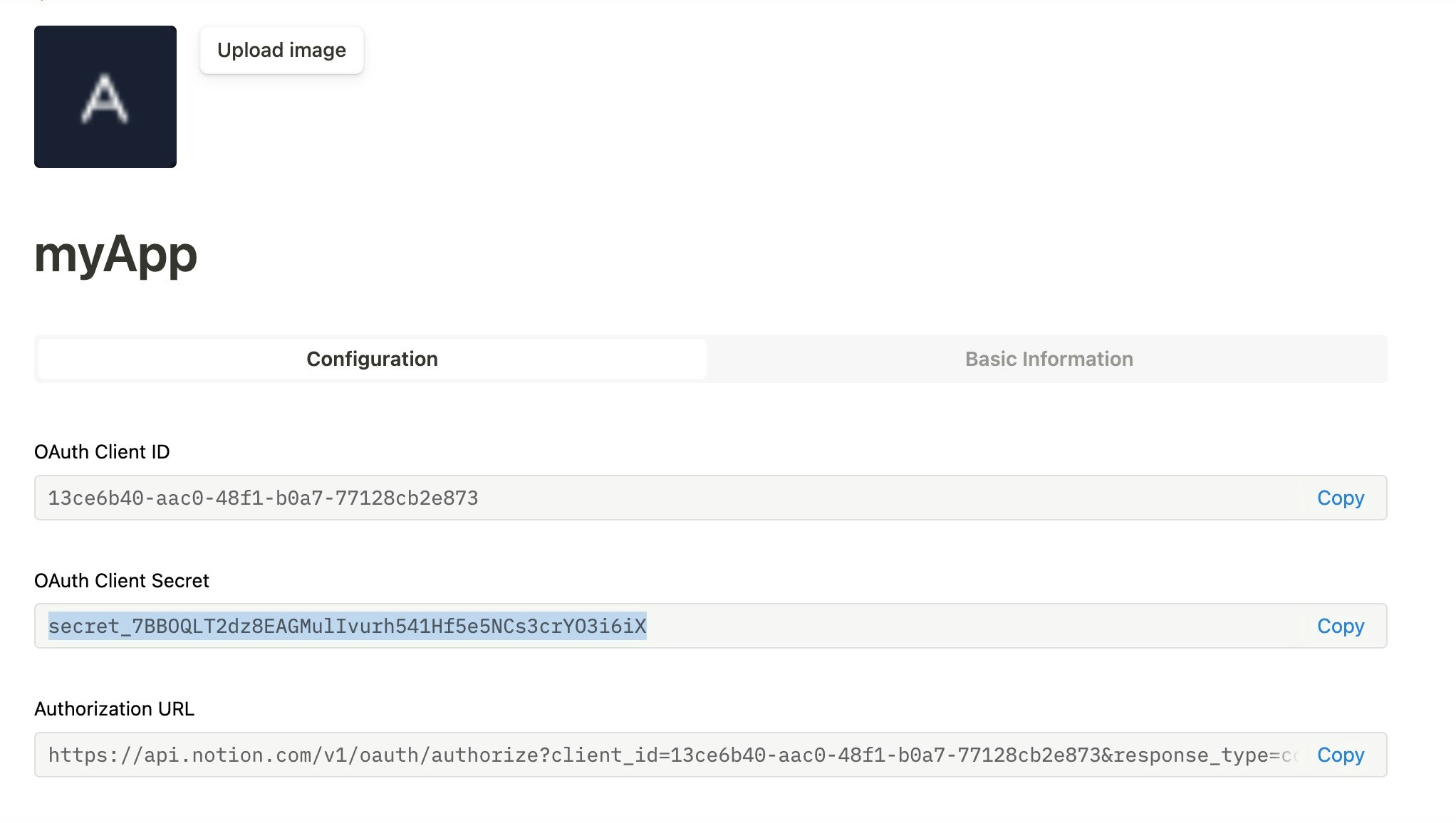
Add Your Notion Integration Info to Ampersand
-
Log in to your Ampersand Dashboard.
-
Select the project where you want to create a Notion integration.

-
Select Provider Apps.
-
Select Notion from the Provider list.
-
Enter the previously obtained OAuth Client ID in the Client ID field and OAuth Client Secret in the Client Secret field.

-
Click Save Changes.