What’s Supported
Supported actions
- Proxy Actions, using the base URL
https://quickbooks.api.intuit.com.
Example Integration
QuickBooks API returns XML responses by default. To receive JSON responses, make sure to set the
Accept header to application/json in your proxy API calls.Before you get started
You’ll need a QuickBooks account and will need to create a QuickBooks app to obtain the necessary OAuth2 credentials.Creating a QuickBooks App
- Go to the Intuit Developer Dashboard
- Sign in with your Intuit account or create one if needed
- Click Create an app
- Choose QuickBooks Online Accounting API
- Provide your app details:
- App name: Choose a descriptive name for your app
- Description: Brief description of your integration
- Click Create app
- Once created, navigate to the Keys & OAuth tab
- Note down your:
- Client ID
- Client Secret
- Under Redirect URIs, add:
https://api.withampersand.com/callbacks/v1/oauth
com.intuit.quickbooks.accounting- Full access to accounting datacom.intuit.quickbooks.payment- Access to payment data
Add your QuickBooks app info to Ampersand
- Log in to your Ampersand Dashboard.
-
Select the project where you want to create a QuickBooks integration.

- Select Provider apps.
- Select QuickBooks from the Provider list.
- Enter the previously obtained Client ID in the Client ID field and the Client Secret in the Client Secret field.
-
Enter the scopes required for your application in Scopes.
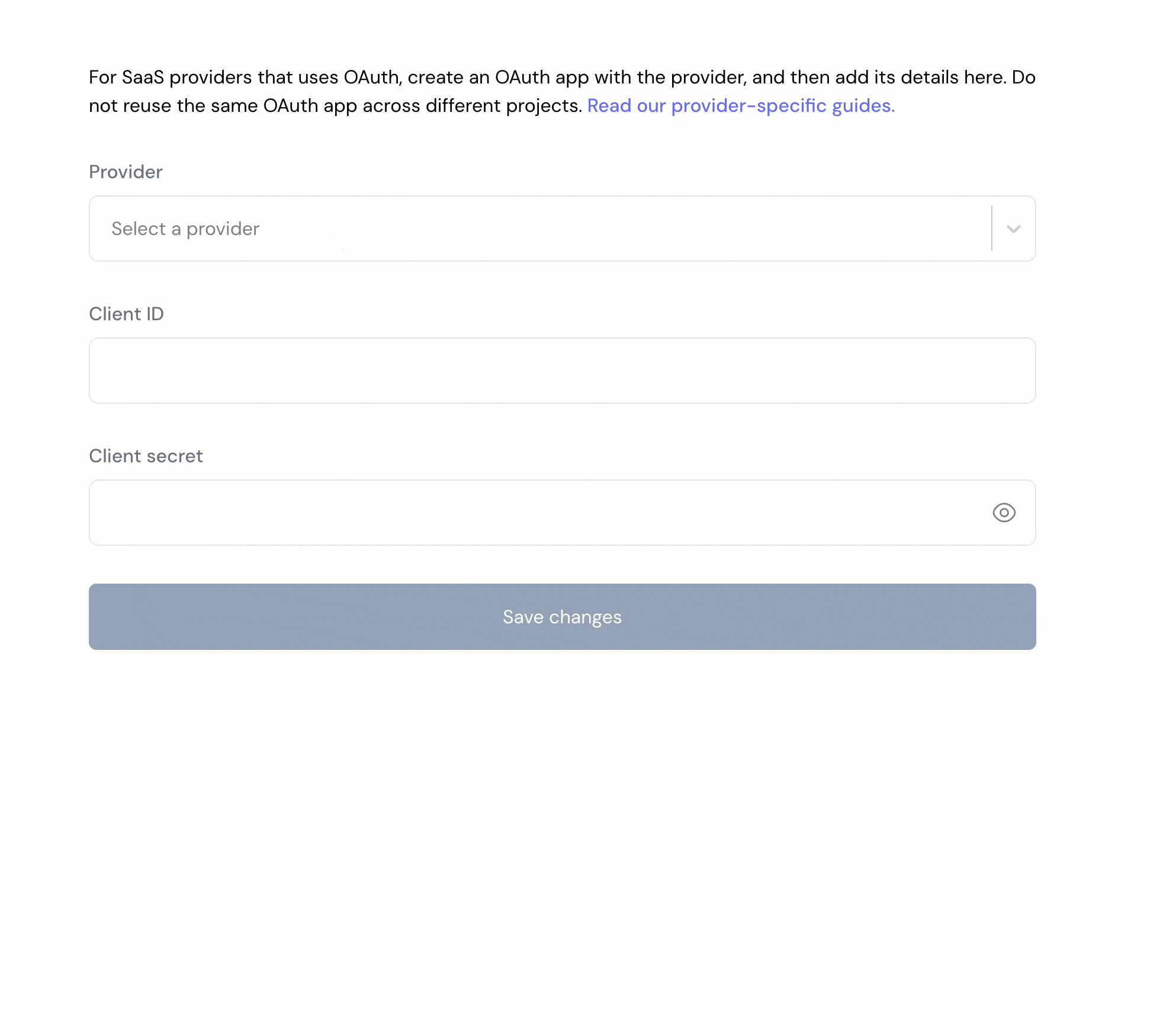
- Click Save Changes.
Using the connector
To start integrating with Kit:- Create a manifest file as shown in the example above.
- Deploy it using the amp CLI.
- Embed the InstallIntegration UI component.
- Start using the connector!
- If your integration has Proxy Actions, you can start making Proxy API calls.

