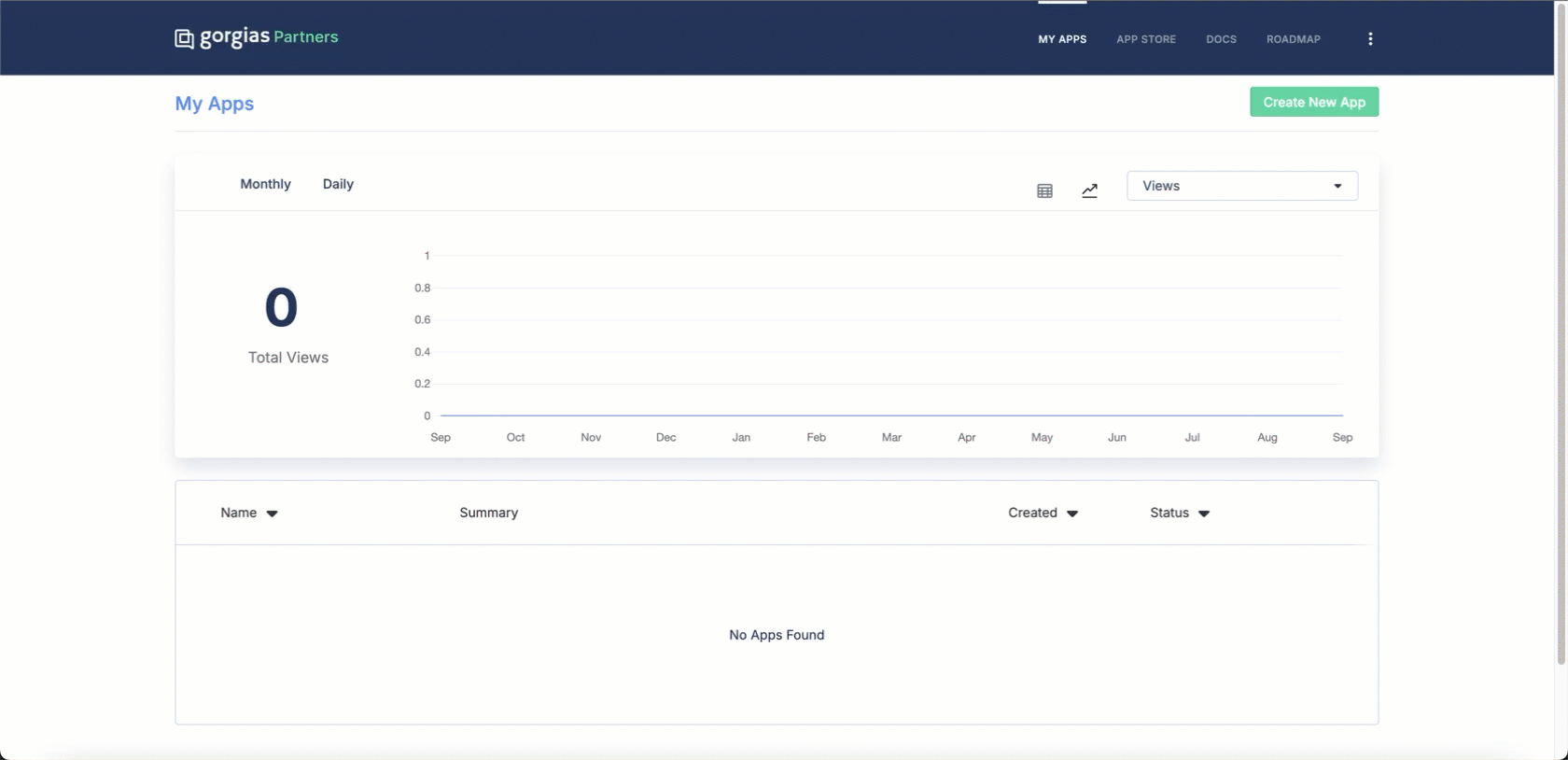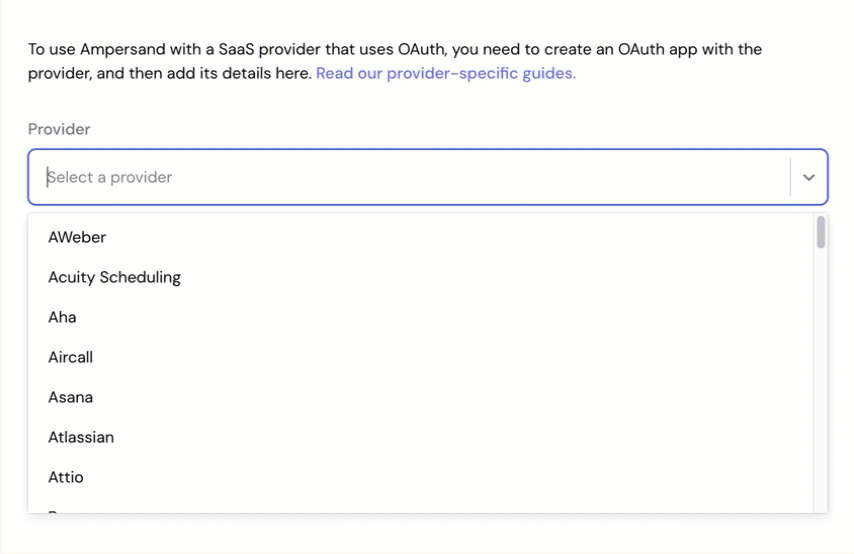Skip to main contentWhat’s Supported
Supported Actions
This connector supports:
- Read Actions, including full historic backfill. Please note that incremental read is not supported. A full read of the Gorgias instance will be done for each scheduled read.
- Write Actions.
- Proxy Actions, using the base URL
https://{{.workspace}}.gorgias.com.
Supported Objects
The Gorgias connector supports reading from the following objects:
The Gorgias connector supports writing to the following objects:
Example integration
To define an integration for Gorgias, create a manifest file that looks like this: https://github.com/amp-labs/samples/blob/main/gorgias/amp.yaml
Before You Get Started
To integrate Gorgias with Ampersand, you will need a Gorgias Account.
Once your account is created, you’ll need to register an OAuth app and obtain the following credentials:
- Client ID
- Client Secret
- Scopes
You will then use these credentials to connect your application to Ampersand.
Create a Gorgias Developer Account
Here’s how you can sign up for a Gorgias account:
Creating a Gorgias OAuth App
Follow the steps below to create a Gorgias OAuth app:
-
Log in to your Gorgias account.
-
Go to Settings > REST API.
-
In the OAuth 2.0 section, click on Add new application.
-
Enter the following details:
- Application name: Choose a name for your integration.
- Application Tagline: Enter a tagline for your integration.
- App Icon: Upload the app icon.
- App URL: Enter the app URL.
- Redirect URI: Enter
https://api.withampersand.com/callbacks/v1/oauth.
-
Click Create.
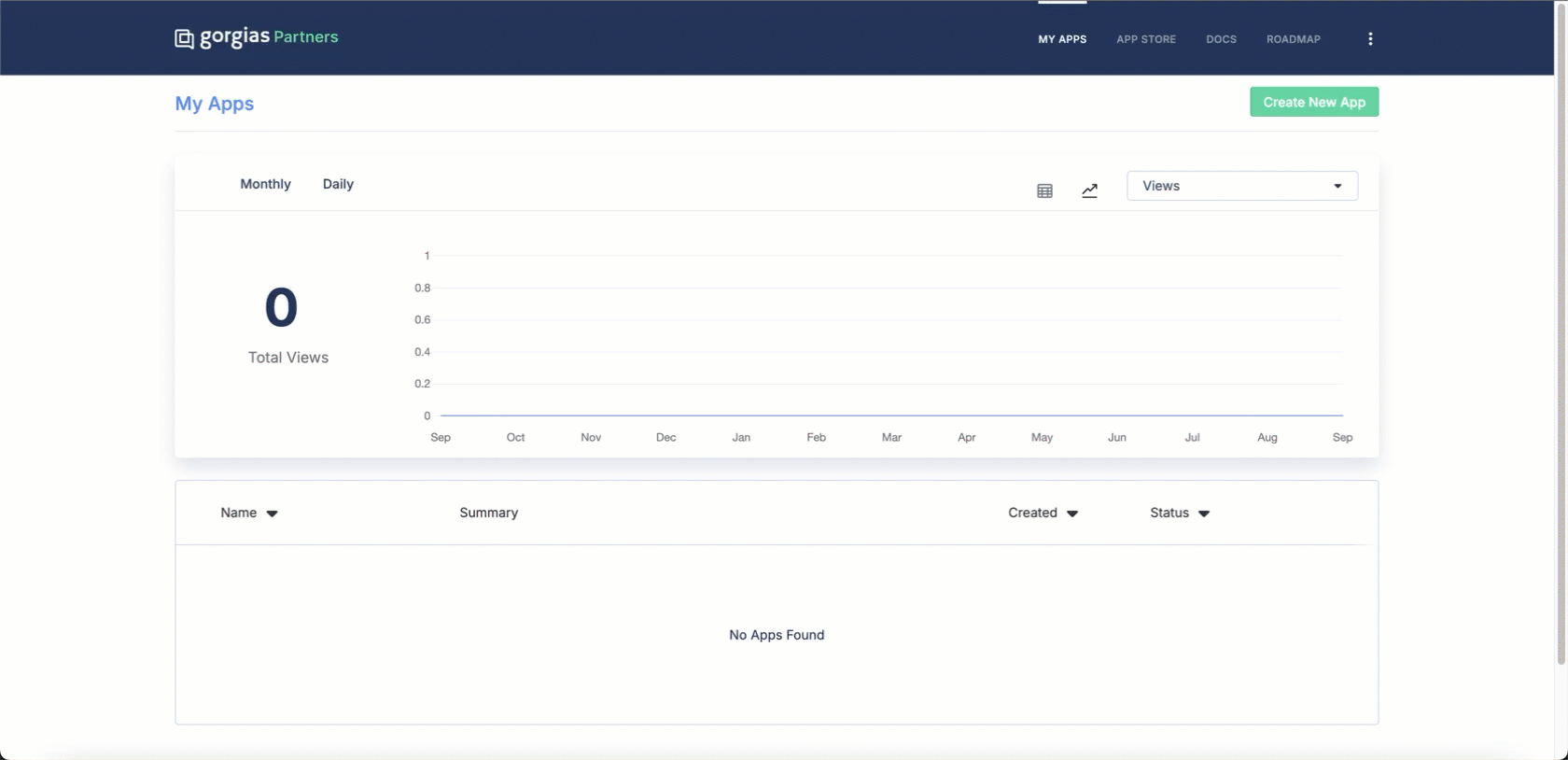 You will see the Client ID and Client Secret in the app details. Note these credentials, as you will need them to connect your app to Ampersand.
You will see the Client ID and Client Secret in the app details. Note these credentials, as you will need them to connect your app to Ampersand.
Add Your Gorgias App Info to Ampersand
- Log in to your Ampersand Dashboard.
- Select the project where you want to create a Gorgias integration.
- Select Provider Apps.
- Select Gorgias from the Provider list.
- Enter the previously obtained Client ID in the Client ID field and the Client Secret in the Client Secret field.
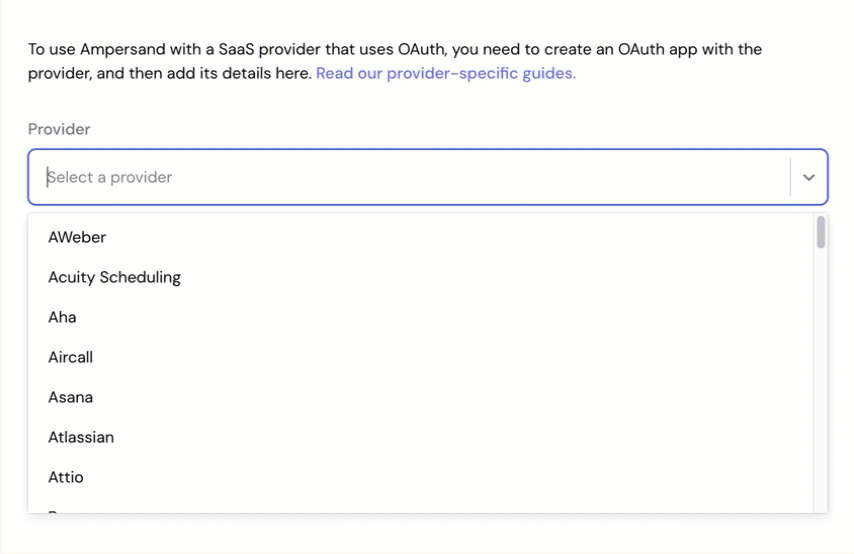
-
Enter the scopes set for your application in Gorgias.
-
Click Save Changes.
Using the connector
To start integrating with Gorgias:
- Create a manifest file using the example.
- Deploy it using the amp CLI.
- If you are using Read Actions, create a destination.
- Embed the InstallIntegration UI component.
- Start using the connector
- If your integration has Read Actions, you’ll start getting webhook messages.
- If your integration has Write Actions, you can start making API calls to our Write API.
- If your integration has Proxy Actions, you can start making Proxy API calls.