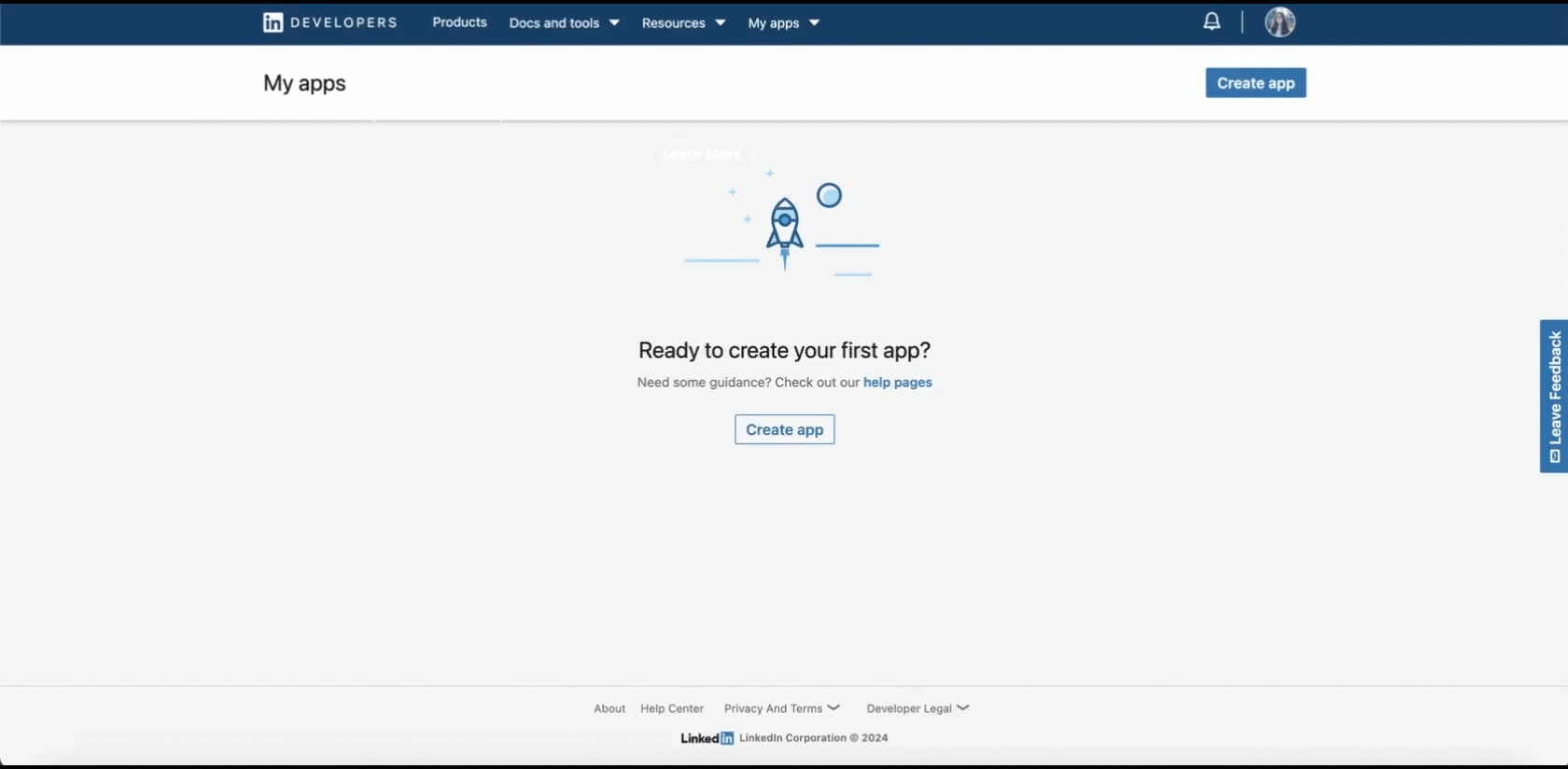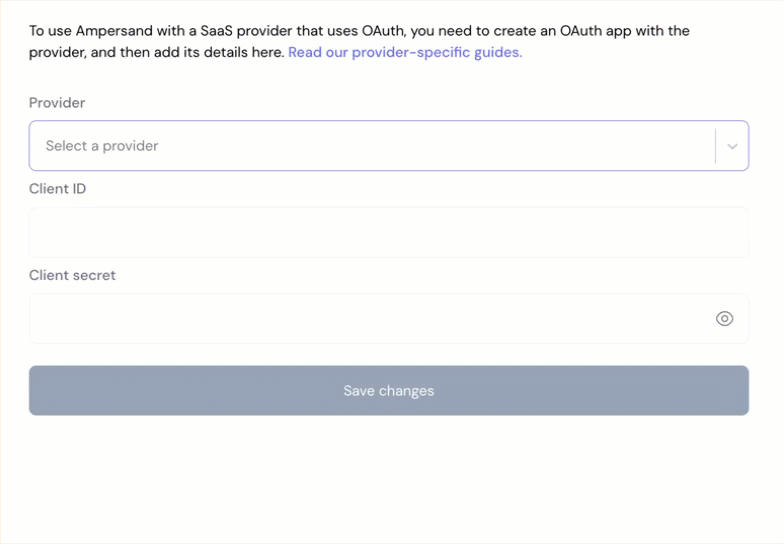Skip to main contentWhat’s Supported
Supported Actions
This connector supports:
- Read Actions, including full historic backfill. Please note that incremental read is only supported for the
adAnalytics object.
- Write Actions.
- Proxy Actions, using the base URL
https://api.linkedin.com.
Supported Objects
The LinkedIn connector supports reading from the following objects:
The LinkedIn connector supports writing to the following objects:
Example integration
For an example manifest file of an LinkedIn integration, visit our samples repo on Github.
Before You Get Started
To connect LinkedIn with Ampersand, you will need a LinkedIn Account.
Once your account is created, you’ll need to configure an app in LinkedIn and obtain the following credentials from your app:
You will use these credentials to connect your application to Ampersand.
Create a LinkedIn Account
Here’s how you can sign up for a LinkedIn Developer account:
Creating a LinkedIn App
Follow the steps below to create a LinkedIn app and add the Ampersand redirect URL in the app:
- Log in to your LinkedIn Developer Dashboard.
- Go to My Apps.
- Click Create app.
- Enter the App Name.
- Connect your LinkedIn profile in the LinkedIn Page section.
- Provide the privacy policy.
- Select a logo for your app.
- Check the LinkedIn developer agreement.
- Click Create App.
- Once your app is created, you’ll find the Client ID and Client Secret keys for your app in the Auth section. Note these credentials as they are necessary for connecting your app to Ampersand.
- In the Auth 2.0 settins, enter the Ampersand redirect URL:
https://api.withampersand.com/callbacks/v1/oauth.
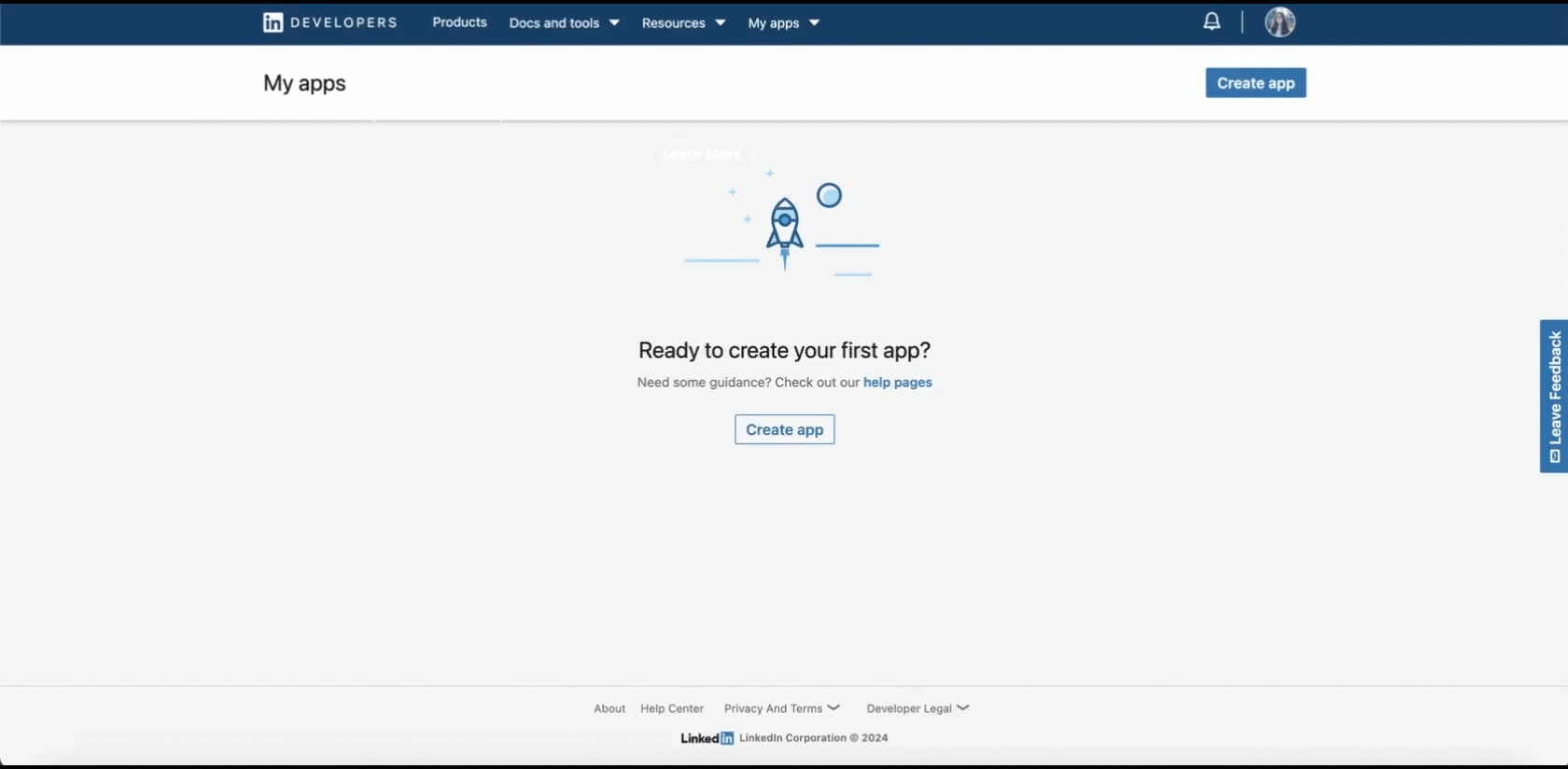
Add Your LinkedIn App info to Ampersand
-
Log in to your Ampersand Dashboard.
-
Select the project where you want to create a LinkedIn integration.

-
Select Provider apps.
-
Select LinkedIn from the Provider list.
-
Enter the previously obtained Client ID in the Client ID field and the Client Secret in the Client Secret field.
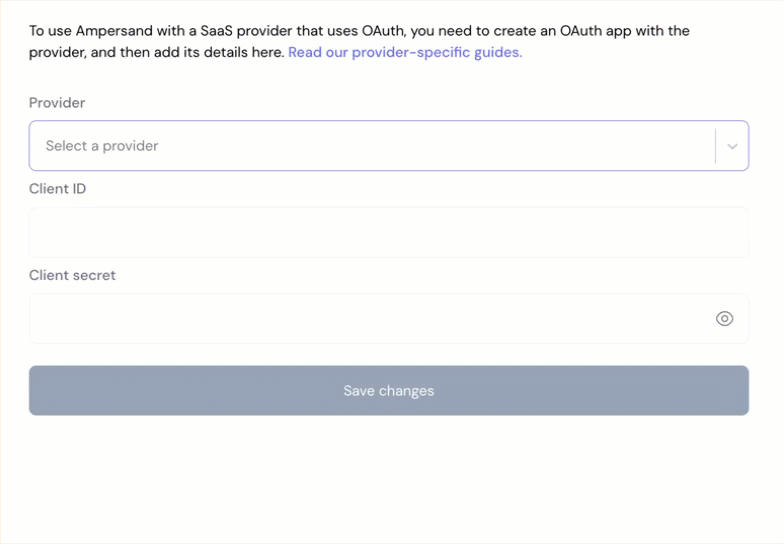
-
Click Save changes.
To start integrating with LinkedIn:
- Create a manifest file using the example.
- Deploy it using the amp CLI.
- If you are using Read Actions, create a destination.
- Embed the InstallIntegration UI component.
- Start using the connector!
- If your integration has Read Actions, you’ll start getting webhook messages.
- If your integration has Write Actions, you can start making API calls to our Write API.
- If your integration has Proxy Actions, you can start making Proxy API calls.