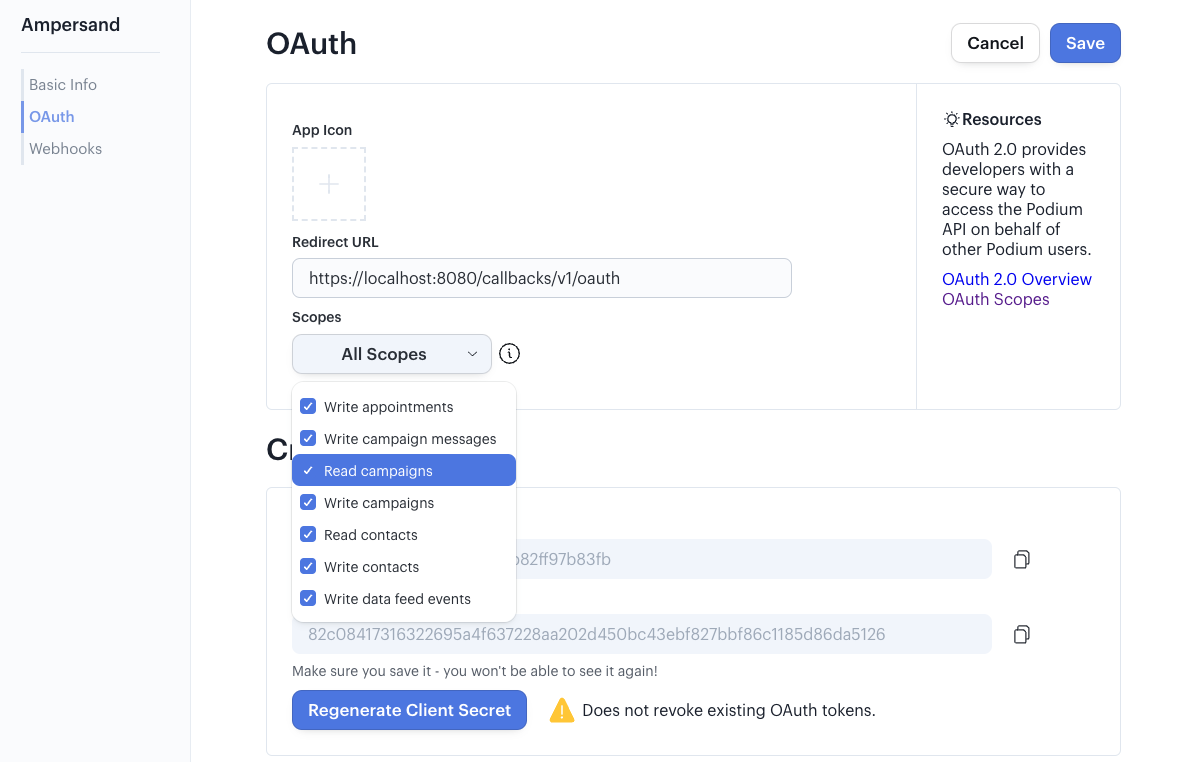Skip to main contentWhat’s Supported
Supported Actions
This connector supports:
Before You Get Started
To connect Podium with Ampersand, you will need a Podium Developer Account.
Once your account is created, you’ll need to register an app in the Podium developer portal, configure the app, and obtain the following credentials from your app:
- Client ID
- Client Secret
- Scopes
You will then use these credentials to connect your application to Ampersand.
Create a Podium Account
Here’s how you can sign up for a Podium account:
Register a Podium App
Follow the steps below to register a Podium app:
- Log into your Podium Developer account.
- Click on Create App.
- Enter your app name and click Create app.
- Navigate to the Oauth tab in your app.
- In the Redirect URI section, enter the Ampersand redirect URL:
https://api.withampersand.com/callbacks/v1/oauth.
- In the Scopes section, select the necessary scopes for your application.
- Click Save.
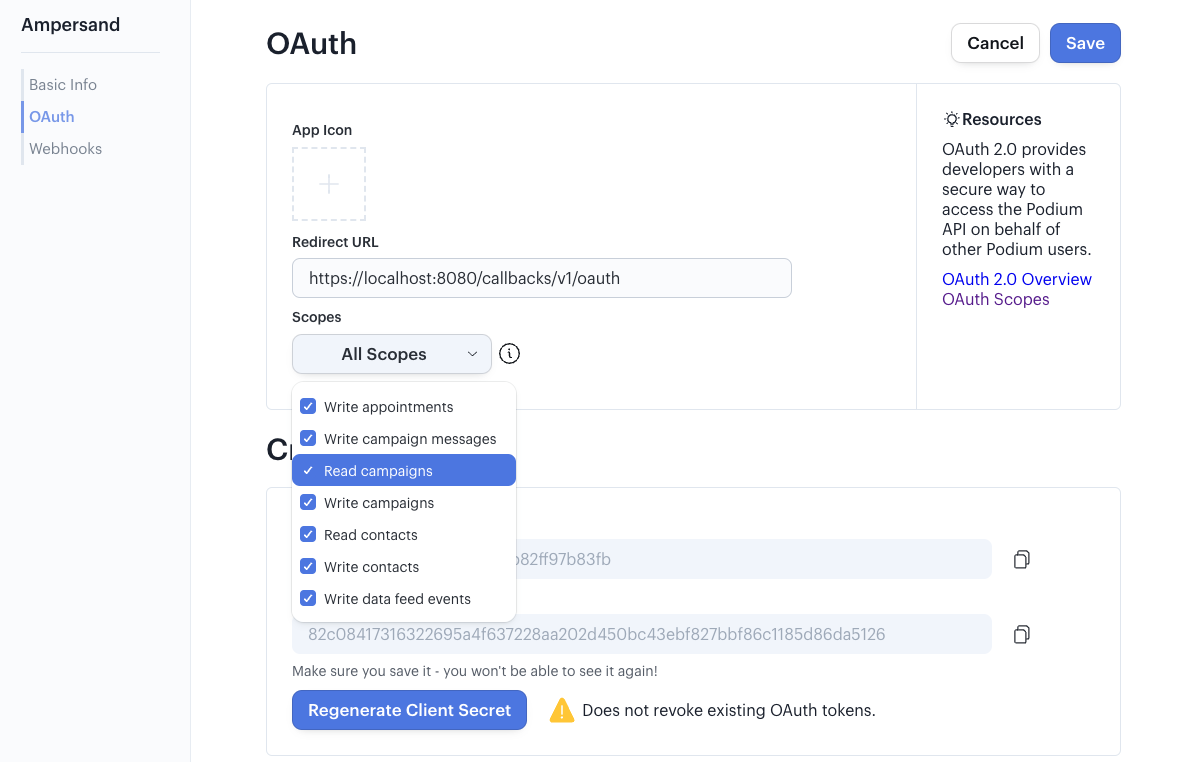 You will find the Client ID and Client Secret keys for your application in the Credentials section. Note these down, as you will need them to connect your app to Ampersand.
You will find the Client ID and Client Secret keys for your application in the Credentials section. Note these down, as you will need them to connect your app to Ampersand.
Add Your Podium App Info to Ampersand
-
Log in to your Ampersand Dashboard.
-
Select the project where you want to create a Podium integration.\

-
Select Provider Apps.
-
Select Podium from the Provider list.
-
Enter the previously obtained Client ID in the Client ID field and the Client Secret in the Client Secret field.
-
Enter the scopes set for your application in Podium.

-
Click Save Changes.