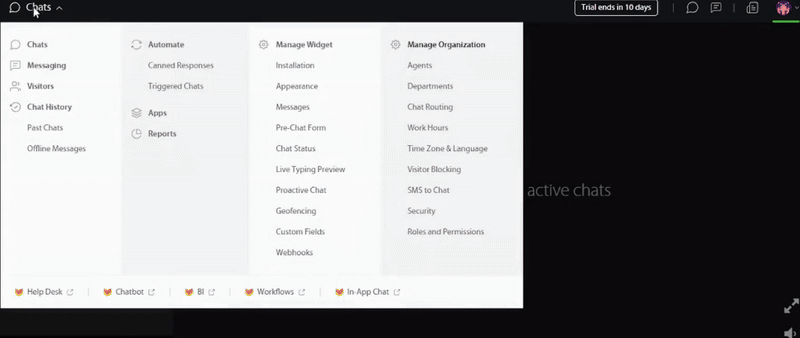What’s Supported
Supported actions
This connector supports:- Read Actions, including full historic backfill. Please note that incremental read is not supported. A full read of the HappyFoxChat instance will be done for each scheduled read.
- Proxy Actions, using the base URL
https://api.happyfoxchat.com.
Supported Objects
The HappyFox connector supports reading from the following objects:Example integration
For an example manifest file of an HappyFox integration, visit our samples repo on Github. To define an integration for HappyFox, create a manifest file that looks like this:Using the connector
This connector uses API Key authentication, so you do not need to configure a Provider App before getting started. (Provider Apps are only required for providers using the OAuth2 Authorization Code grant type.) To integrate with HappyFox:- Create a manifest file similar to the example above.
- Deploy it using the amp CLI.
- Embed the InstallIntegration UI component, which will prompt the customer for an API key.
- Start making Proxy Calls, and Ampersand will automatically attach the API key provided by the customer. Please note that this connector’s base URL is
https://api.happyfoxchat.com.
Creating an API key for HappyFox
- Log in to your HappyFox account and head on over to Apps.
- In Apps, Navigate to Goodies and select Rest API.
- In Rest API, click Manage, where you can create new API keys.
- In Manage, click Generate a new API token and API Key Configuration Modal will appear.
- Enter a Name for the API key, configure the required access permissions, and click Generate.