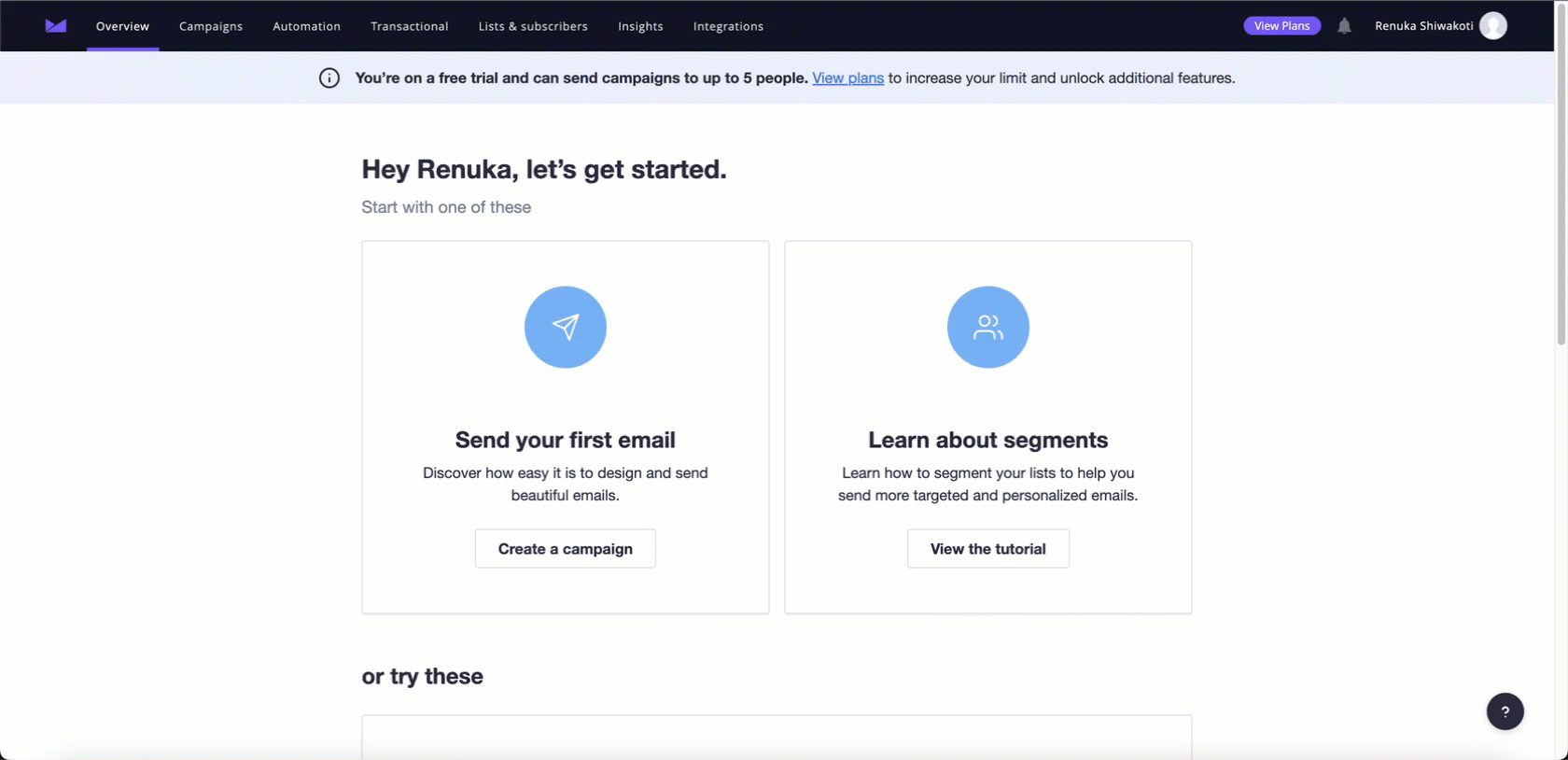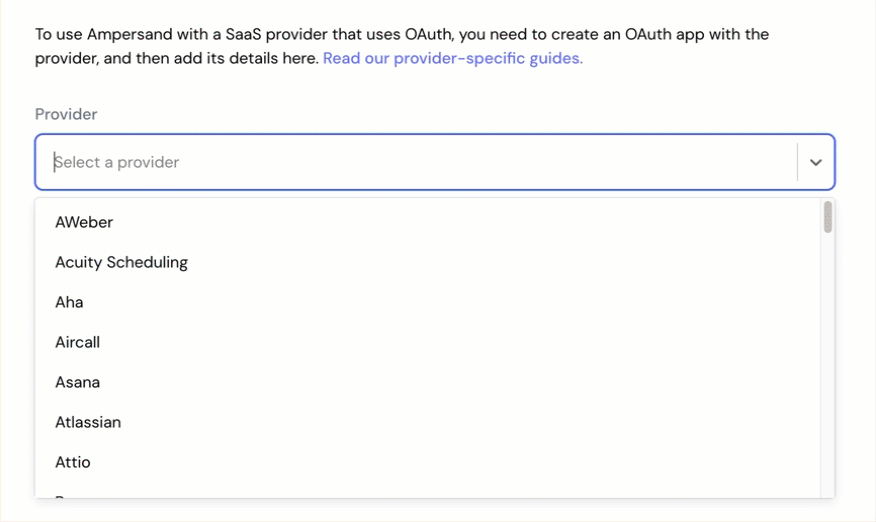Skip to main contentWhat’s Supported
Supported Actions
This connector supports:
Supported Objects
The Campaign Monitor connector supports reading and writing from the following objects:
Example integration
For an example manifest file of an Campaign Monitor integration, visit our samples repo on Github.
Before You Get Started
To integrate CampaignMonitor with Ampersand, you will need a CampaignMonitor Account.
Once your account is created, you’ll need to register an OAuth app and obtain the following credentials:
- Client ID
- Client Secret
- Scopes
You will then use these credentials to connect your application to Ampersand.
Create a CampaignMonitor Account
Here’s how you can sign up for a CampaignMonitor account:
- Go to the CampaignMonitor Sign Up page.
- Fill out the form with your details and create your account.
Creating a CampaignMonitor OAuth App
Follow the steps below to create a CampaignMonitor OAuth app:
- Log in to your CampaignMonitor account.
- Go to the Integrations page.
- Click Oauth Registration.
- Fill in the required details:
- Integration Name: Choose a name for your integration.
- Description: Integration description.
- URLs: Enter your application’s website URL.
- Redirect URI: Enter
https://api.withampersand.com/callbacks/v1/oauth.
- Click Register to create your OAuth app.
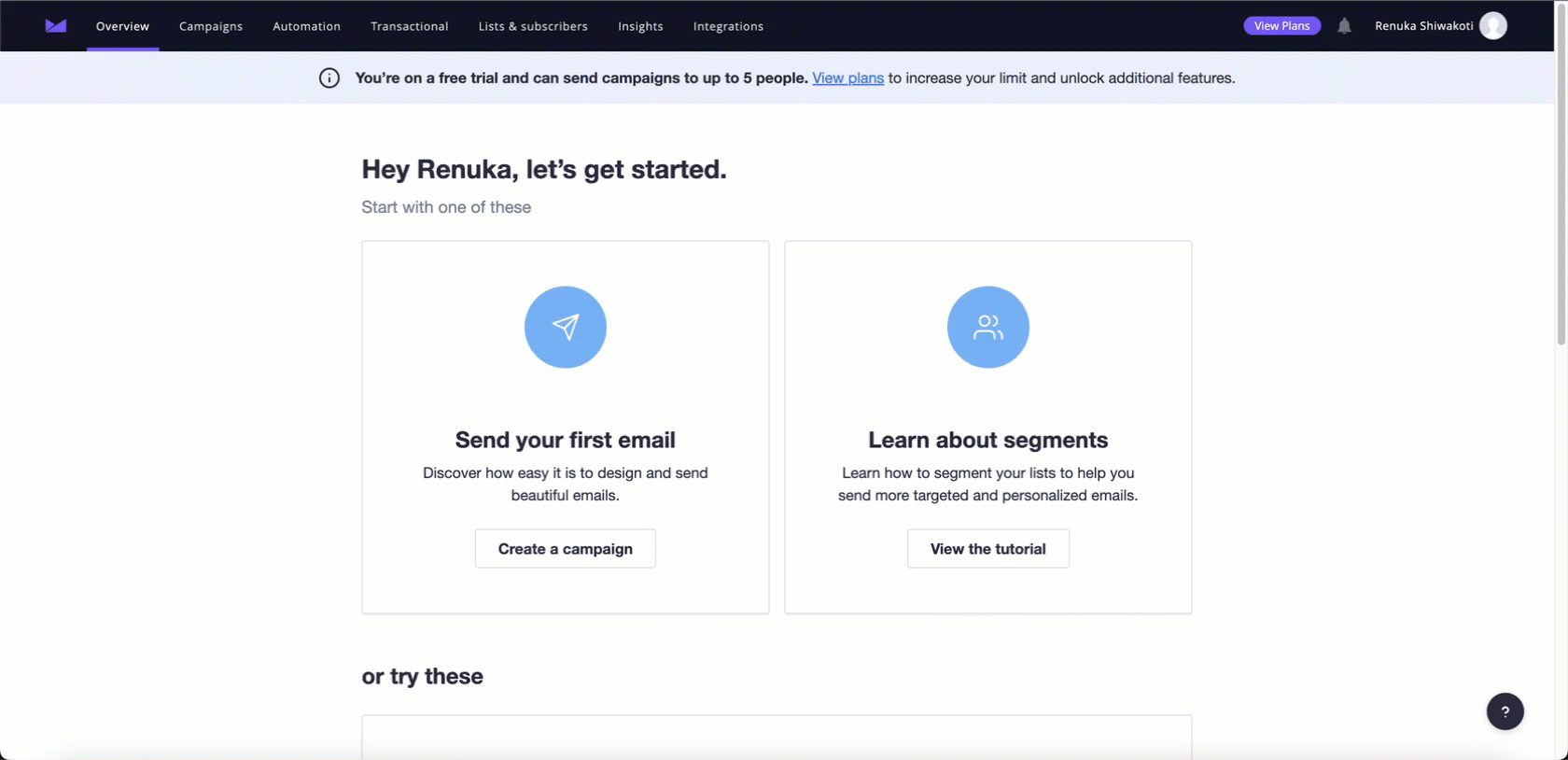 Once your OAuth app is created, you can view the Client ID and Client Secret. Note these credentials, as you’ll need them to connect to Ampersand.
Once your OAuth app is created, you can view the Client ID and Client Secret. Note these credentials, as you’ll need them to connect to Ampersand.
Add Your CampaignMonitor OAuth Credentials to Ampersand
- Log in to your Ampersand Dashboard.
- Select the project where you want to create a CampaignMonitor integration.
- Select Provider Apps.
- Select CampaignMonitor from the Provider list.
- Enter the previously obtained Client ID in the Client ID field and the Client Secret in the Client Secret field.
- Enter the scopes set for your application in Campaign Monitor.
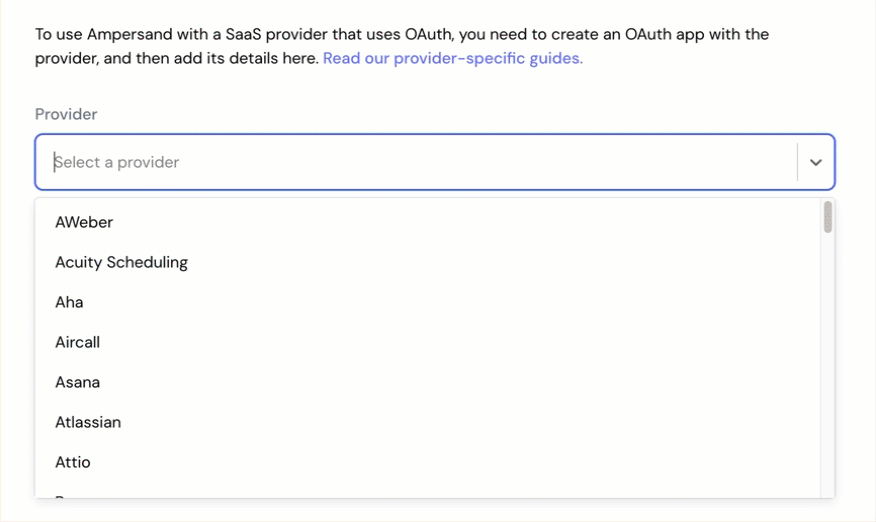
- Click Save Changes.
Using the connector
To start integrating with Campaign Monitor:
- Create a manifest file using the example.
- Deploy it using the amp CLI.
- If you are using Read Actions, create a destination.
- Embed the InstallIntegration UI component.
- Start using the connector!
- If your integration has Read Actions, you’ll start getting webhook messages.
- If your integration has Write Actions, you can start making API calls to our Write API.
- If your integration has Proxy Actions, you can start making Proxy API calls.