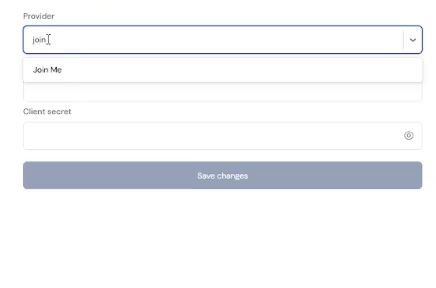What’s supported
Supported actions
This connector supports:- Proxy Actions, using the base URL https://api.join.me.
Before You Get Started
To connect Join.me with Ampersand, you need a Join.me Account. Once your account is created, you’ll need to create an app in Join.me and obtain the following credentials from your app:- Key(Client ID)
- Secret(Client Secret)
Creating a Join.me App
Follow the steps below to create a Join.me app and add the Ampersand redirect URL.- Log in to your Join.me account.
- Once logged in, click on the Login Credentials link located in the upper-right corner of your Join.me account.
- Click on the Applications -> Create a New Application
- Enter Application Name in the Name of the Application section.
- Enter website url in the Web site section and describe what the application do in the Description section.
-
Enter the Ampersand Callback URI:
https://api.withampersand.com/callbacks/v1/oauthin the Register Callback URL section. -
Agree the terms of service and then, Click the Register Application.
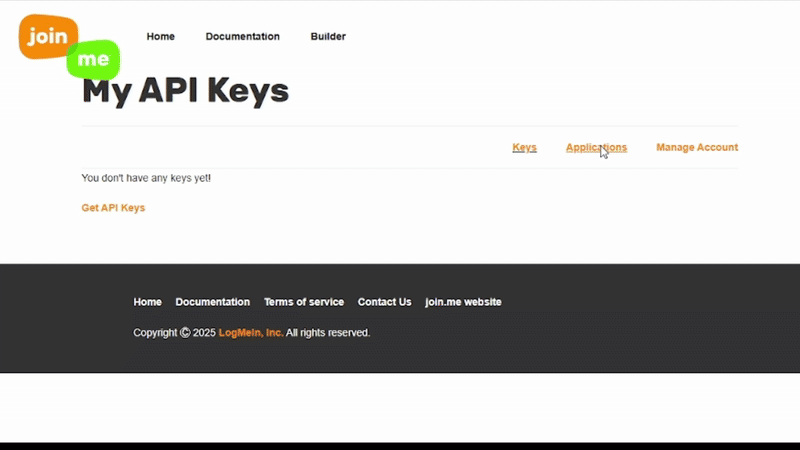
Example integration
To define an integration for Join.me, create a manifest file that looks like this:Add Your Join.me App Info to Ampersand
- Log in to your Ampersand Dashboard.
-
Select the project where you want to create a Join.me integration.

- Select Provider Apps.
- Select Join Me from the Provider list.
-
Enter the previously obtained Client ID in the Client ID field, the Client Secret in the Client Secret field and scopes in the Scopes field.