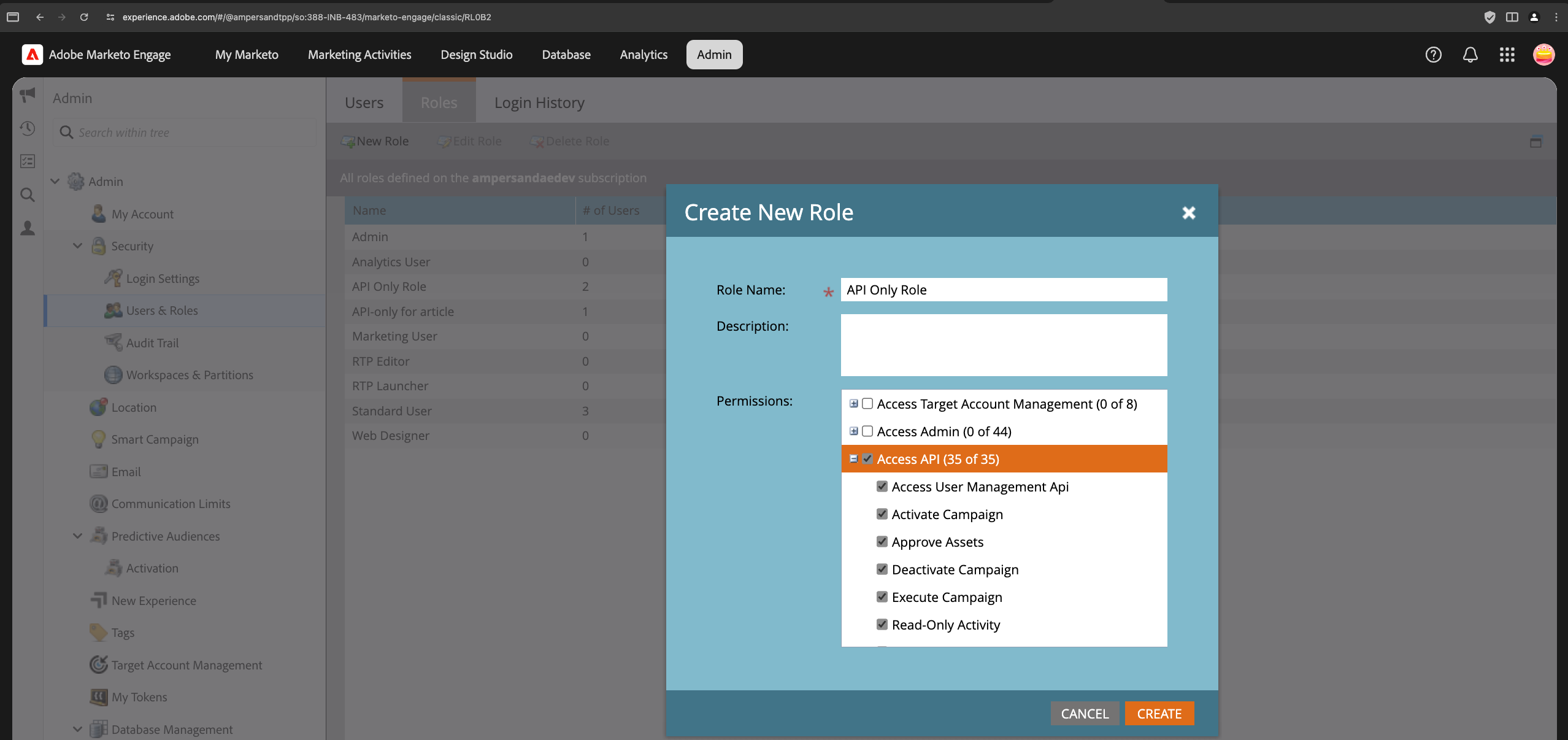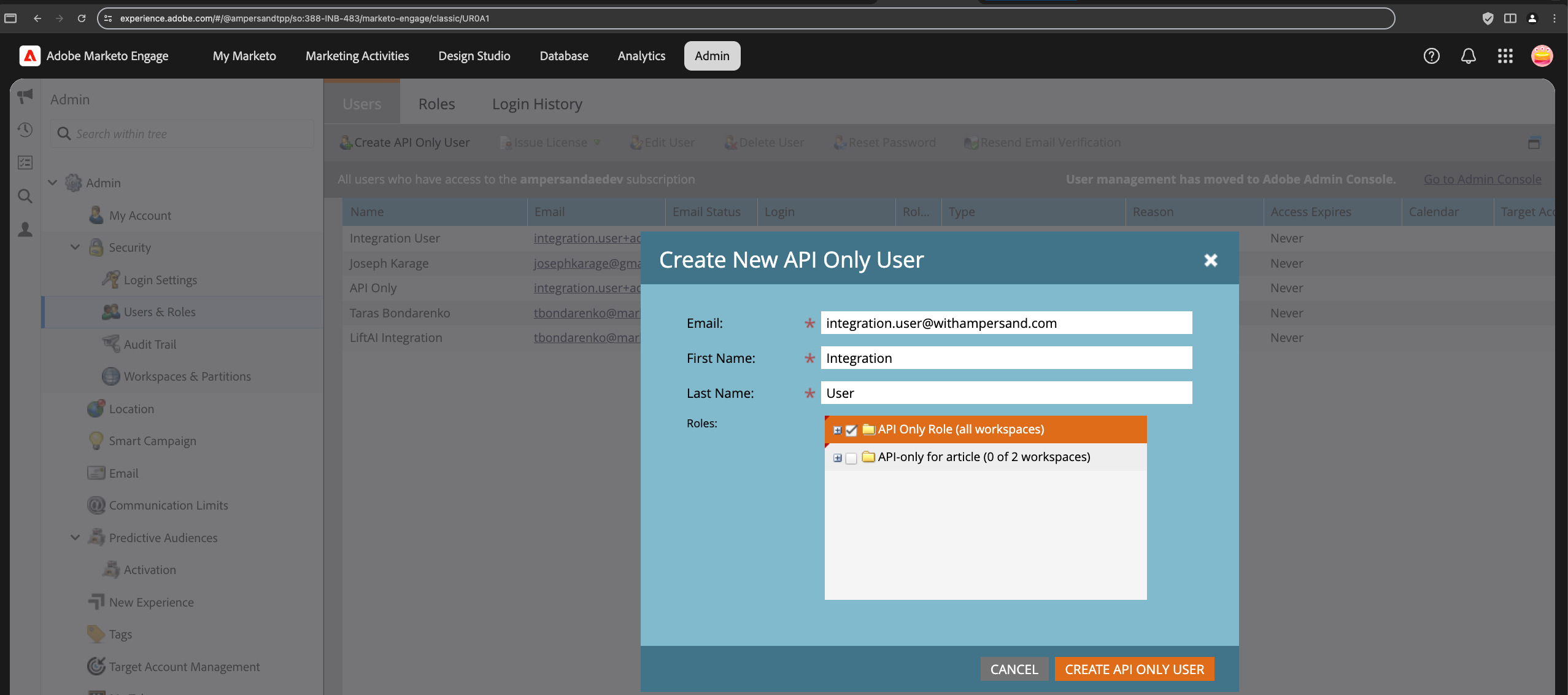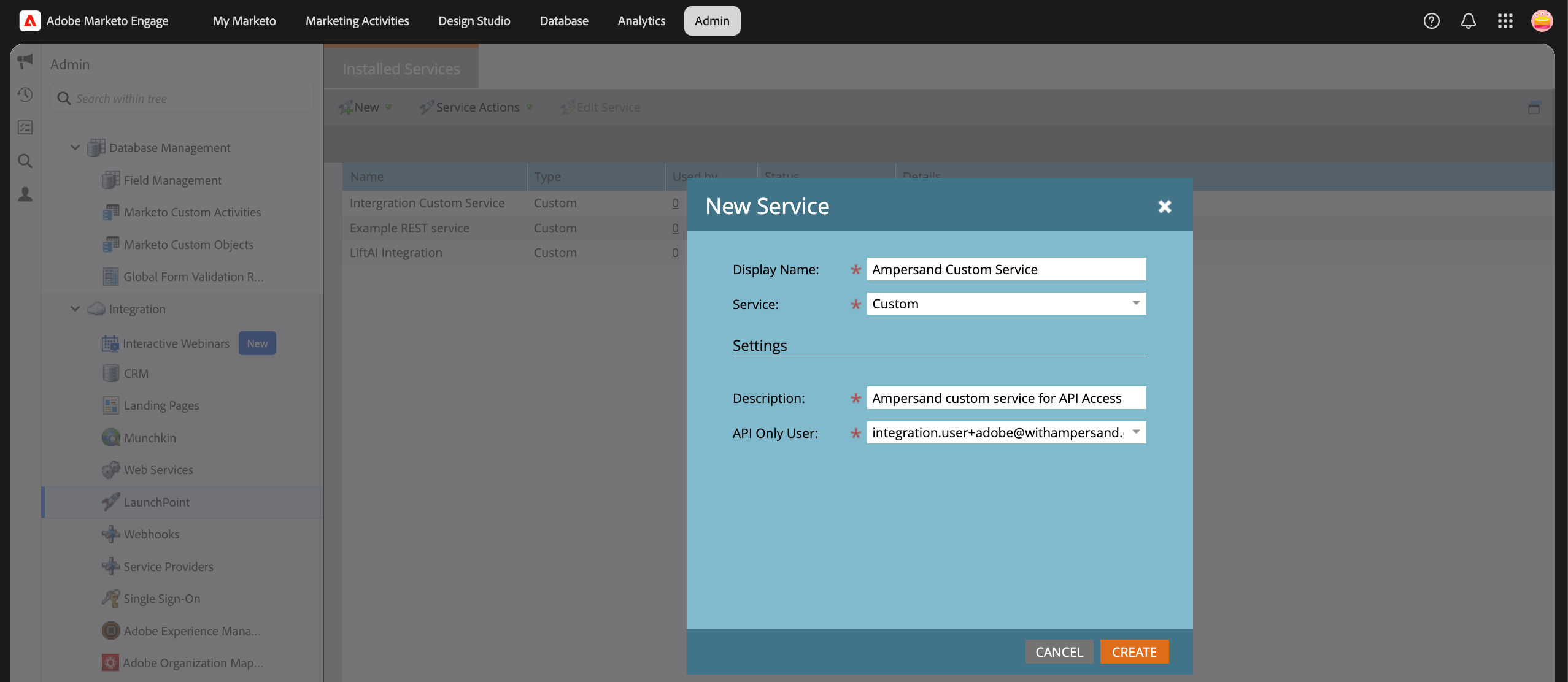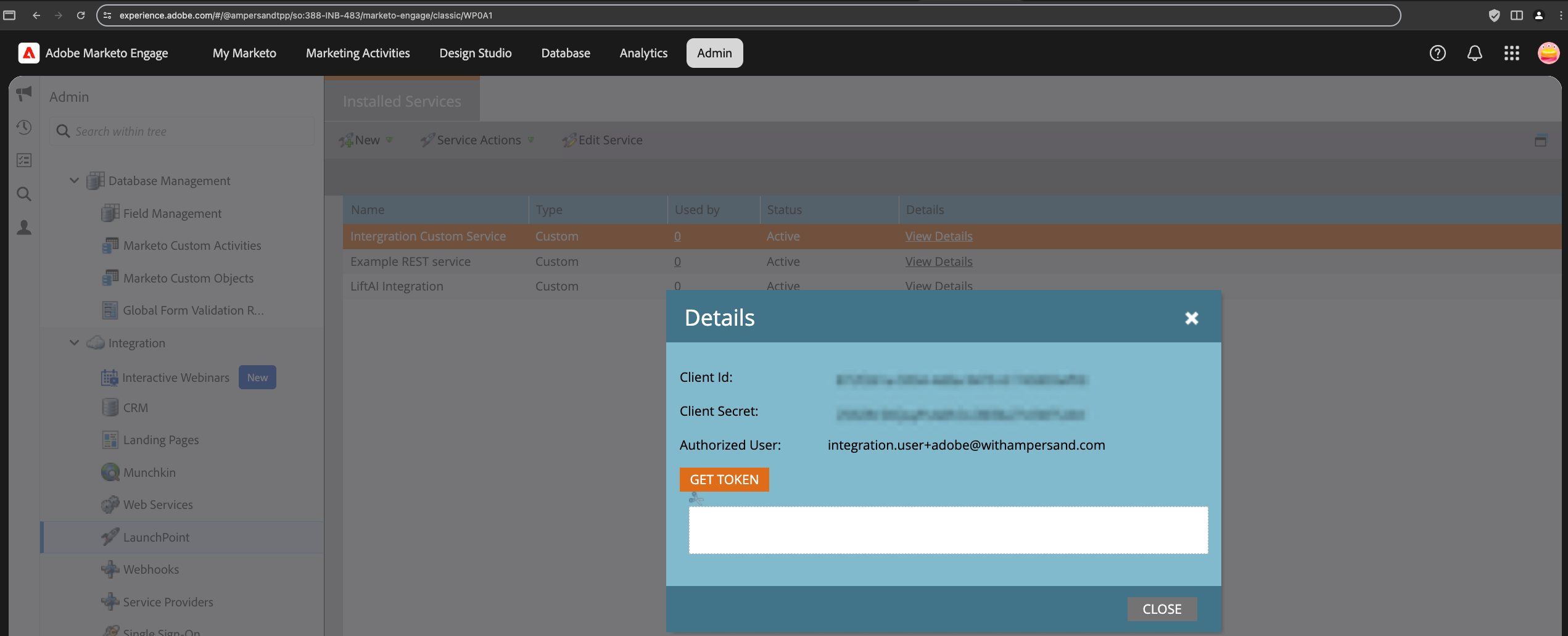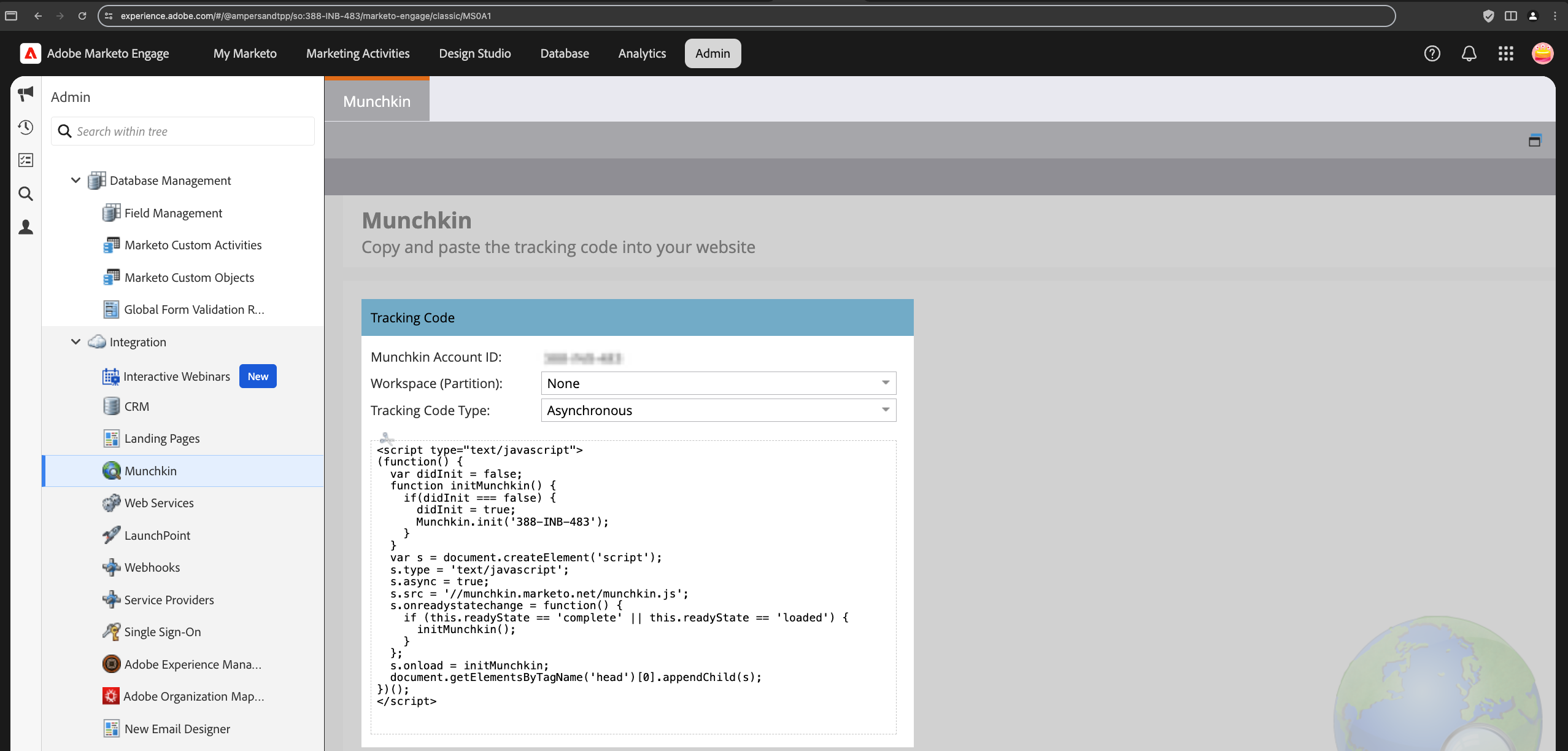Skip to main contentChecklist before installing a Marketo integration
We recommend completing the following steps before installing the Marketo integration to ensure a smooth setup.
1. Create an API-Only Role
- Log in to Adobe Experience.
- Click on Marketo Engage and launch your instance.
- At the top, navigate to Admin.
- In the left sidebar, go to Admin → Security → Users & Roles.
- Click on Roles, then New Role, and provide the API role name (used in Step 2).
- Select the appropriate API access permissions for this role.\
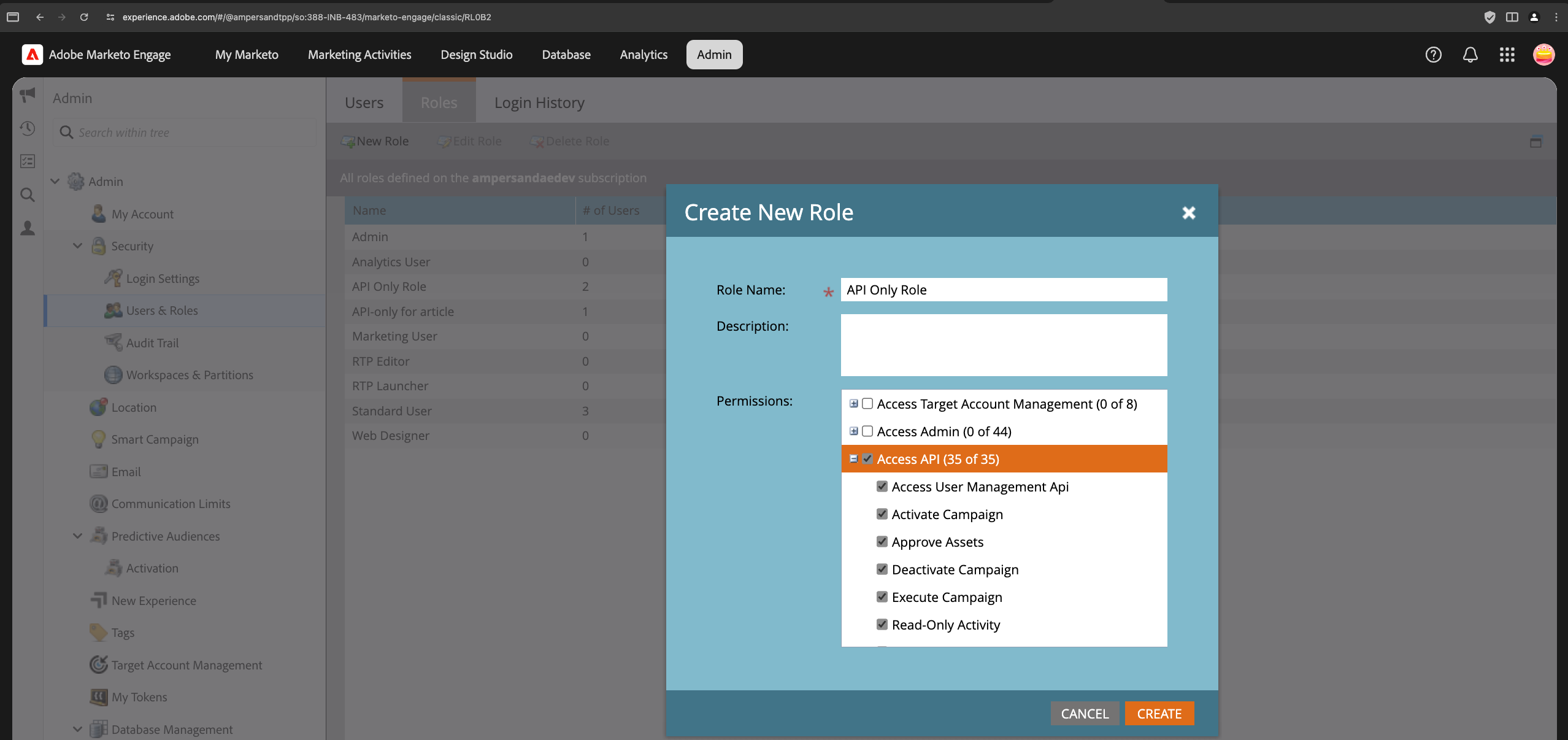
- Click Create.
For more information, refer to Marketo’s official documentation.
2. Create an API-Only User
- Log in to Adobe Experience.
- Click on Marketo Engage and launch your instance.
- At the top, navigate to Admin.
- In the left sidebar, go to Admin → Security → Users & Roles.
- Click on Users, then Create API Only User, and fill in the required details.
- Under Roles, select the role created in Step 1.\
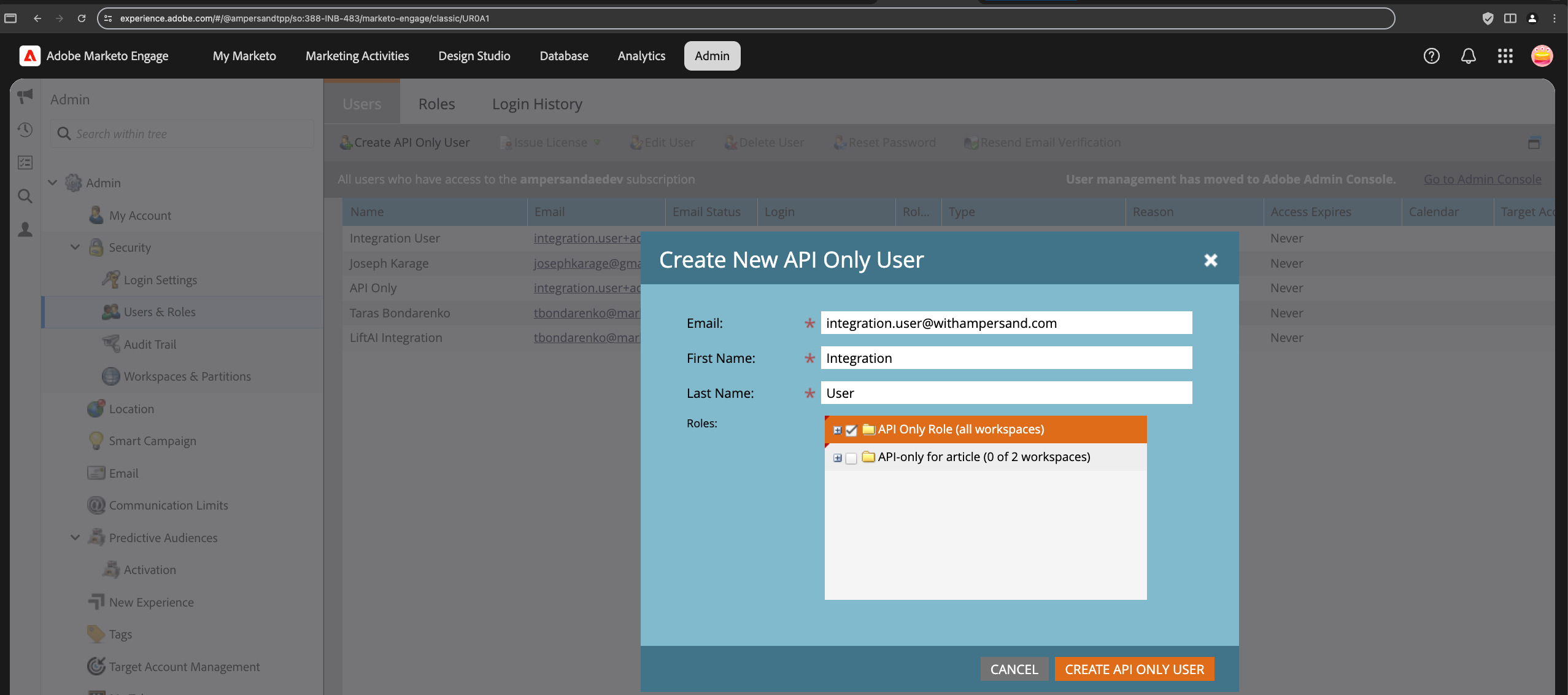
- Click Create.
For more information, refer to Marketo’s official documentation.
3. Create a Custom Service
- Log in to Adobe Experience.
- Click on Marketo Engage and launch your instance.
- At the top, navigate to Admin.
- In the left sidebar, go to Admin → Integration → LaunchPoint.
- Click on New → New Service, and provide the following details:
- Display Name: (Your preference)
- Service: Custom
- Description: (Your preference)
- API Only User: Select the user created in Step 2\
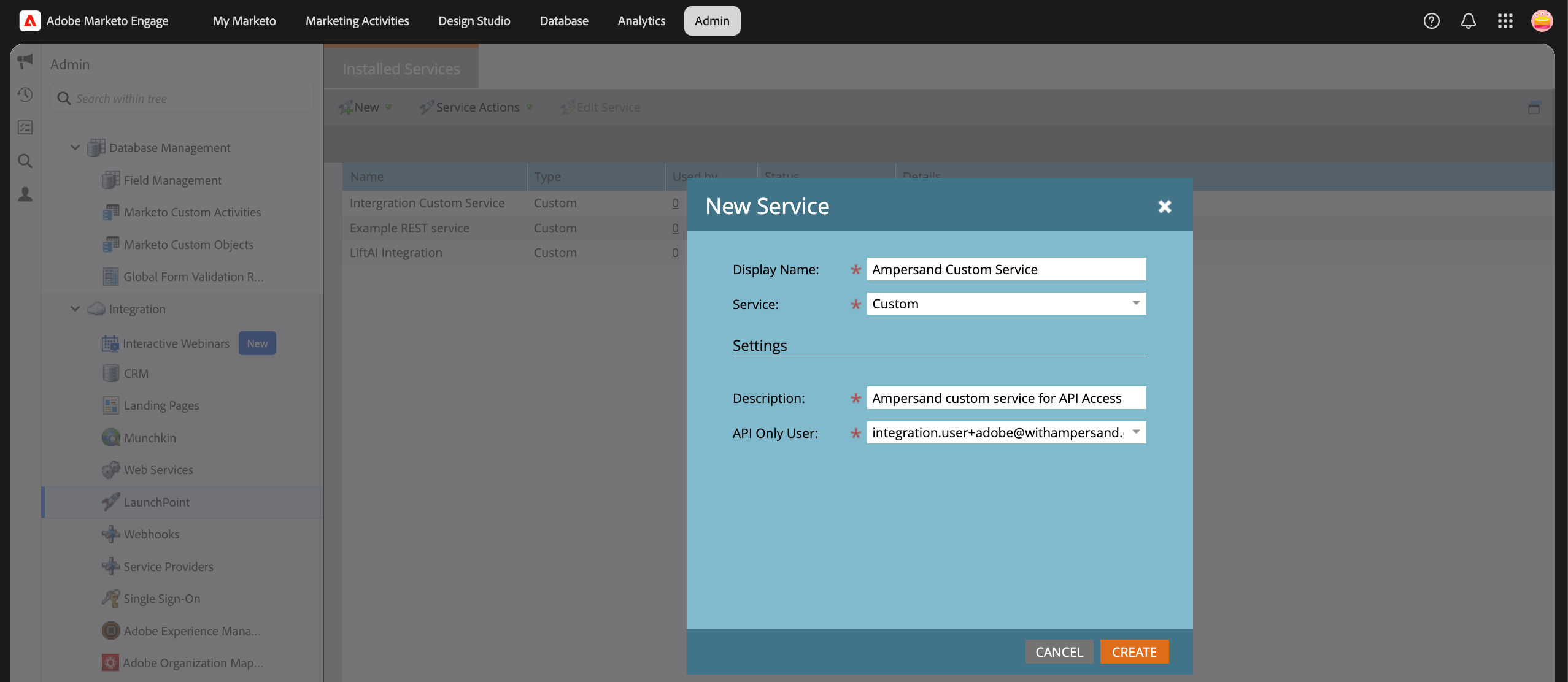
- Click Create.
- After creation, you can view the Client ID and Client Secret by clicking View Details.\
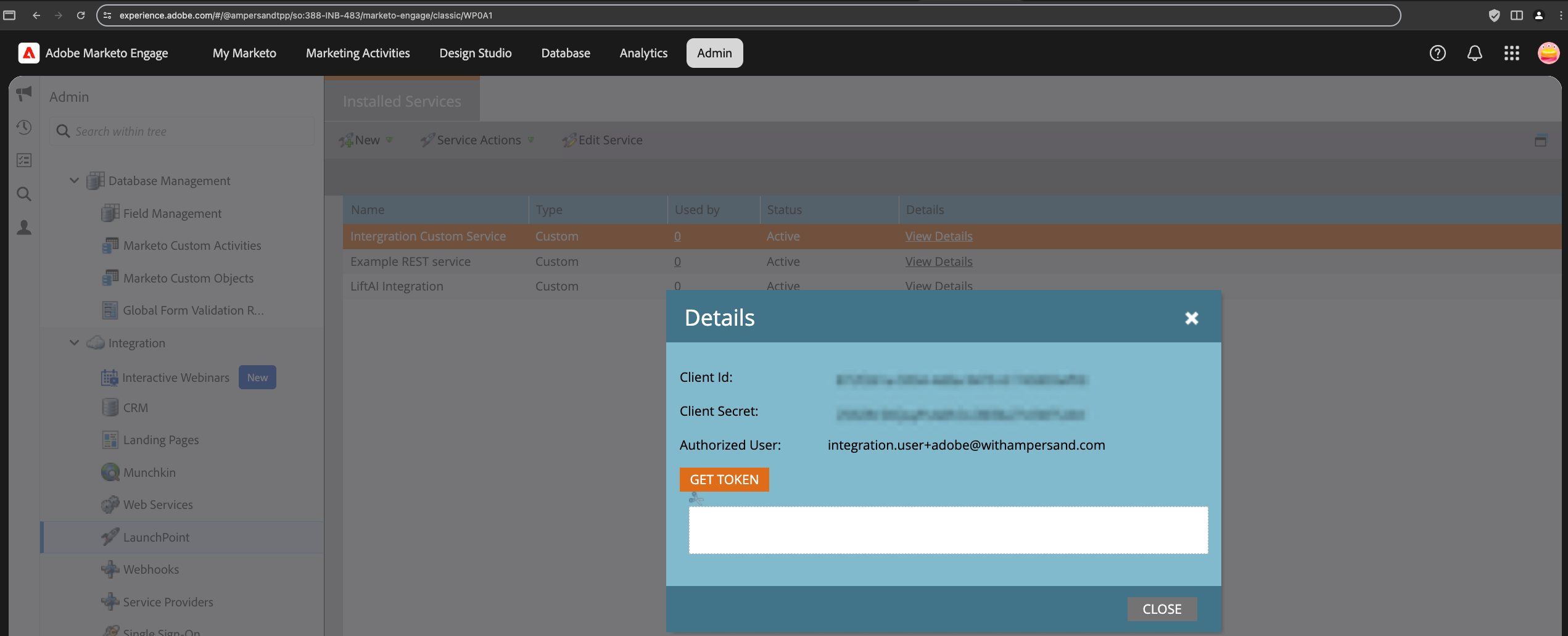
- You will also need the
workspaceId (Munchkin Account ID). This can be found under Admin → Integration → Munchkin.\
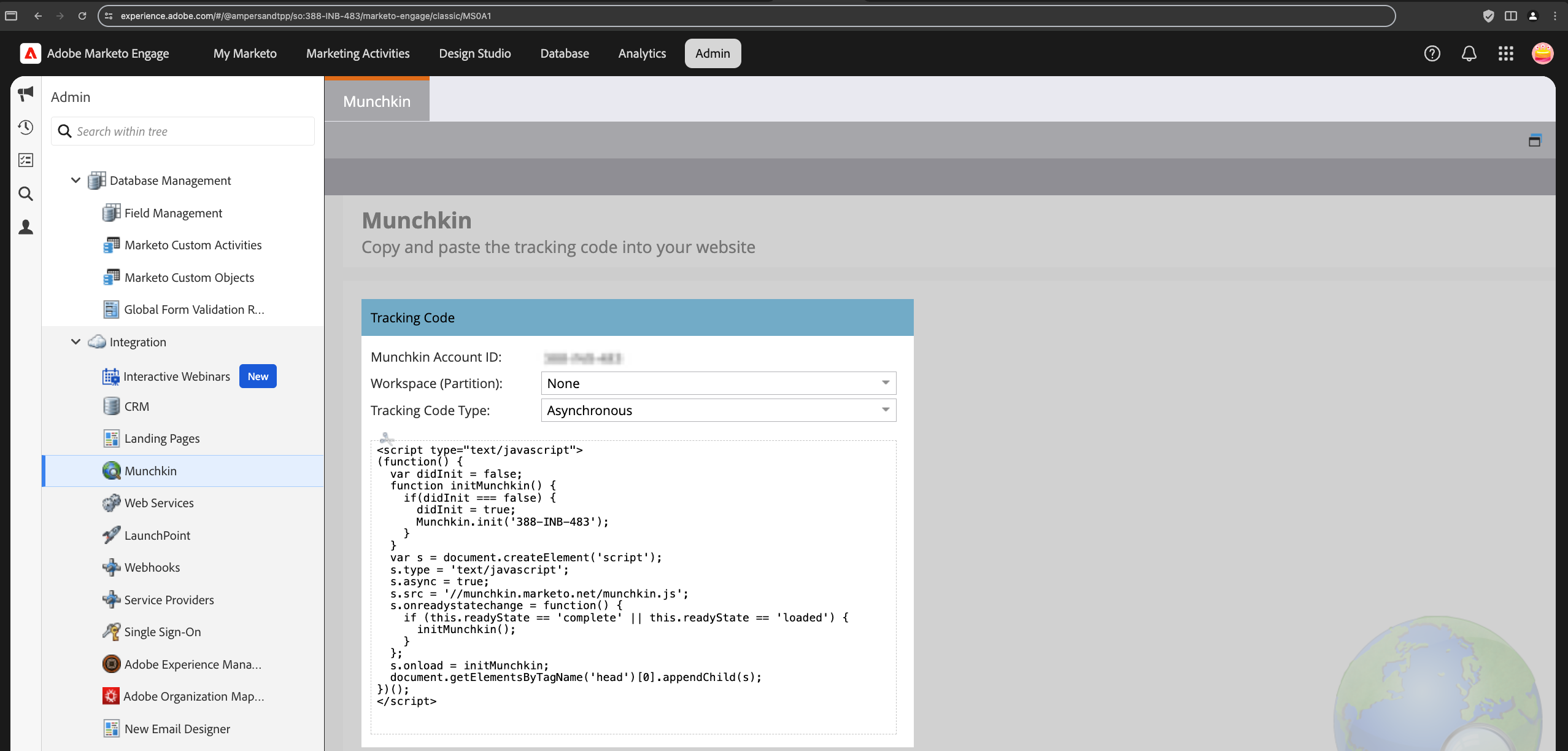
For more information, refer to Marketo’s official documentation.