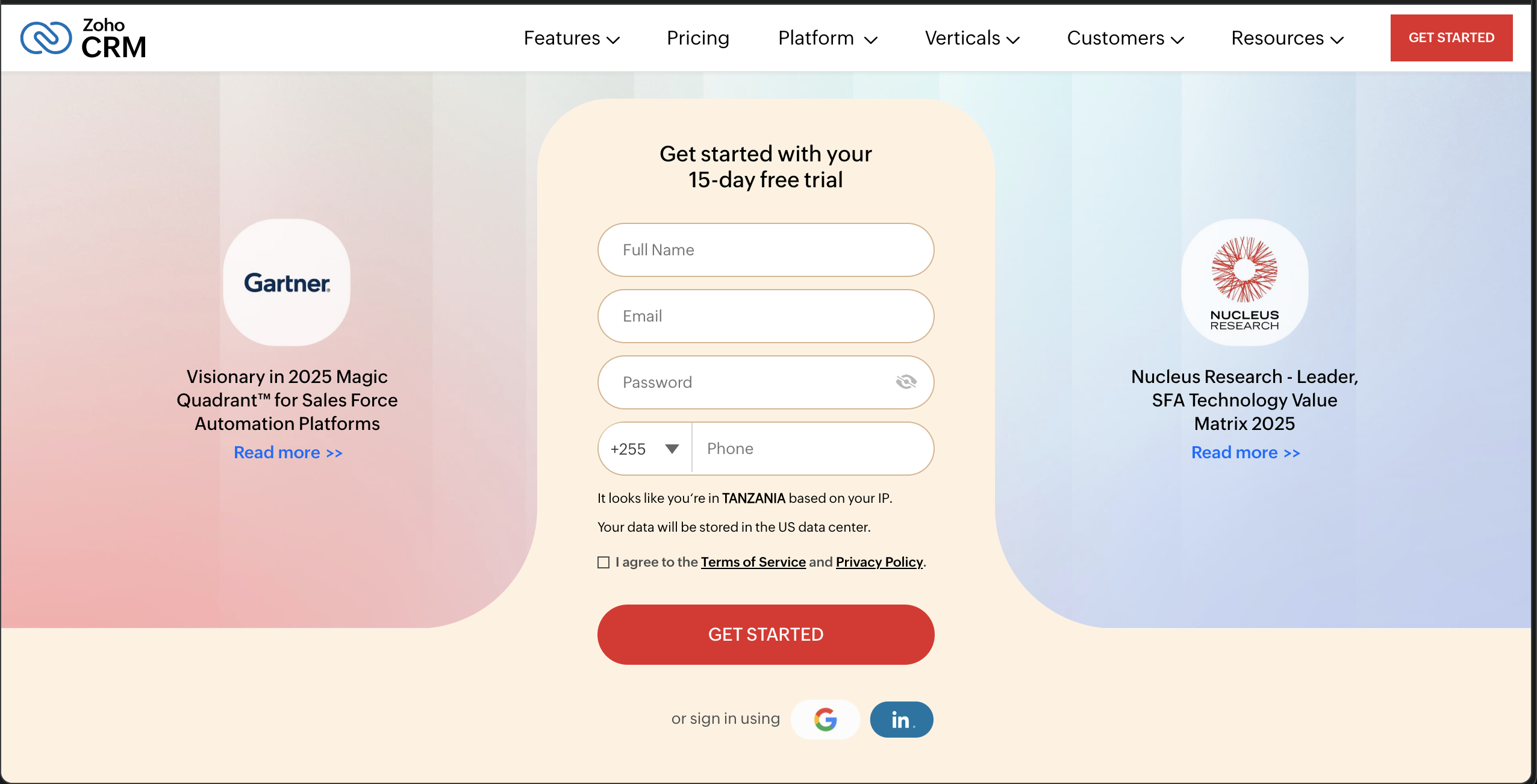Skip to main contentChecklist before installing a Zoho integration
Before you proceed with the Zoho integration, you need to have a Zoho account with the Zoho CRM application activated.
If you haven’t already done so, follow these steps to activate Zoho CRM on your existing Zoho account.
Activate Zoho CRM
Note: Having a general Zoho account (e.g., for Zoho Mail or Writer) does not automatically grant you access to Zoho CRM. You must sign up for it explicitly.
If you have not yet activated Zoho CRM, follow these steps:
-
Navigate to the Zoho CRM signup page.
-
Enter your Full Name.
-
Enter your Work Email. If this email is already associated with a Zoho account, you will be prompted to sign in.
-
Enter your Password.
-
Provide your phone number.
-
Click GET STARTED.
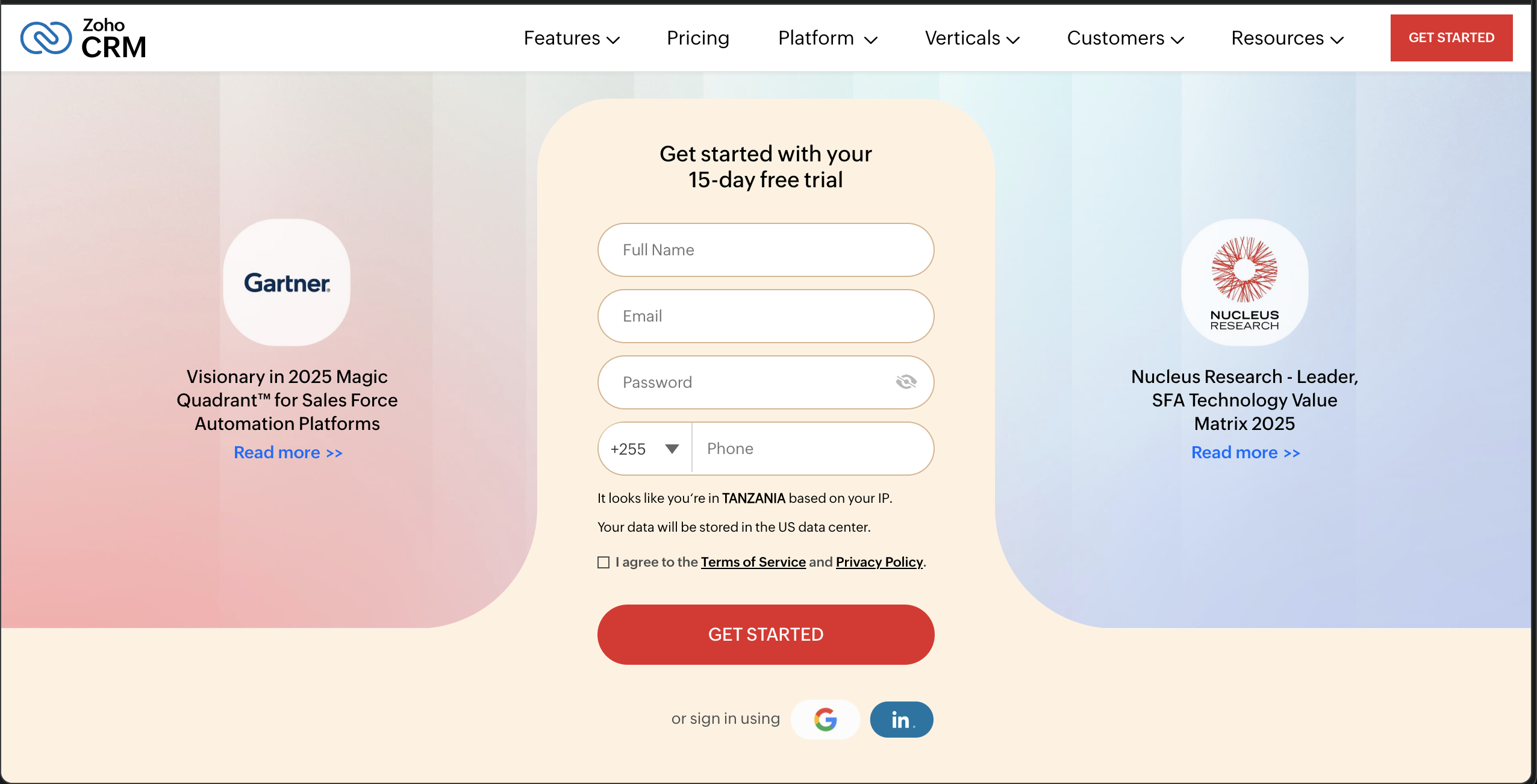
The integration supports all available Zoho CRM editions: Free, Standard, Professional, Enterprise, Ultimate and CRM Plus.
Although some actions like creating custom fields are not supported with the free plan.
User Permissions
In Zoho CRM, there are two main types of users:
-
Organization users
-
Team users
You should use an organization user account when connecting to the integration.